Congratulations! You are now one step closer to having a beautiful website dedicated exclusively to your boutique. For inspiration, please see examples here and here.
To set-up your website, navigate to your POS back end and click the 'My Online Website' section. Using this tab, you can customize the content of your website, add pages, and link your website to a custom domain.
Please follow these simple steps to set up your own website powered by Shoptiques.
How To Edit Sales Tax Nexus To Correctly Collect Sales Tax
How To Set Up Bank Credentials To Start Getting Payments For Your Online Orders
How To Enable Employee Permission To Set Up Your Website
How To Enable My Website
1. To enable your website, please click on "My Online Website" in the left menu in your POS web app.
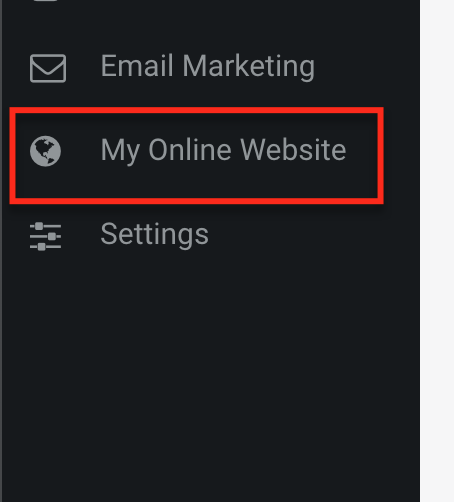
2. In the expanded menu under "My Online Website," click "Settings":
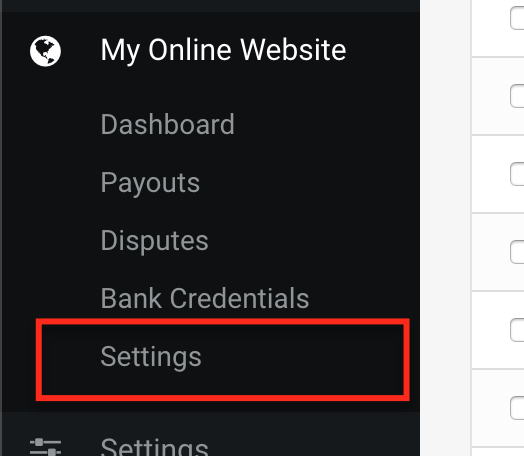
3. On the "Settings" page, you can set-up shipping costs, fulfillment logic, orders, and sales tax nexus. (You can learn more about Sales Tax Nexus here.)
How To Set Up Shipping Costs
1. Click on "My Online Website" in the left menu in your POS web app and click "Settings."
2. Scroll down to the Shipping Cost section:
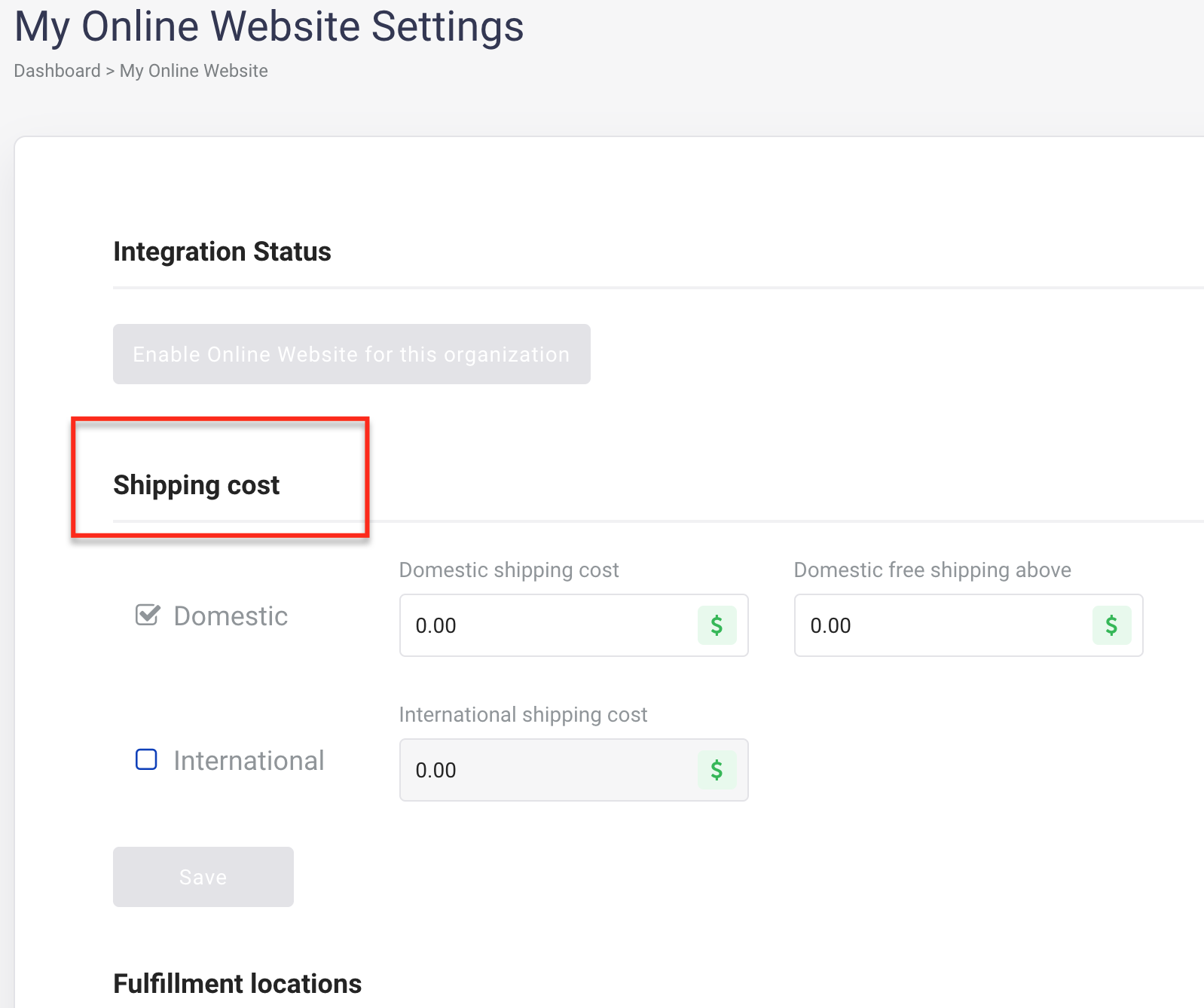
3. You can decide what you would like to charge. Whatever you decide (say you would like to offer $6 shipping) - enter that cost here without the dollar sign. Click "Save."
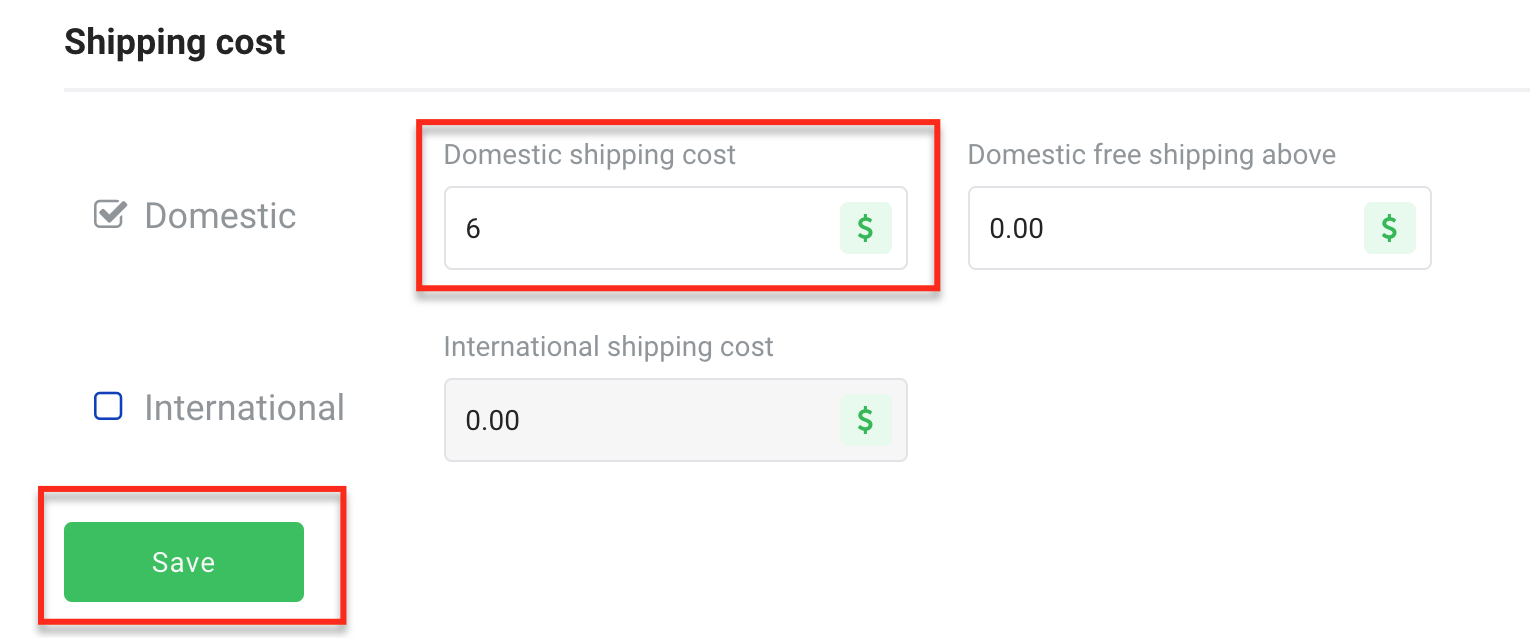
4. You can also set up the free shipping threshold in this input box. If you would like to offer Free shipping over $100, then you would enter "100" in the input box. If you would like to always charge for shipping, please leave this box empty. Click "Save."
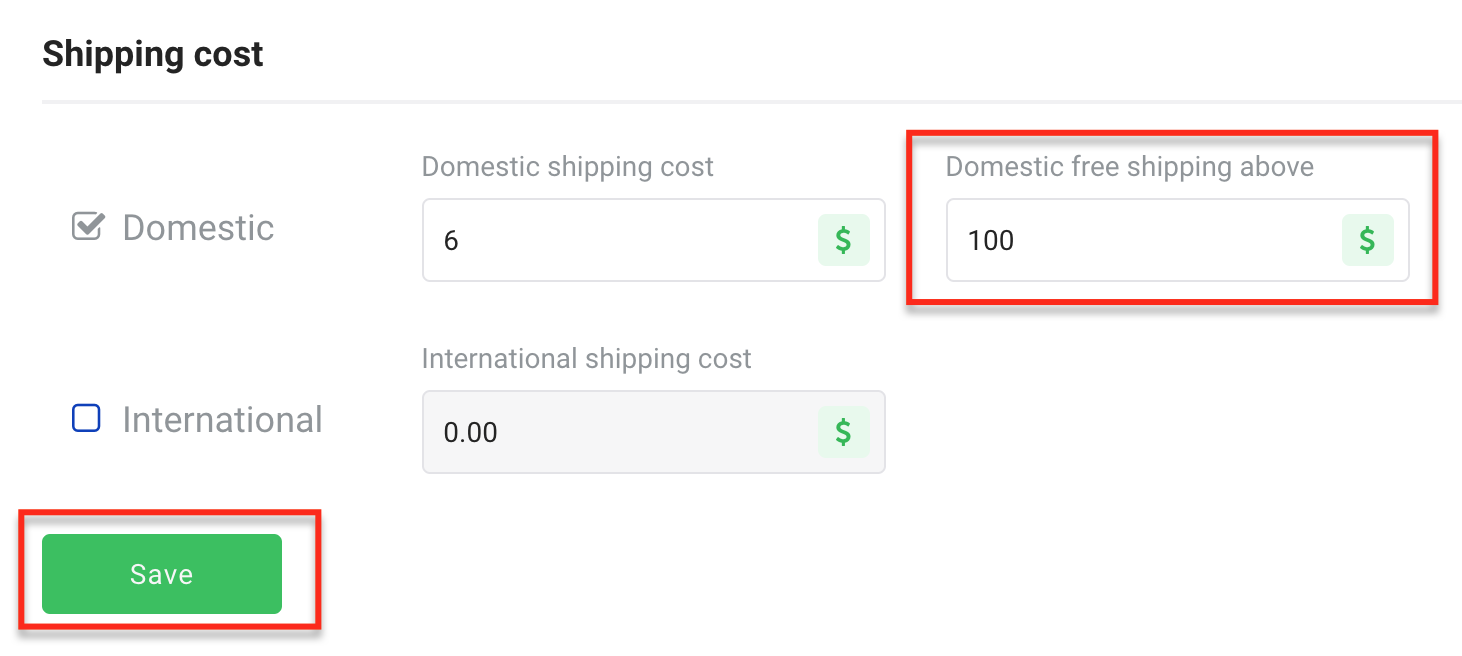
5. To enable International Shipping, check the International checkbox and enter the shipping cost. If you don't want to ship internationally, simply don't check the "international" checkbox. Please to set the threshold for free international shipping. Click "Save."
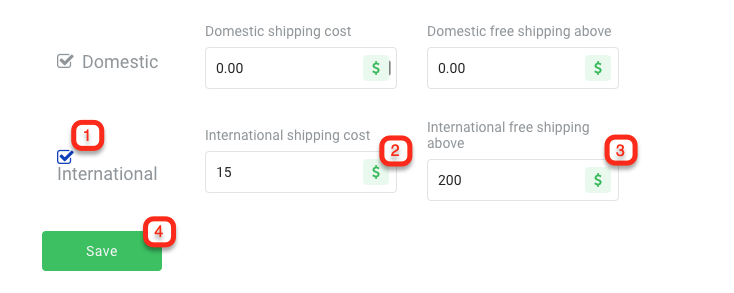
How To Edit Fulfillment Logic
*Fulfillment refers to the order fulfillment process for purchases made on your website. Please note this section is only relevant if you have multiple locations.
When an order is placed, inventory will come out of an allocated location and that location will receive that order for all reporting purposes.
1. Please go to the My Online Website Settings page (Located in your POS back end under "My Online Website Settings" tab).
2. Scroll down to the Fulfillment locations section:
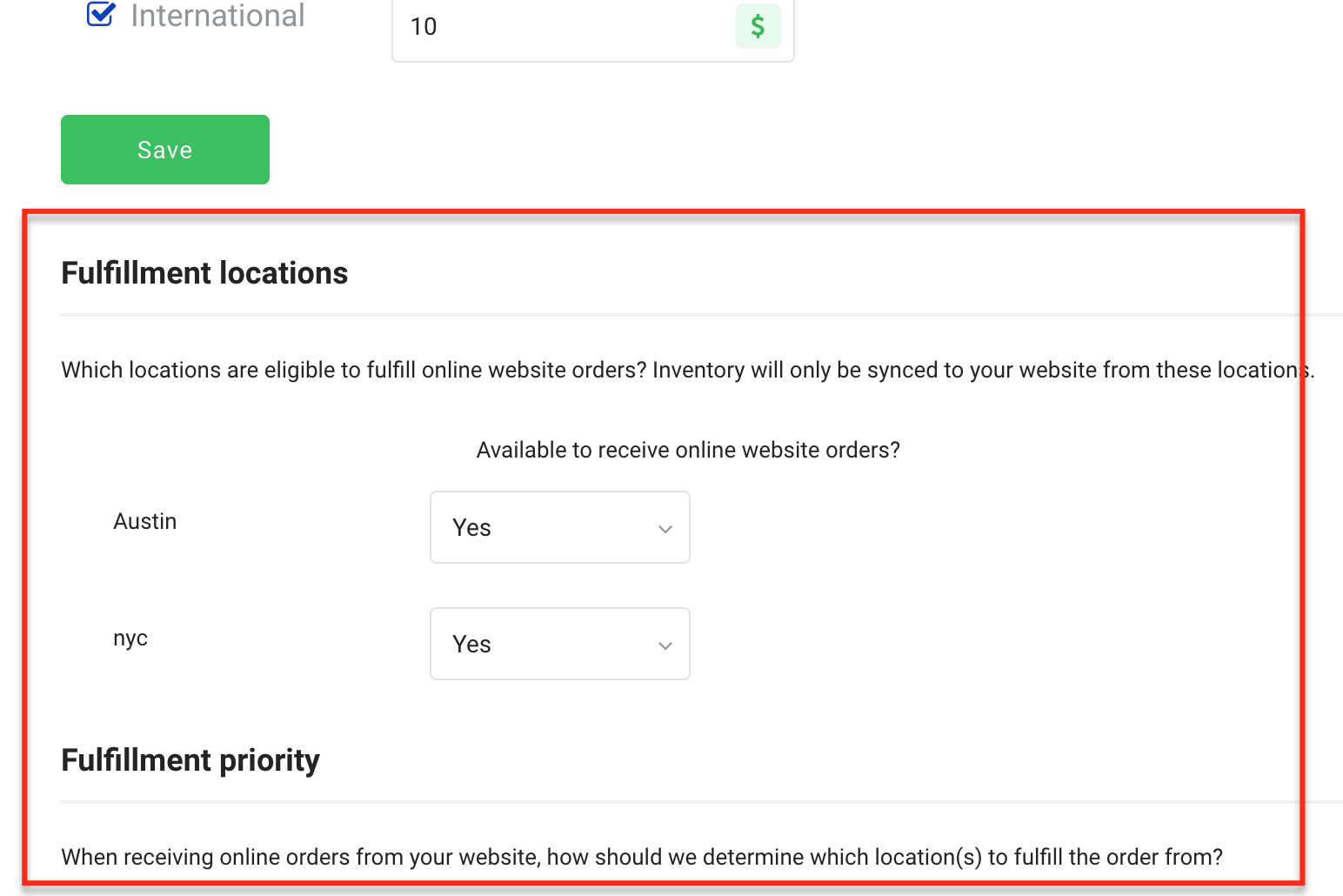
3. To enable or disable a location for receiving orders from your Online Website, please choose YES or NO for each location. "Yes" means you would like this location to accept online orders and "No" means you don't want this location to accept online orders.
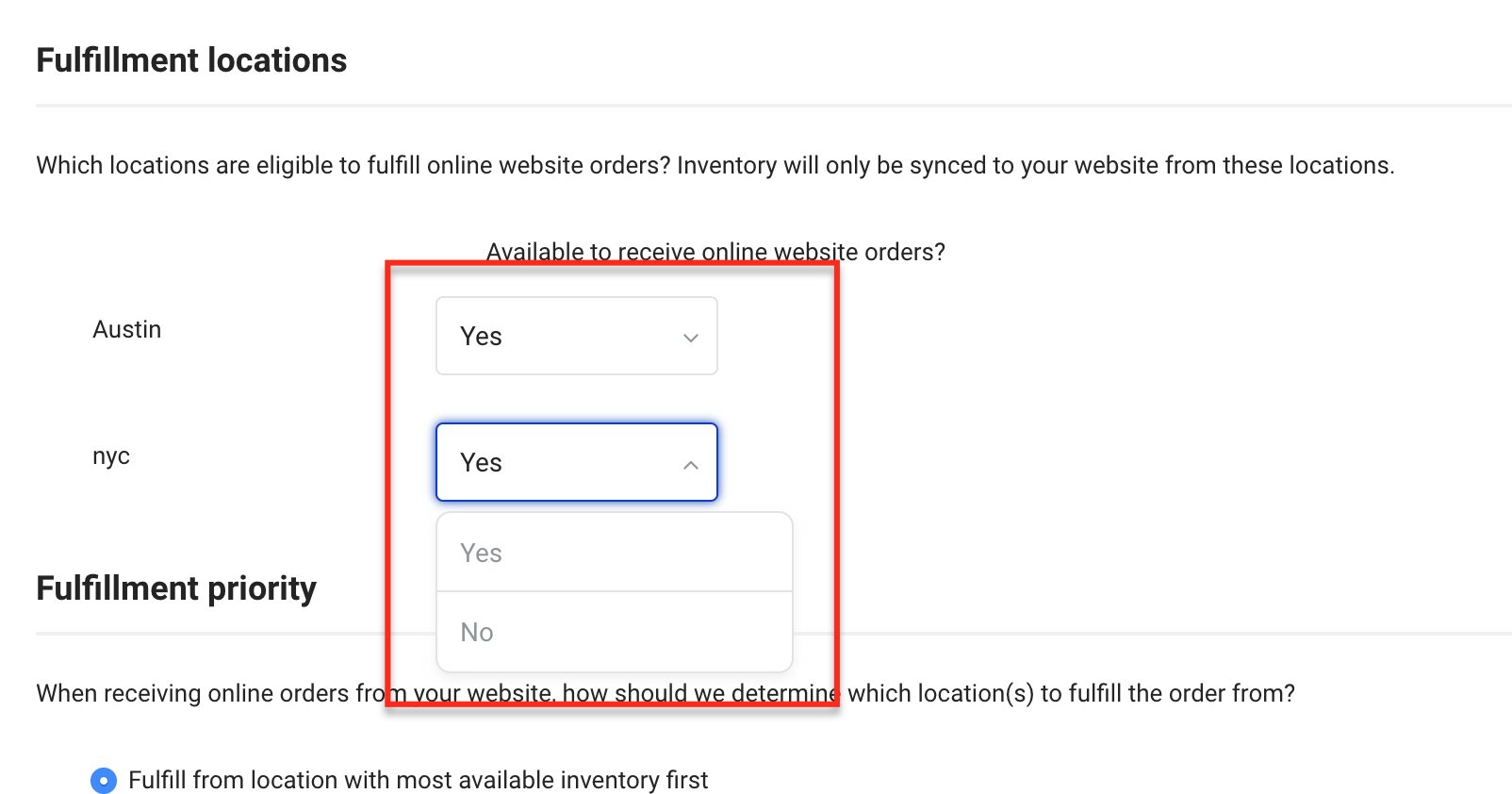
4. Scroll down to the Fulfillment priority section to make changes to the order of priority in which the online orders are fulfilled.
5. Pick a Fulfillment priority method: You can choose to fulfill an order from location with the most available inventory first or from locations in a specific order.
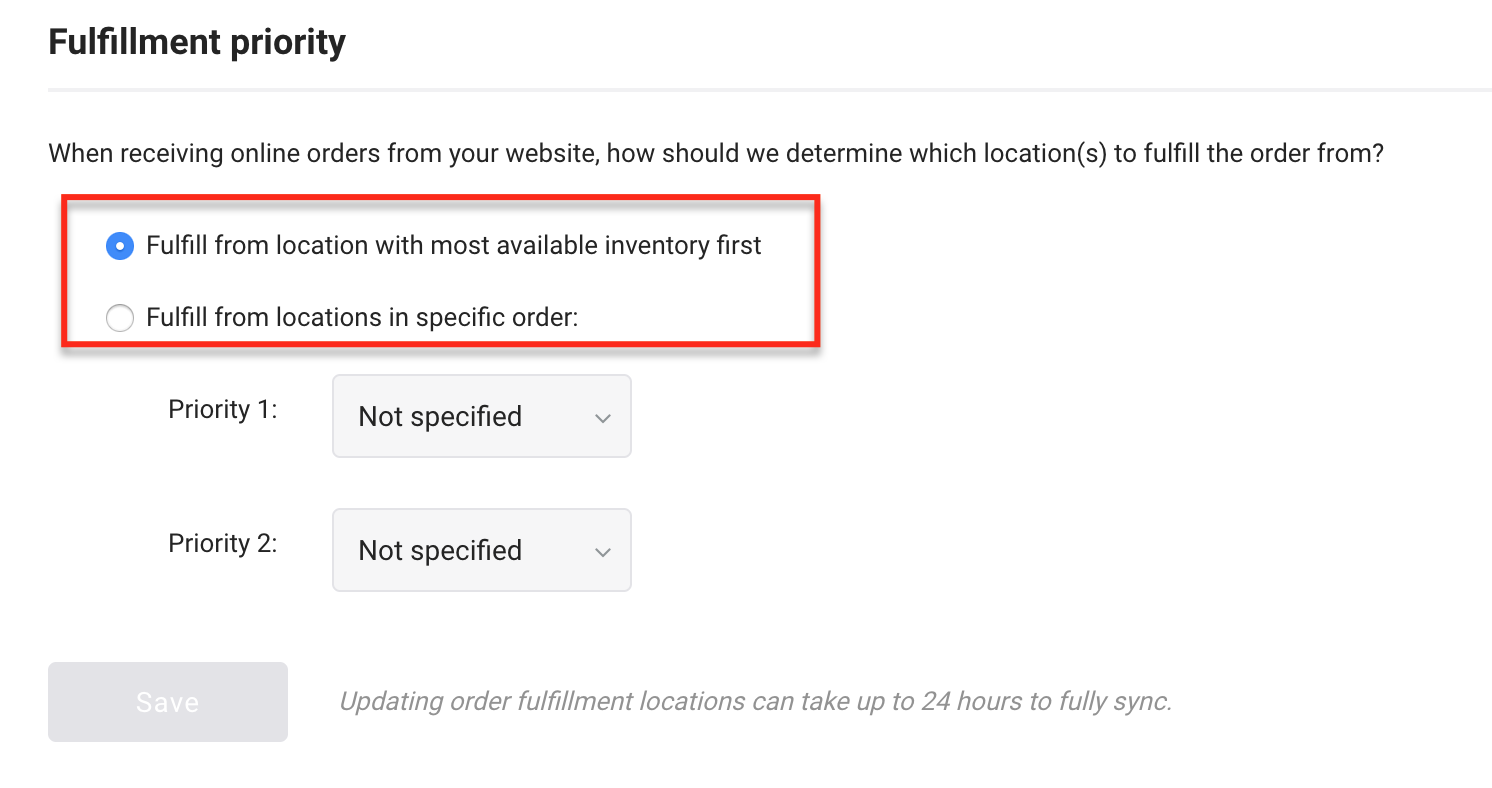
6. To fulfill from locations in specific order, select the store for the top priority and the second priority, etc. for as many locations as you have. Click "Save."
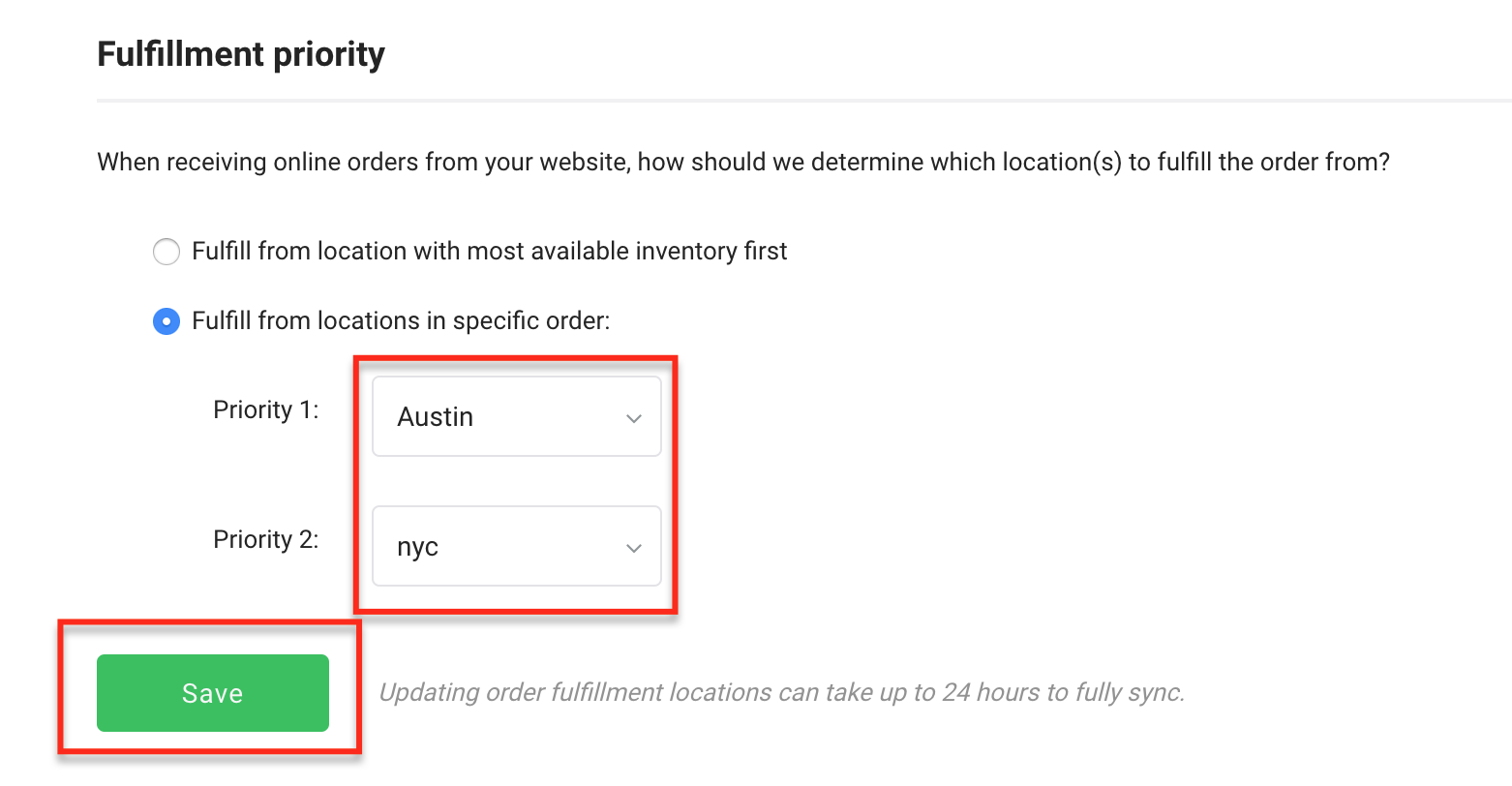
How To Edit Sales Tax Nexus To Correctly Collect Sales Tax
Shoptiques Online Website technology uses an established service called TaxJar to correctly assess the Sales Tax for your online transactions. However, you are responsible to set up your profile correctly, so that TaxJar is able to correctly identify the appropriate sales tax.
You are responsible for filing all of your own Sales Tax in all states where you collect sales tax, if appropriate. Please consult your accountant to ensure you are compliant with all Sales Tax filings.
Please learn about Sales Tax Nexus by reviewing this article. To set-up your Sales Tax nexus:
1. Go to the 'My Online Website' Settings page.
2. Scroll down to the Sales Tax Nexus section:
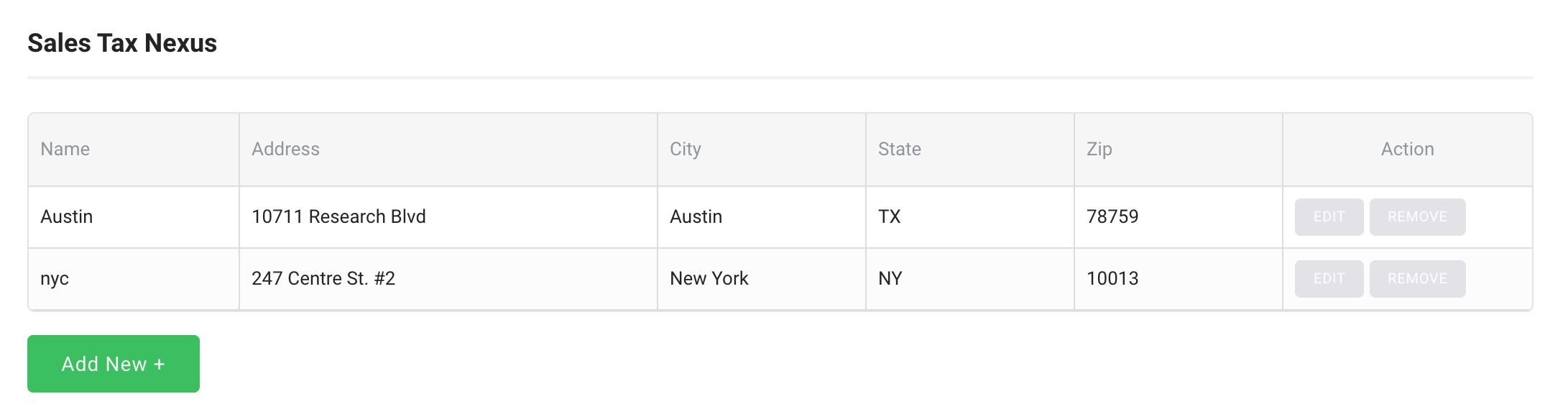
3. Click "Add New +" to open the popup form to add a new Nexus:
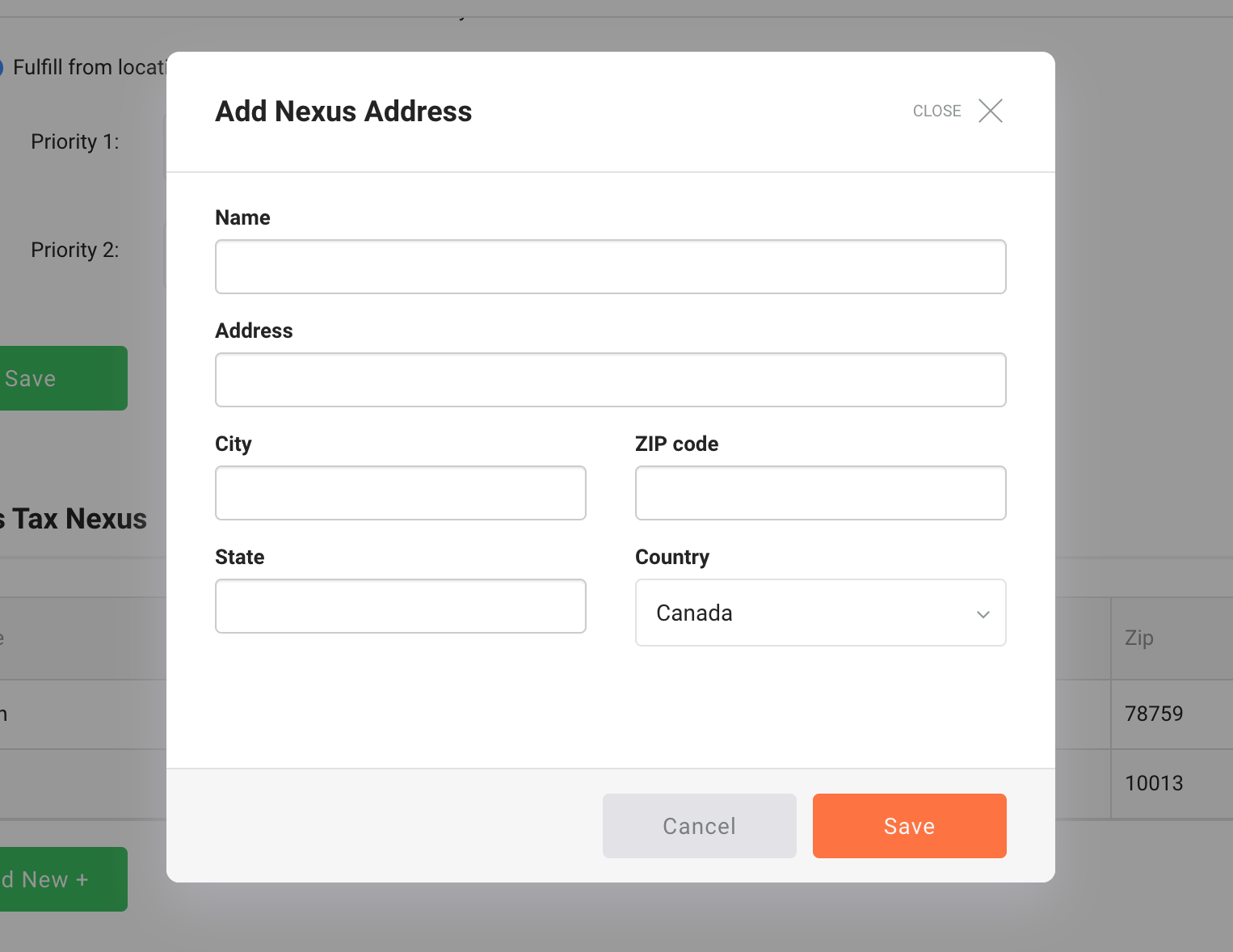
4. Fill in the Add Nexus Address form and click "Save" to add a new Nexus.
How To Set Up Bank Credentials To Start Getting Payouts
1. Click "Bank Credentials" under My Online Website in the left menu:
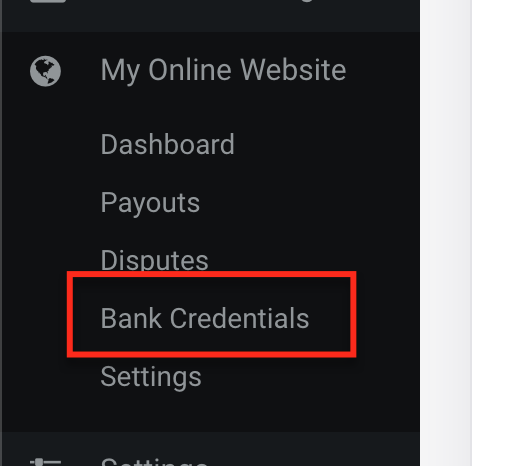
2. Add the routing number and account number:
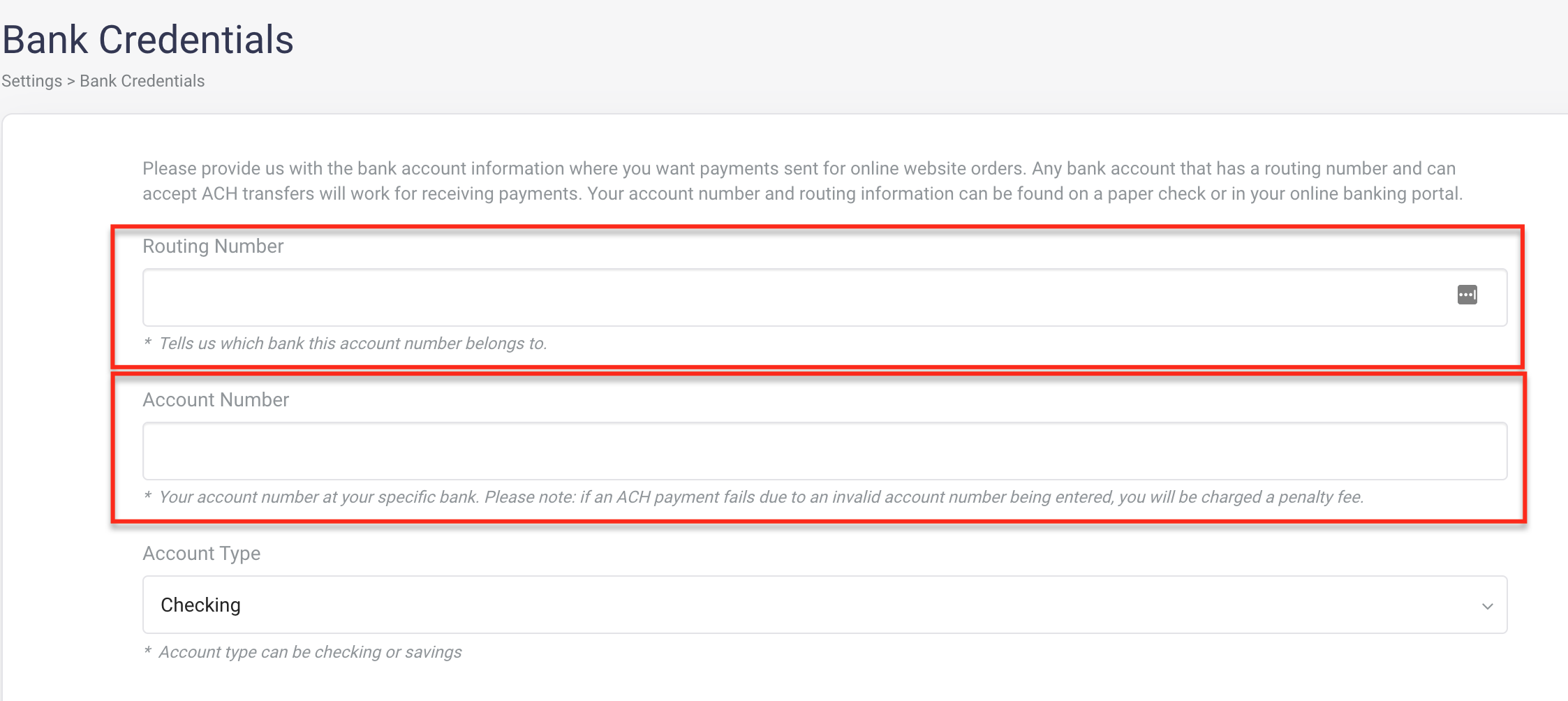
3. Select the account type:
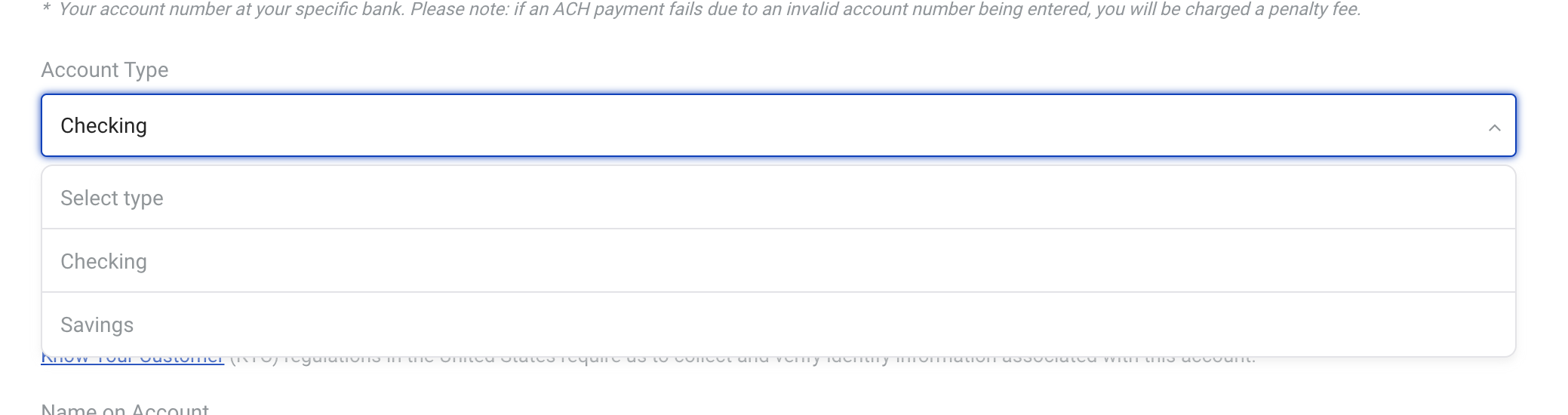
4. Scroll down and enter the name on your bank account and your Company's Tax ID:
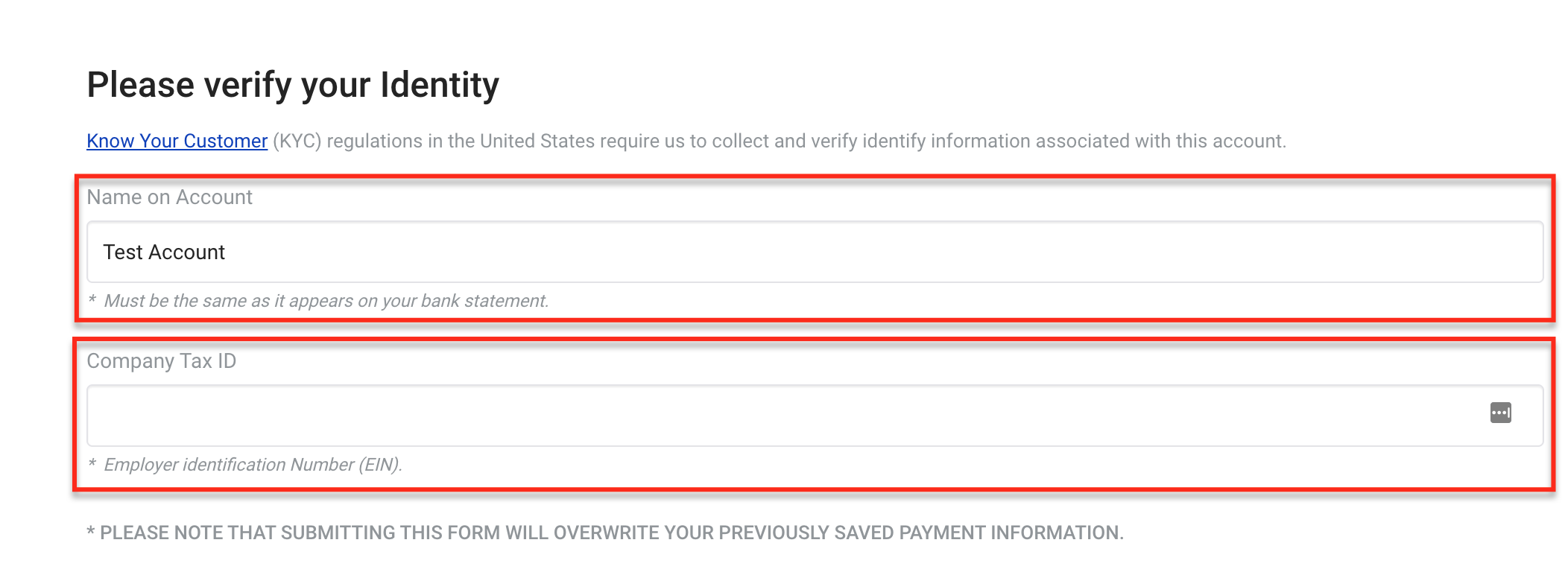
5. Click "Submit Payment Information":
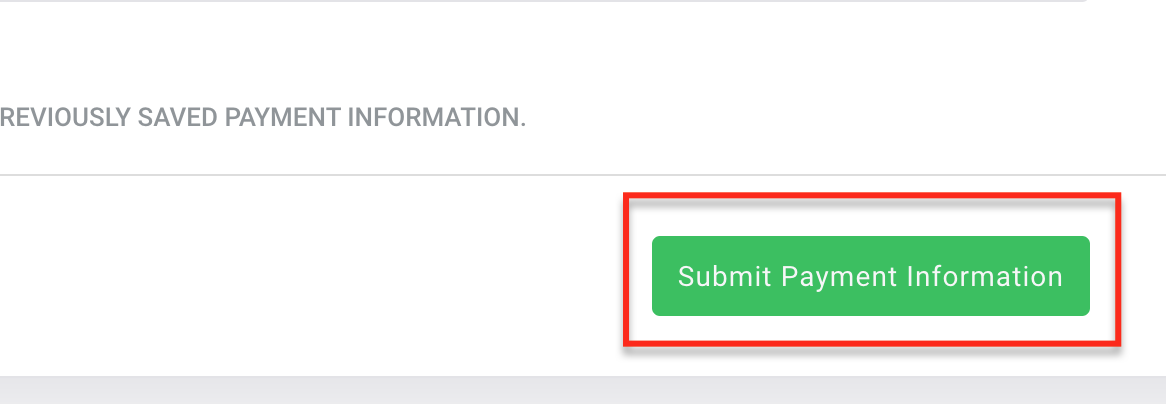
After the Bank Credentials are set up, Shoptiques will deposit your earnings on your Online Site to your bank account in a set interval. Now all settings are done on the POS web app side. It's time to move to the My Online Website side and learn how to build your website.
To access your Online Website's back end, please click "Dashboard" under "My Online Website" on the left menu:
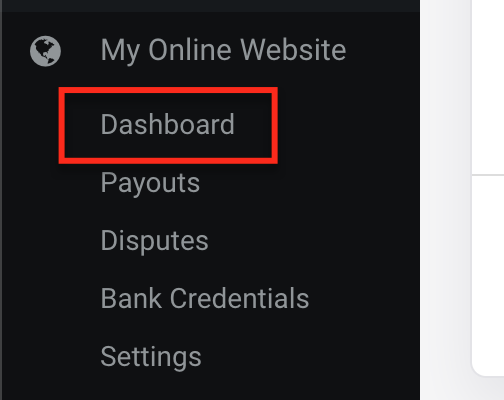
For detailed instructions on how to customize your website, please see this article.
How To Enable Employee Permission To Set Up Your Website
1. Click on Settings in the left menu:
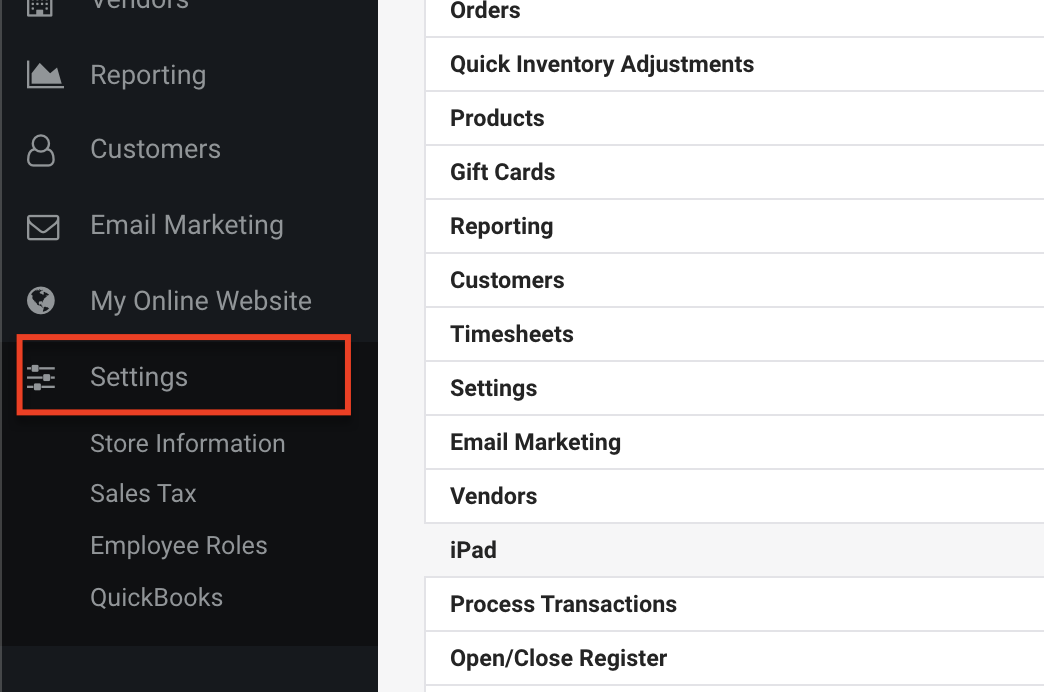
2. Click on Employee Roles:
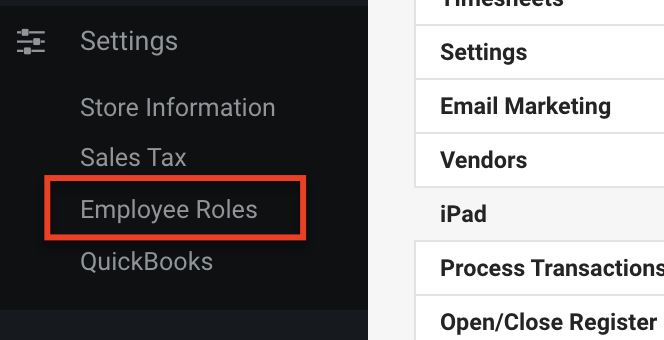
3. In order to enable the "Web Management" setting, you first have to change the permission level of "Settings" from None to "View Only" or "Full." To change the permission level, click on the Role name: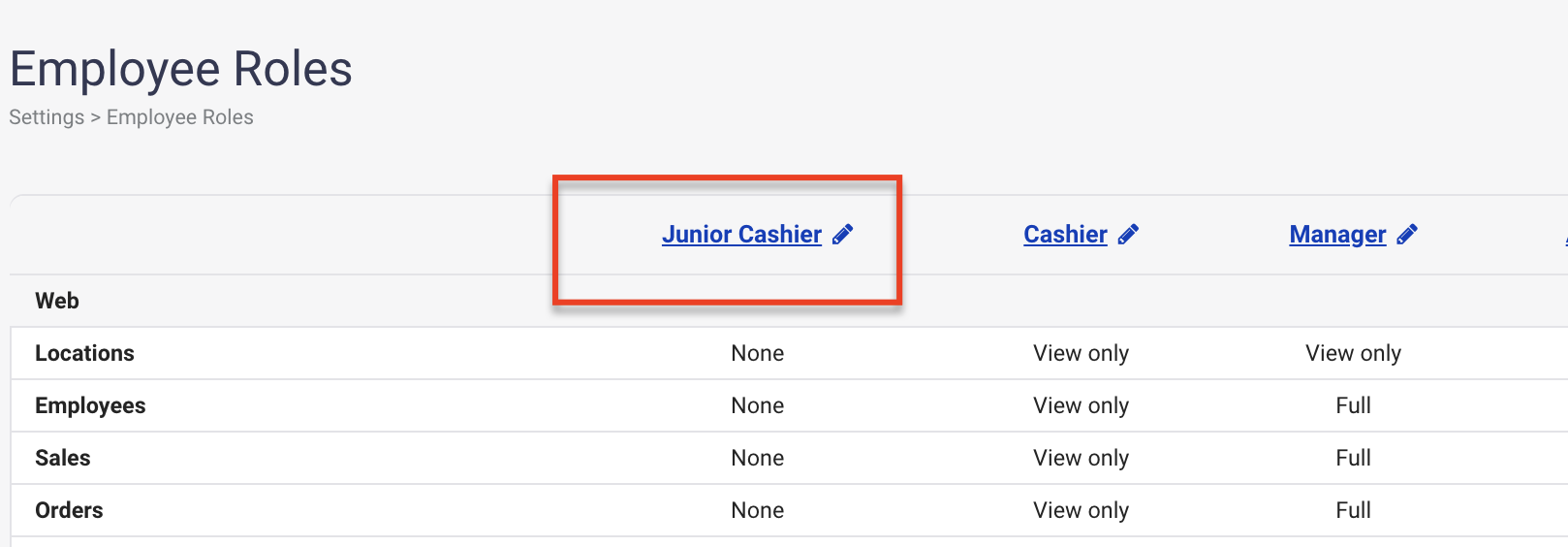
4. Now the Web Management permission should be editable. Change the permission level for Web Management to "Yes" to enable the access to web management for the role:
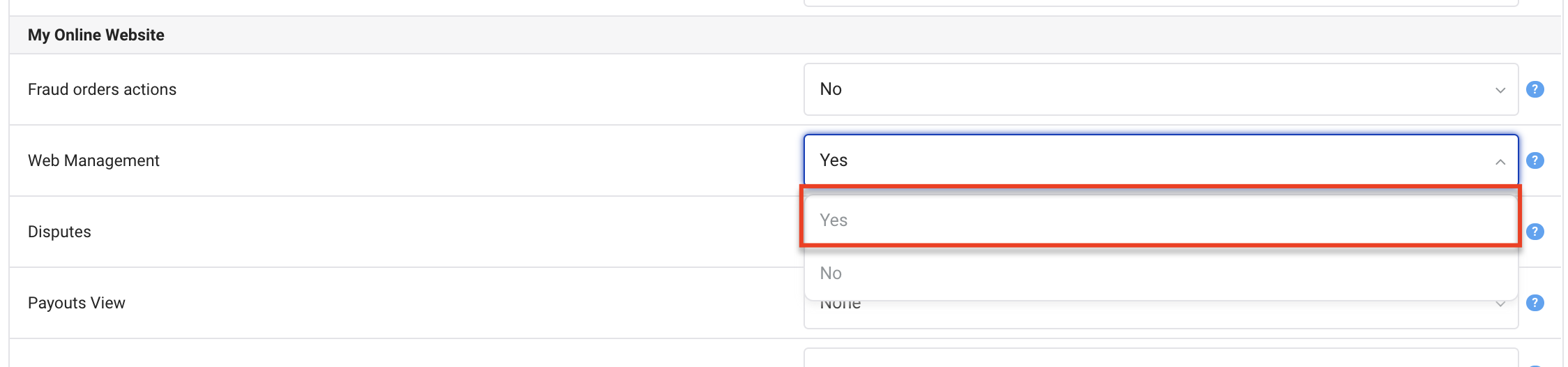
5. To access the back end for the website, have the employee login to the Web App.
6. Click on "My Online Website" in the left menu and click "Web Management."
Comments
0 comments
Please sign in to leave a comment.