Collections allow you to group products together and feature them on the front page.
1. Go to the My Online Website back office.
2. Click "Storefront" in the left menu:
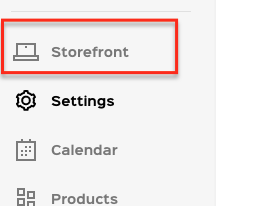
3. Go to Collections page by clicking "Collections" in the top menu:

4. On the Collections page, click "+ New collection" to create a new collection:
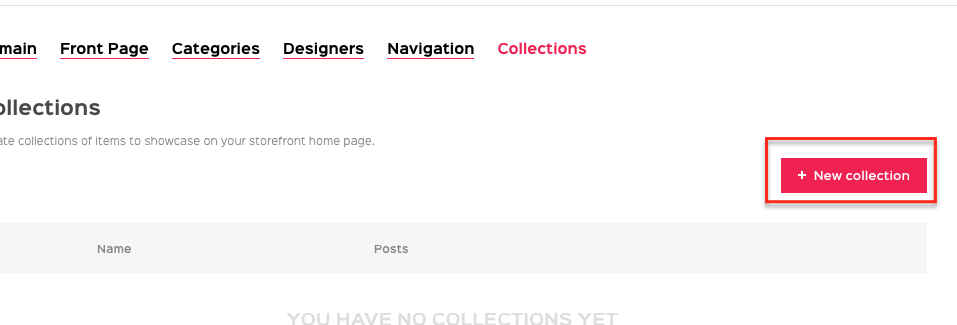
5. Add a name in the popup modal and click "OK":
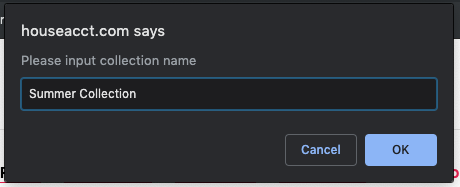
6. On the Add Collection page, pick an image as the cover photo and fill in the description field with a sentence or two:
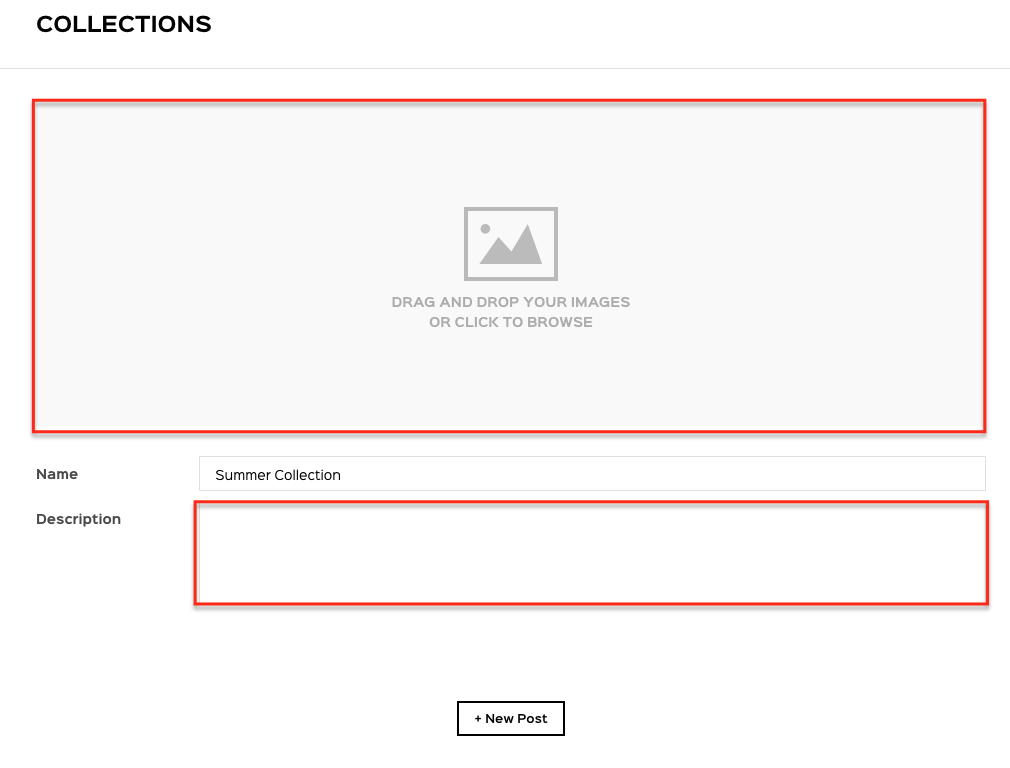
7. To add products, click "+ New Post" at the bottom:
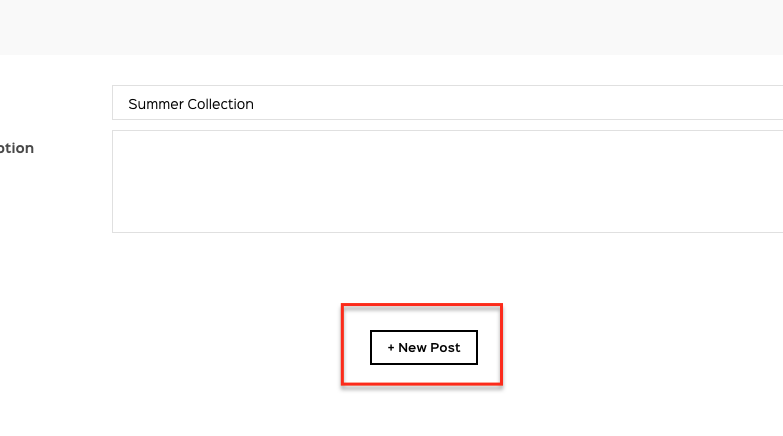
8. Select the products that you want to add to the collection by clicking the thumbnails. A red check mark will appear in the top-left corner to indicate that the product has been selected.
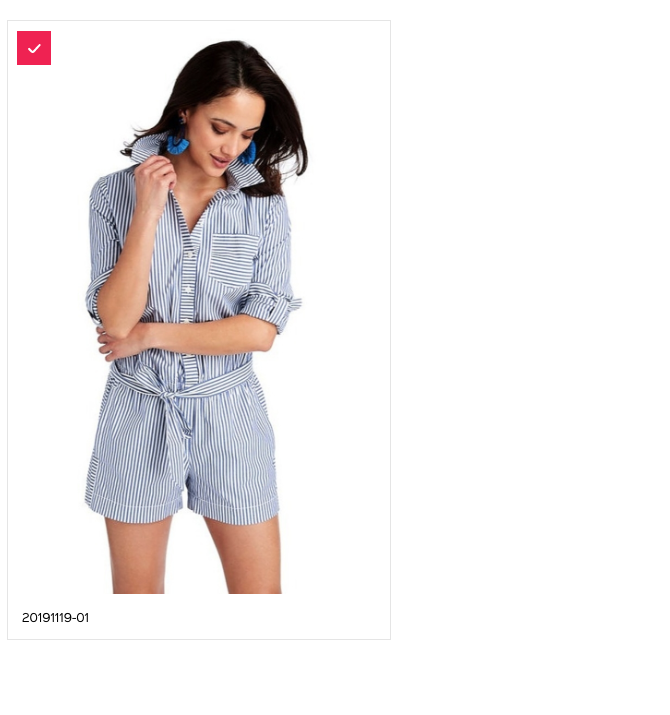
To save the products, click "Save selected" at the top.
9. Click "Save" at the bottom to save the Collection.
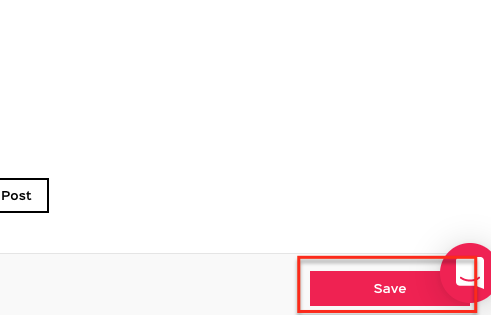
10. To show the Collection on the front page of your site, click on the Unlock icon and change it to a Locked icon.
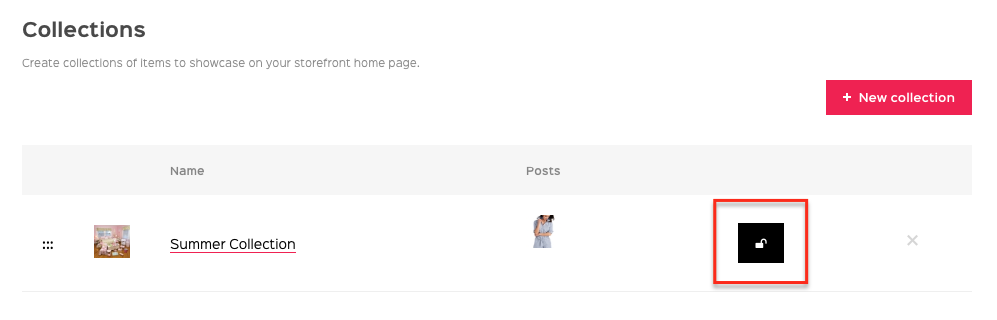

Comments
0 comments
Please sign in to leave a comment.