To set up Promo code for your Online Website is very easy and flexible. This tutorial will show you a step-by-step guide on how to set up the promo codes.
1. Go to the My Online Website back office
2. Click on Settings in the left menu and then click "Promo Codes"
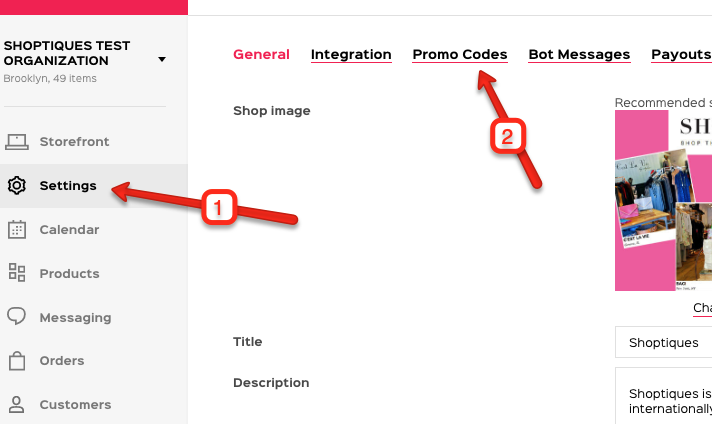
3. On the Promo Codes page, you can see all the Promo Codes that have been created and edit a Promo Code by clicking the little pencil icon next to the name of that Promo Code.
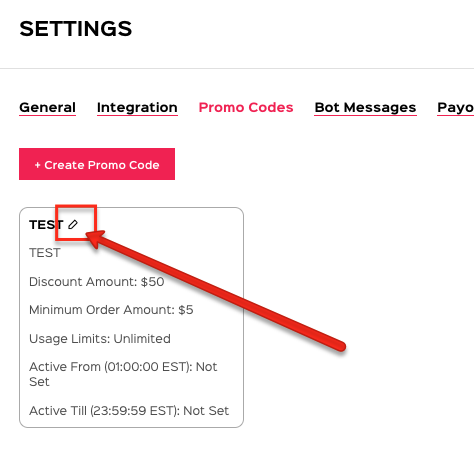
4. To create a Promo Code, click "+ Create Promo Code" right under the top menu
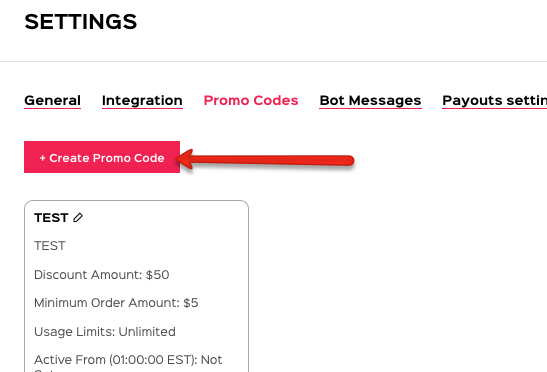
5. Fill in the New Promo Code form
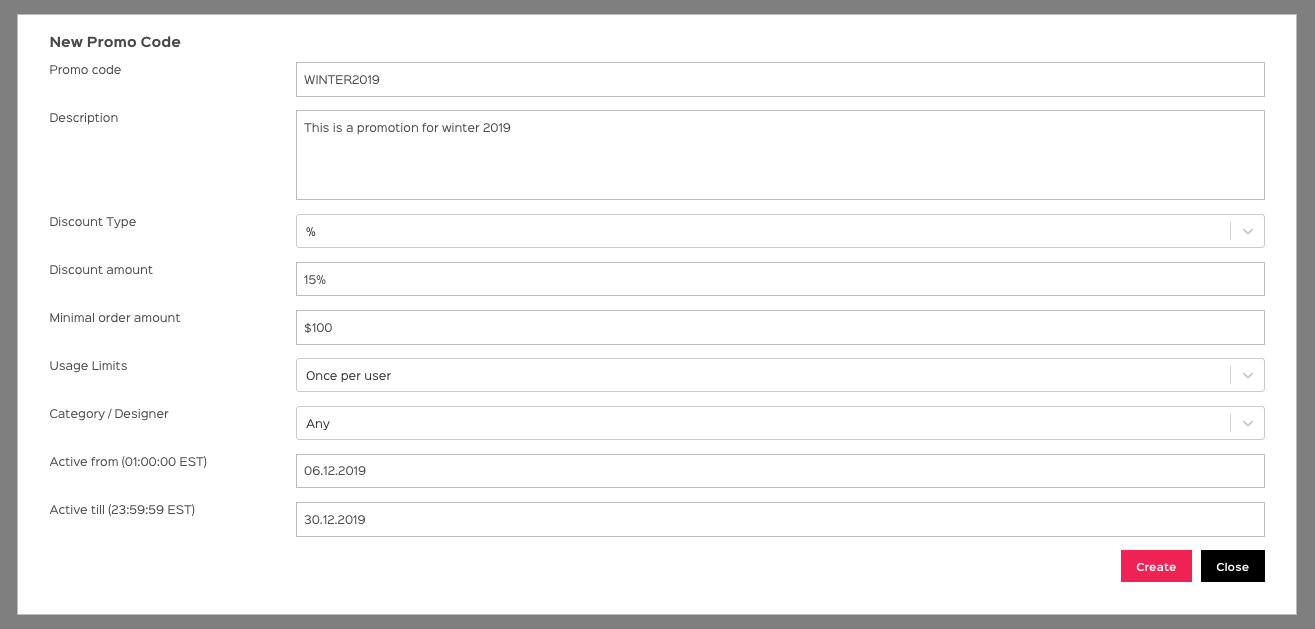
Promo Code | The code you want users to type in to claim the promotion, e.g. WINTER2019, etc.
Description | Brief description of the context of this promotion, e.g. Promotion for winter 2019
Discount Type | The discount type can either be a dollar discount, percentage discount, or free shipping
Discount Amount | The amount of the discount, e.g. 15%
Minimal Order Amount | A user can only claim this reward if she spends above a certain amount
Usage Limits | This promo can be used unlimited times or once per user or only one time
Category/Designer | This promotion can only be applied a certain designer brand or category of products
Active From | The time when this promotion starts
Active Till | The time when this promotion ends
6. After filling in the form above, click "Create" to create this promotion
7. To use a PROMO CODE, on the checkout page, please enter the PROMO CODE here and click "Apply".
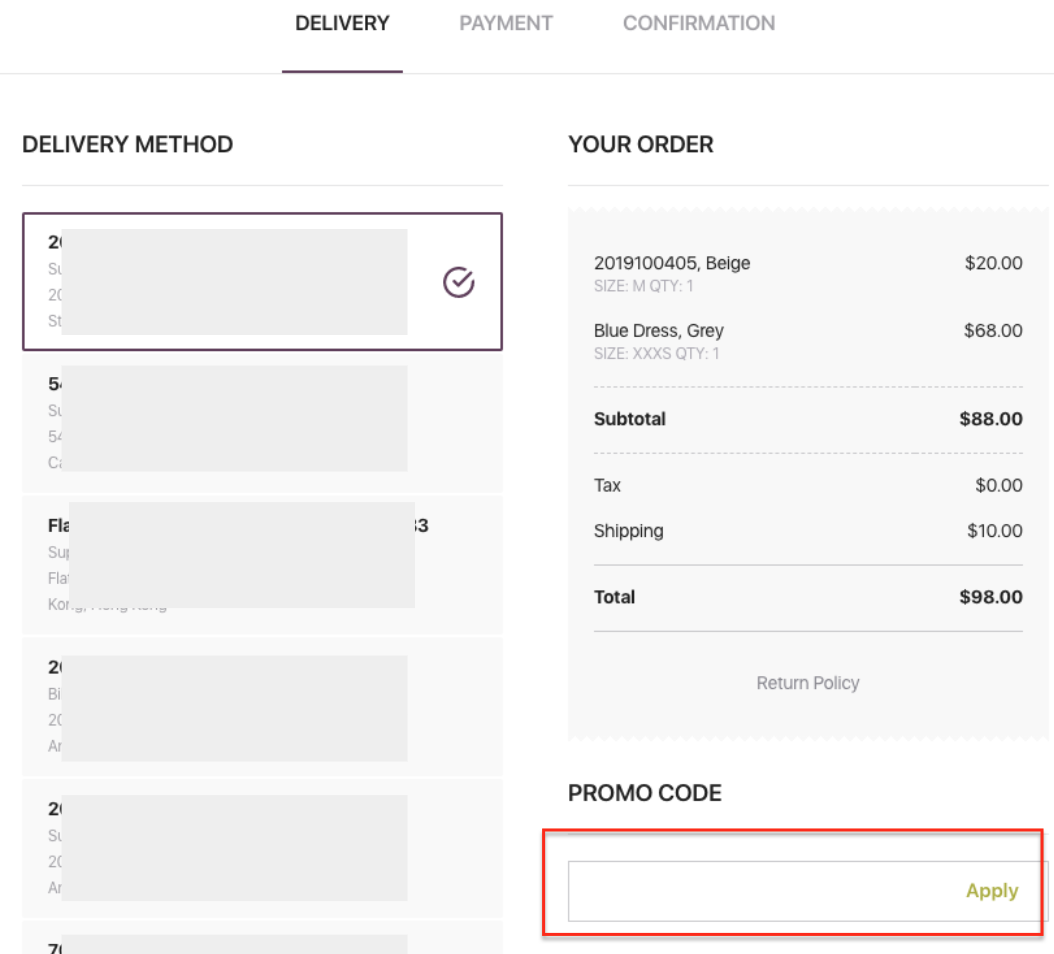
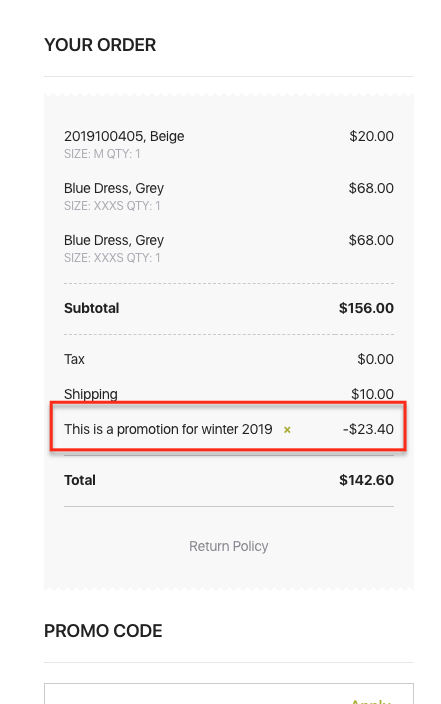
Ta-da!
Comments
0 comments
Please sign in to leave a comment.