Quick Inventory Adjustment feature (aka changing inventory with a simple click of a "+" or a "-") enables you to change the quantity of a product directly on the Product list page and on the Product Edit page by entering quantities or adding/subtracting with +/-.
Below please find:
2. How to adjust product quantity using Quick Inventory Adjustments from the Product List Page.
3. How to adjust product quantity using Quick Inventory Adjustments from the Product Detail Page.
1. Overview of how to enable/disable the permissions for this feature for you and your employees.
As a reminder, if you don't want this feature to be visible to you or any of your employees, simply select "No" for all Roles and the feature will disappear.
- Please make sure you have access to the Quick Inventory Adjustment feature. You can check the permissions for each role on the Employee Roles page under Settings in the left menu.

2. How to adjust product quantity using Quick Inventory Adjustments from the Product List Page.
- Please go to the Product List page.
- On the Product List page, please find the product which quantity you would like to change.
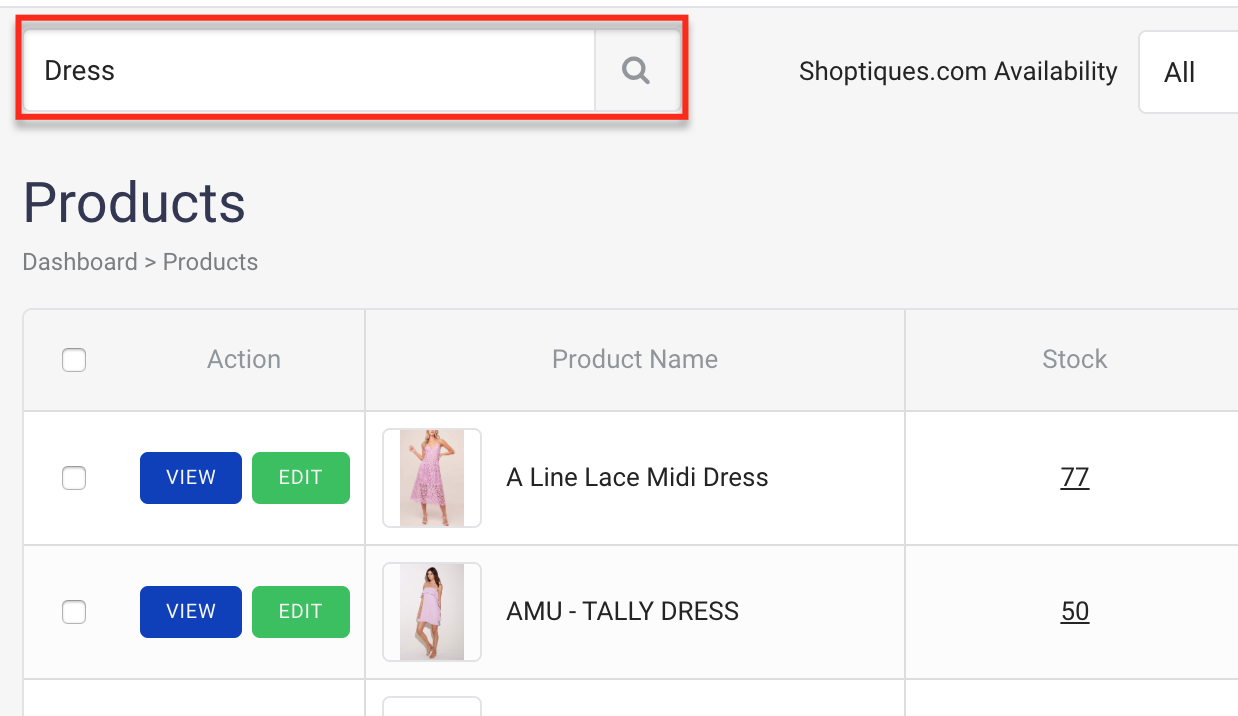
- You can adjust inventory straight from the Product List Page by clicking on the quantity under "Stock" and adjusting inventory there.
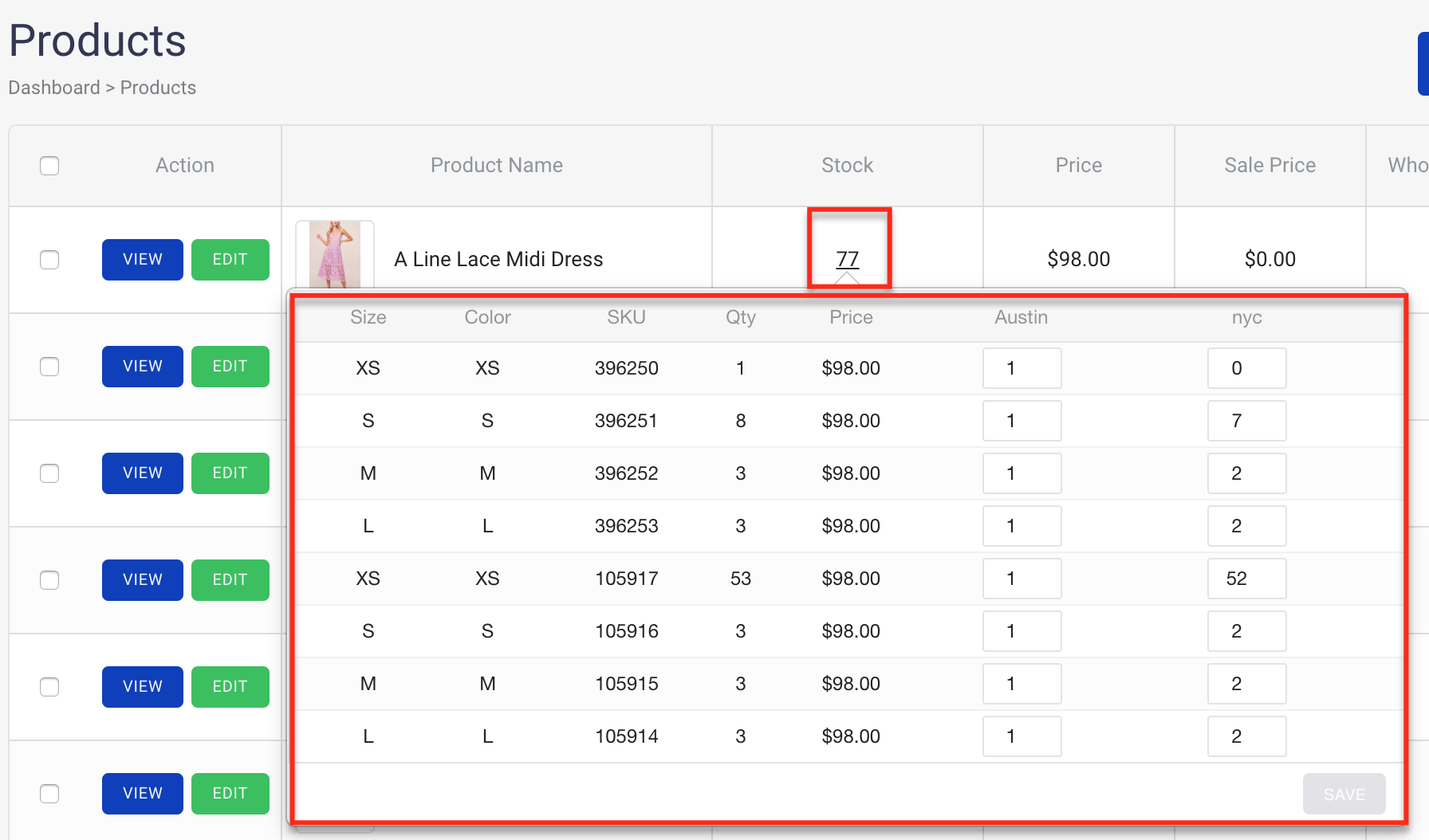
- In the popup, please change the quantities of the desired variants by either typing in a new quantity or changing quantity by clicking "+" to increase inventory, or "-" to decrease inventory.
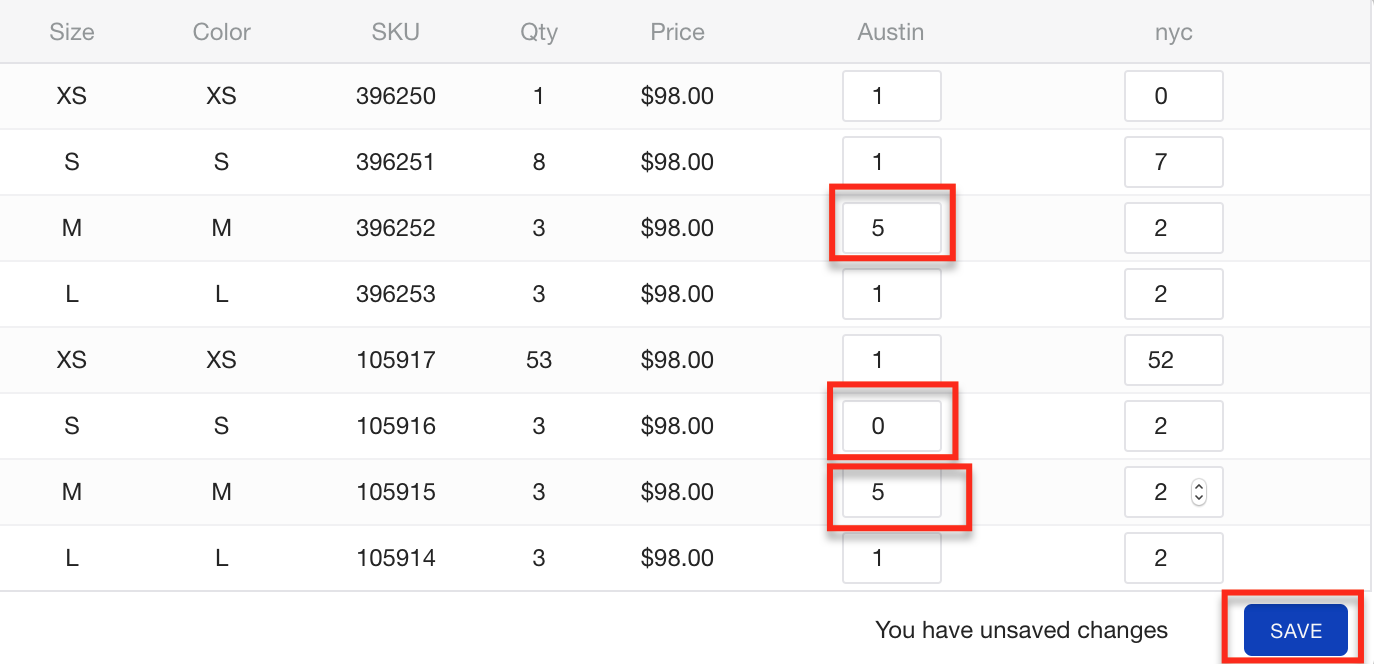
- Notice that when you make changes to the quantity, a "Save" button will become clickable at the bottom-right corner. Clicking on the button would save the changes you made to this product quantity.
- When it's saved correctly, the page will reload and the new quantity should reflect on the Products page.
3. How to adjust product quantity using Quick Inventory Adjustments from the Product Detail Page.
- Please head to the Products page
- Look up the products that you want to make quantity adjustment to by using the search field at the top-left corner of the page

- Click "EDIT" to access the product's Edit page

- Please scroll down the page and look for the section called "Create Sizes". You should be able to see a table of all the variants of that particular product.

- To make an adjustment to the quantity, please click the + and - button on the two sides of a quantity field or enter a new quantity in the quantity field. You can also place your cursor inside the box and override the inventory, if easier.

- To save the changes, please click "Save Product" at the bottom of the page

There are other ways to adjust inventory: You can create a purchase order (learn more here), create an inventory check on the WebApp (learn more here) or create an inventory check on an iPad (learn more here).
Comments
0 comments
Please sign in to leave a comment.