Shoptiques POS allows you to create a new product (that doesn't already exist) from the same screen where you create a new purchase order. We offer 2 other ways of creating products: 1. Bulk-importing products via a csv (please click here to learn more) or 2. simply navigating to Products Tab and Clicking "Add Product".
This tutorial will show you a step-by-step guide on how to add a new product on a Purchase Order.
1. Please go to the Purchase Orders page by clicking "Purchase Orders" under the "Orders" tab.
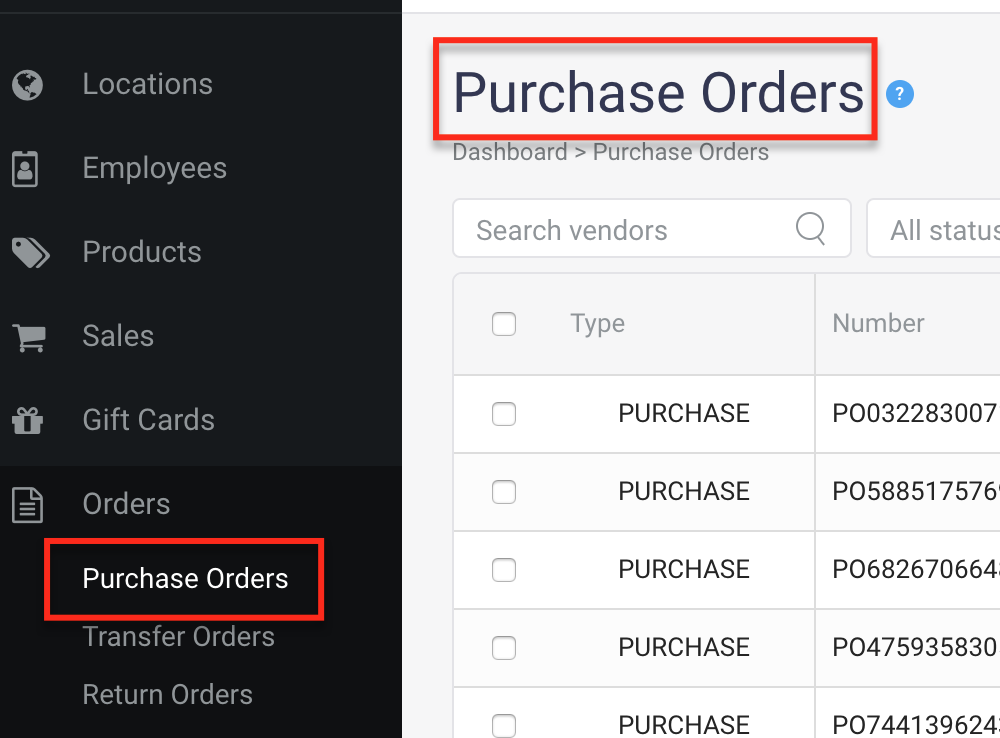
2. Click "New Purchase Order" at the top-right corner to create a new purchase order.

3. On the New Purchase Order page, please notice that there is a Green Plus icon right next to the Order Items form.
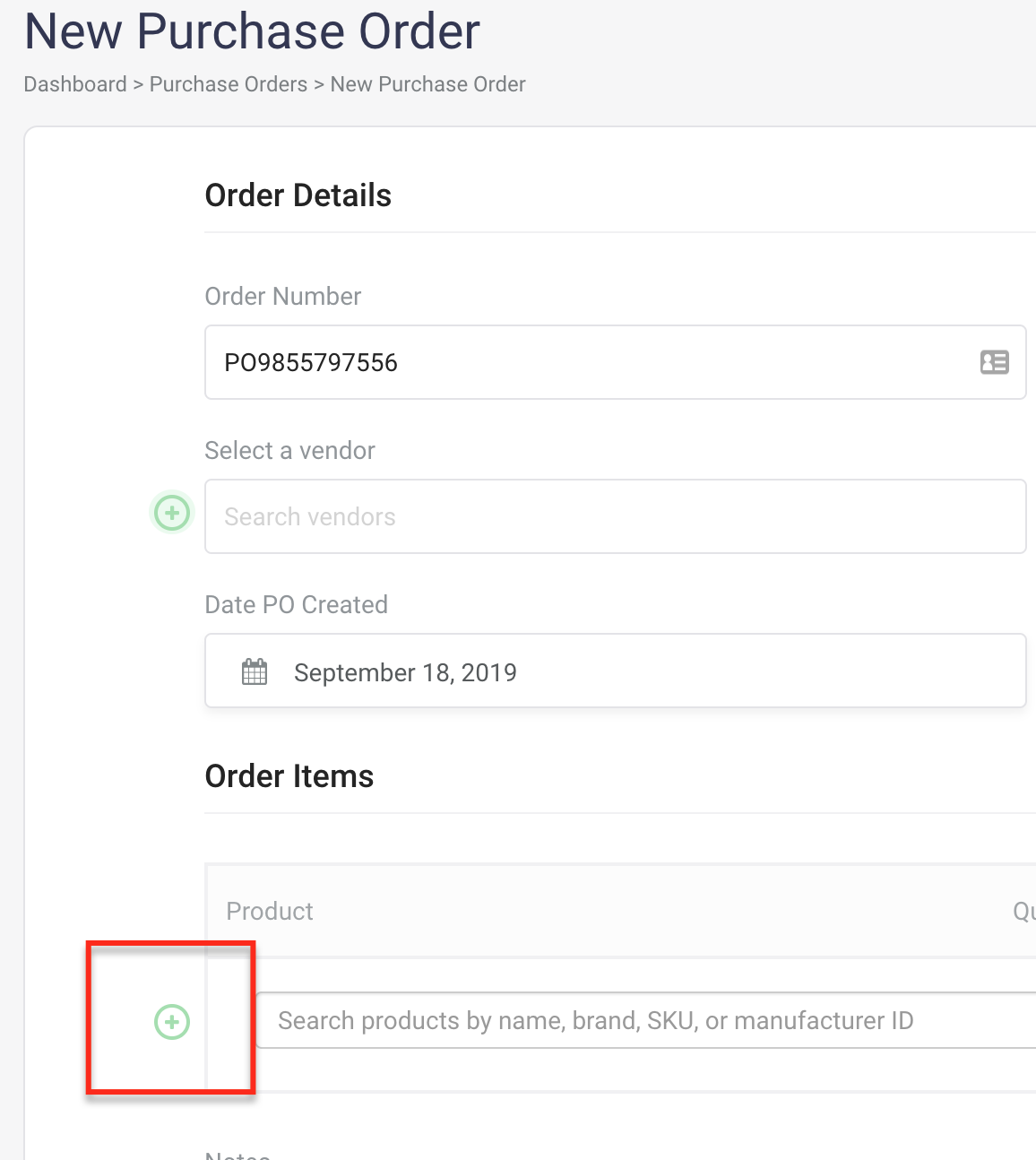
4. Fill in the Add Product form by putting in the basic attributes of a product:
- Product name
- Product Brand
- Manufacturer ID (optional)
- Department (optional)
- Color
- Size type OR Favorite size template
- Retail Price

5. After filling in the information, please click "Add Product" to add that product to the Purchase order or "Save & Add Another" to add another product.
6. The newly created product is added to the Order Items form.
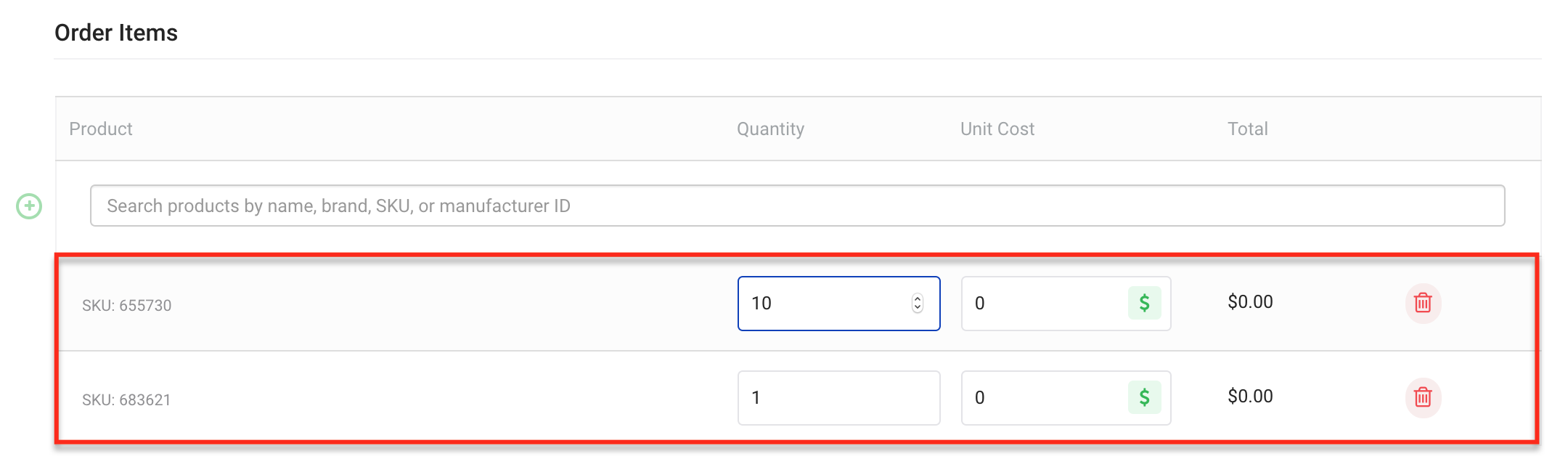
7. Click "Add Order" to create the purchase order
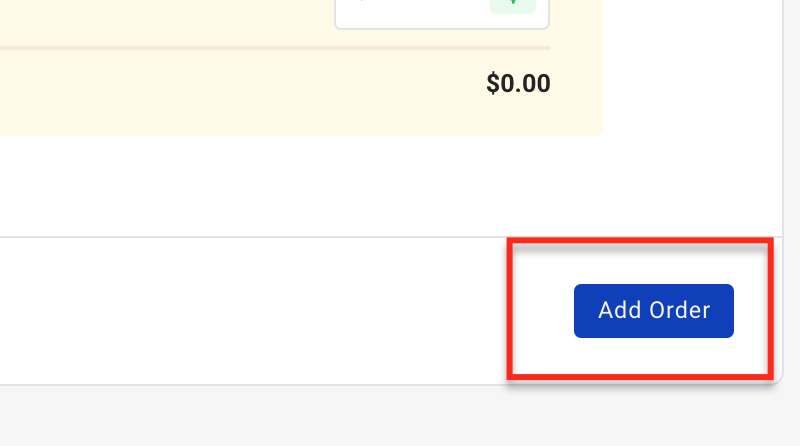
Comments
0 comments
Please sign in to leave a comment.