1. Click "Purchase Orders" in the expanded menu under "Orders" in the navigation menu.
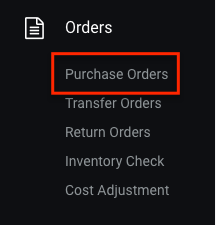
2. On the "Purchase Orders" page, you could see a list of all the purchase orders. Click the blue button "New Purchase Order" to create a purchase order.
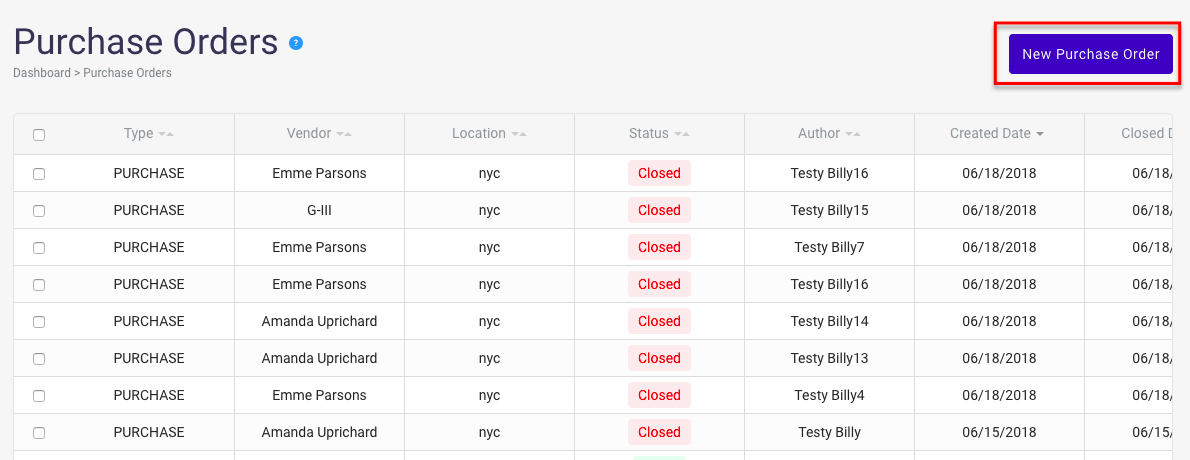
3. On the "New Purchase Order" page, in the "Suppliers" section select a supplier from the drop-down. If you cannot find your supplier from the drop-down, you can create a new supplier by clicking the green plus icon on the left. An "Add Supplier" window would pop up and fill in the form to create a new supplier.
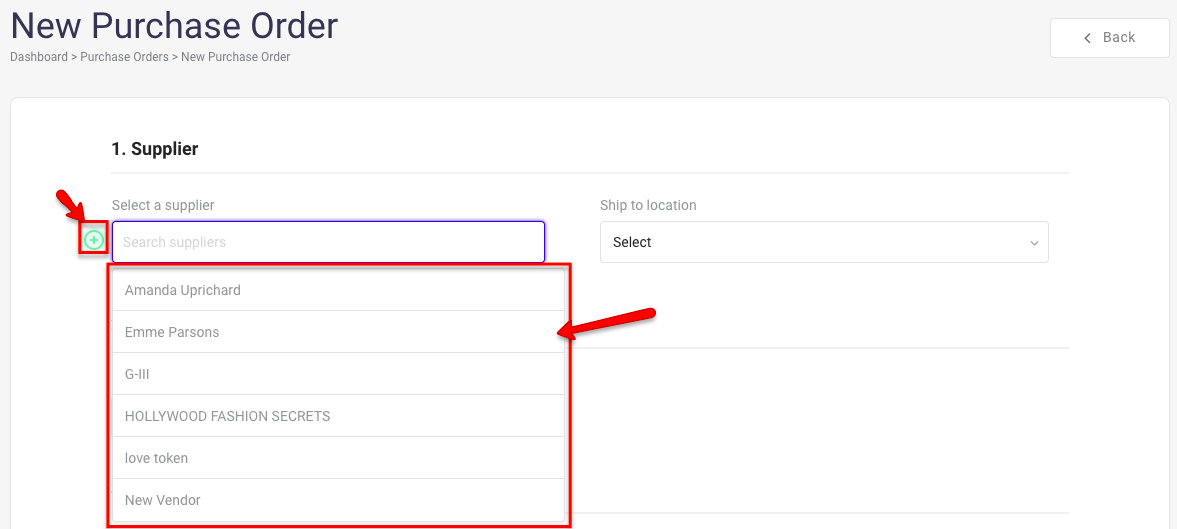
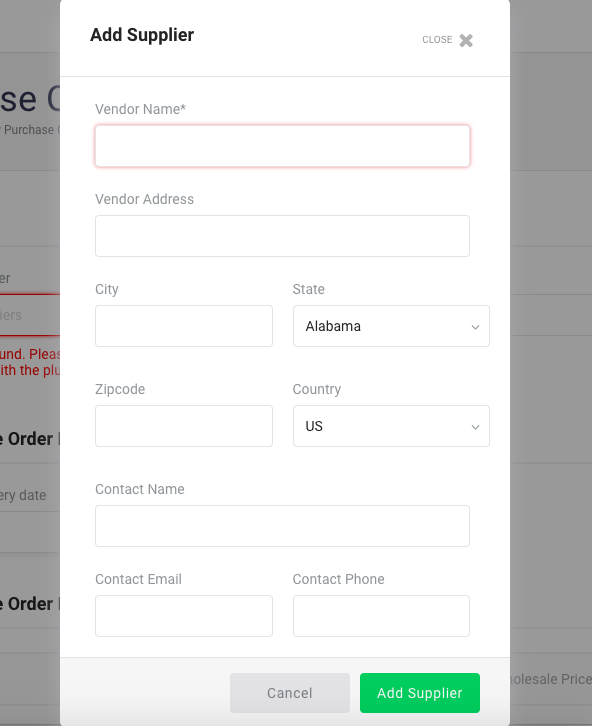
4. After selecting a supplier, you could select the store where the product will be delivered to.

5. Go to "Purchase Order Details" section and select the date that the product is expected to be delivered. *The date will be today's date if you leave it empty.

6. Under the "Purchase Order Items" section, search the product name of this purchase order by typing it into the search box. You could select the particular variants of this product. Or if you are purchasing all variants of this product, you could simply press the turquoise button "Add all colors and sizes".

7. Adjust the products' quantities and wholesale prices.

8. You can also add some notes on this purchase order and add a Discount and Shipping & Handling fee. *They are optional.
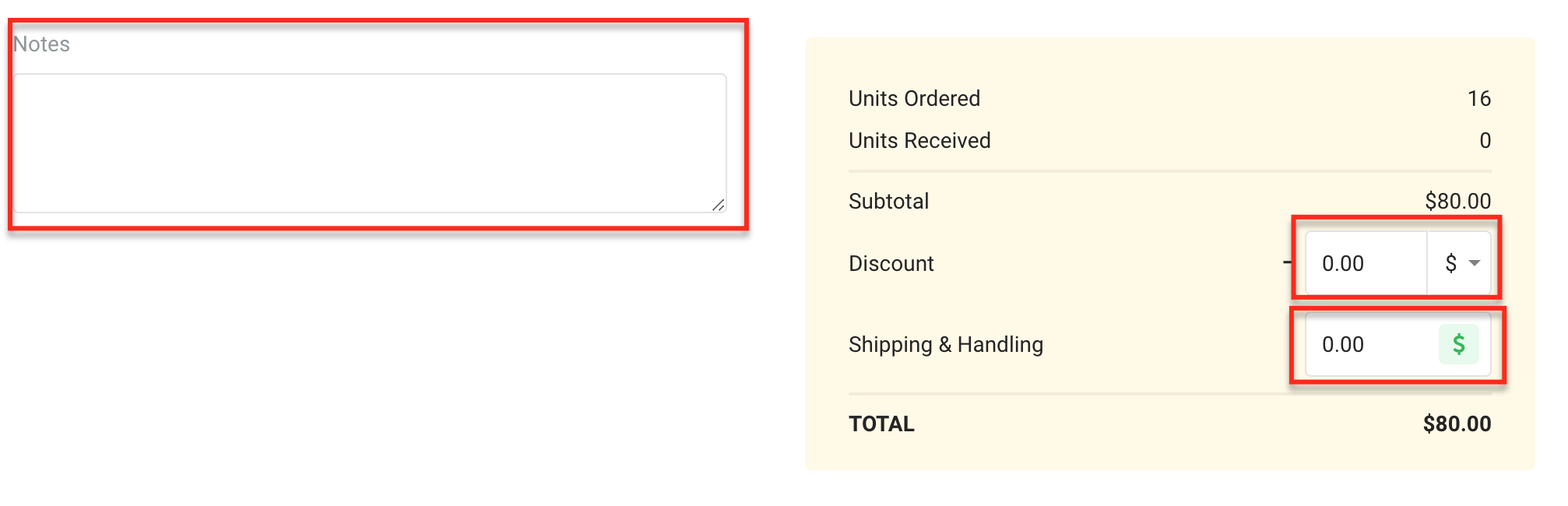
9. Click "Add Order" at the bottom after filling in all the information in the form. Congratulations! You have successfully created a purchase order!
Comments
0 comments
Please sign in to leave a comment.