Shoptiques POS allows you to create a new product right when creating a new inventory check. Previously, the only place where you can add a new product is on the Products page. This tutorial will show you a step-by-step guide on how to add a product on a new Inventory Check.
1. Please go to the Inventory Check page by clicking "Inventory Check" under the "Orders" tab.
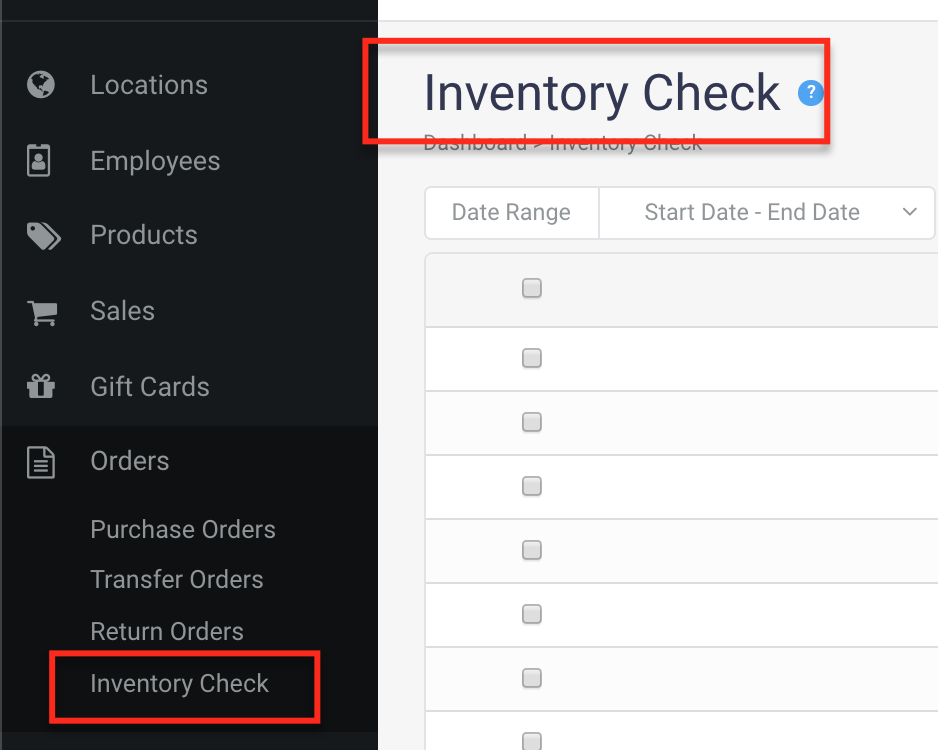
2. Click "New Inventory Check" at the top-right corner to create a new inventory check.
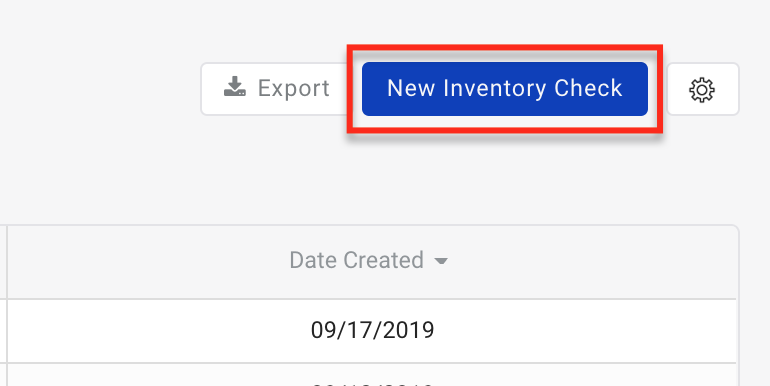
3. On the New Inventory Check page, notice that there is a Green Plus icon right next to the Items form.
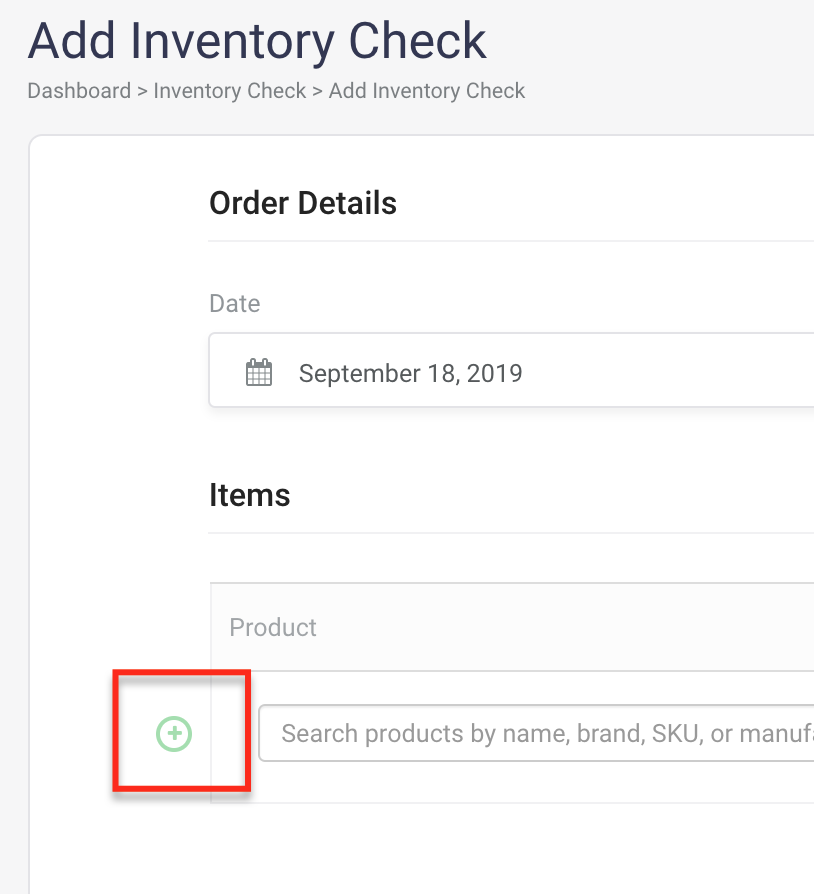
4. Fill in the Add Product form by putting in the basic attributes of a product:
- Product name
- Product Brand
- Manufacturer ID (optional)
- Department (optional)
- Color
- Size type OR Favorite size template
- Retail Price

5. After filling in the information, please click "Add Product" to add that product to the Inventory Check or "Save & Add Another" to add another product.
6. The newly created product is added to the Items form.
7. Click "Add Order" to create the Inventory Check
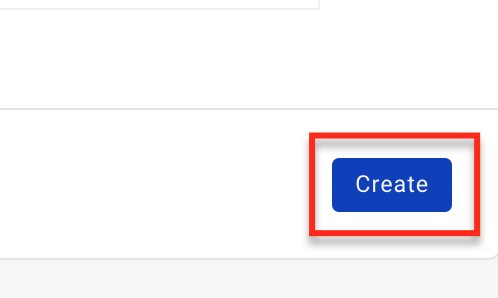
Comments
0 comments
Please sign in to leave a comment.