In order to add products to Shoptiques.com via SPOS, you will need to attach a photo of every color option that you would like to offer. These photos will also display in the SPOS Web App and iPad App.
- Product photos can be uploaded while editing a product that is currently entered or brand new to your account
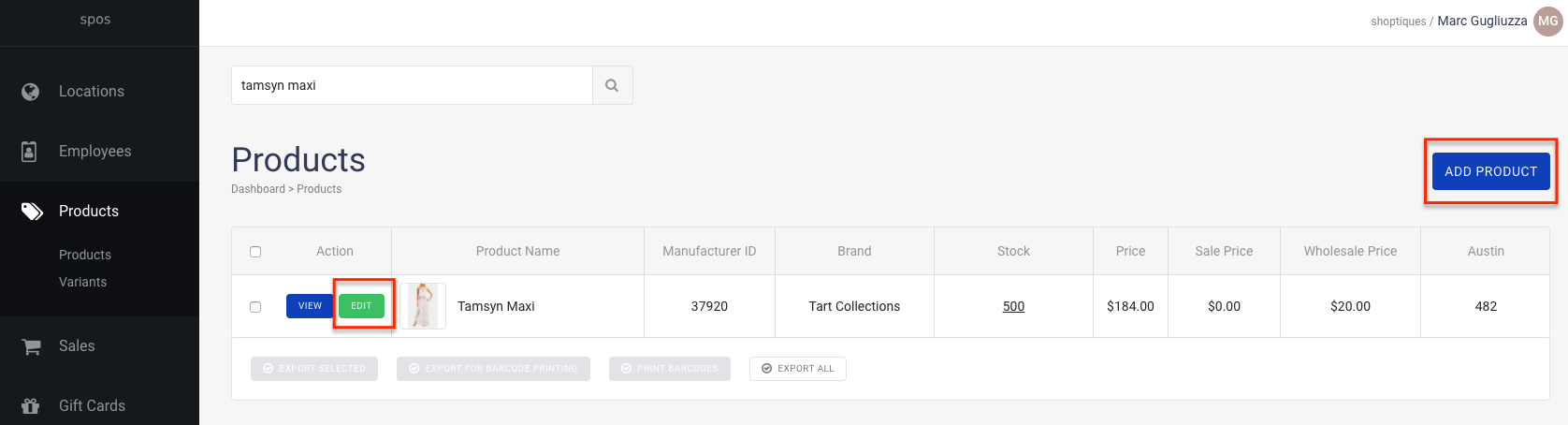
- While modifying your product, navigate to the "Photos" section, which can be found under "2. Variants," and select the "Add Photo" button
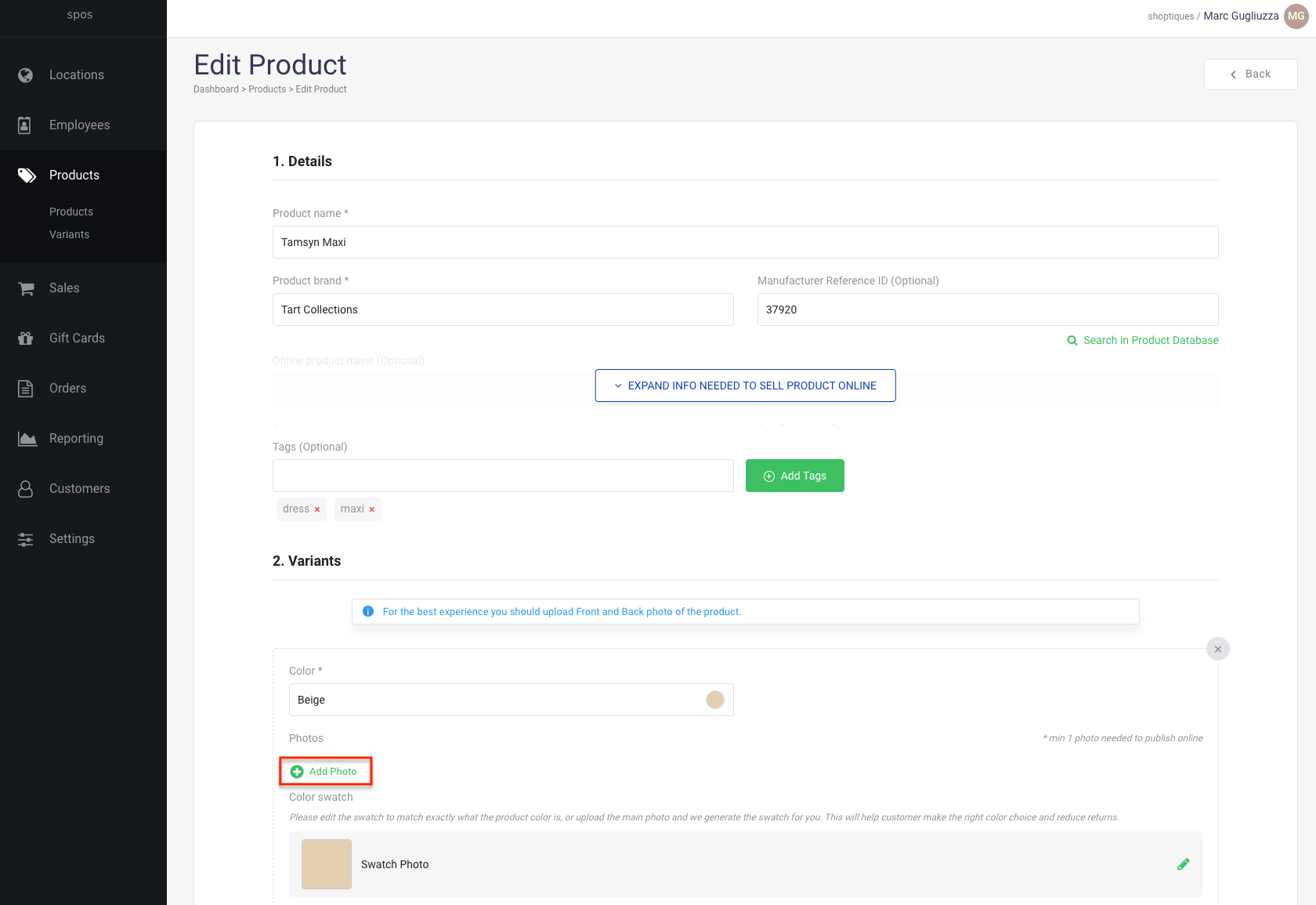
- Select the drop-down menu in the "Add Photo" popup to select the photo category for your product (Main Photo, Photo 2, Photo 3, Photo 4)
- You can upload your photo by clicking anywhere in the "Drop image or browse here" box or by dragging your image to this box
- Please note: Your minimal photo size should be 700x1050px
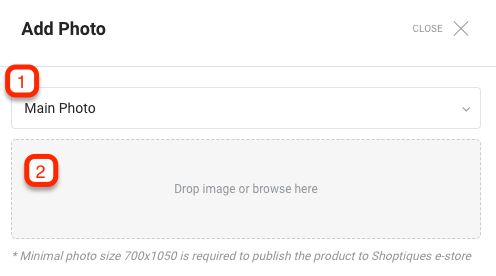
- You can confirm that your image has been successfully attached if you see it displayed as a thumbnail in the "Edit Product" page and associated with the appropriate product variants further down on the page
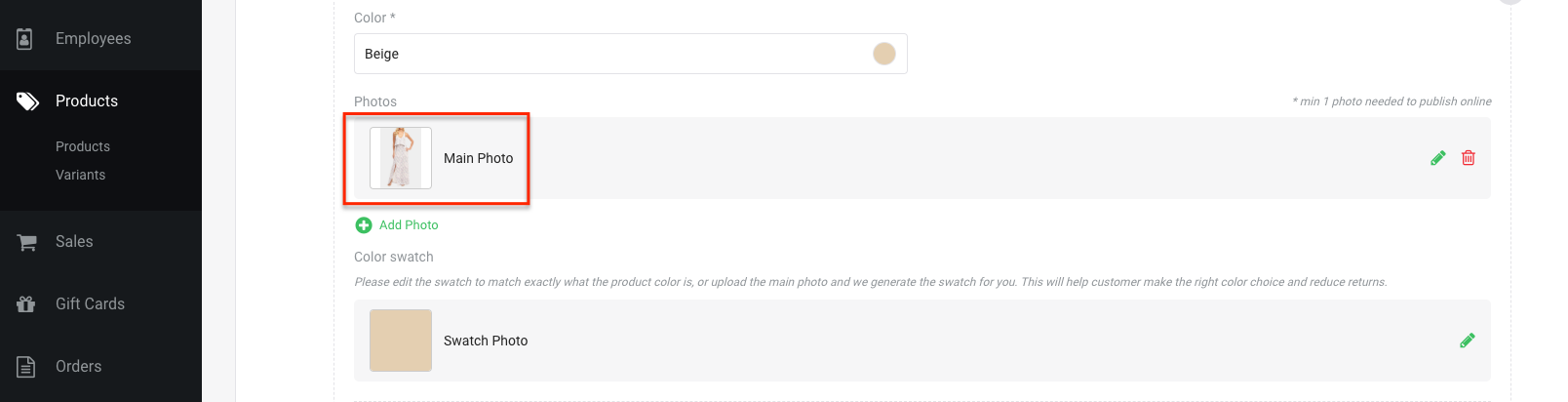
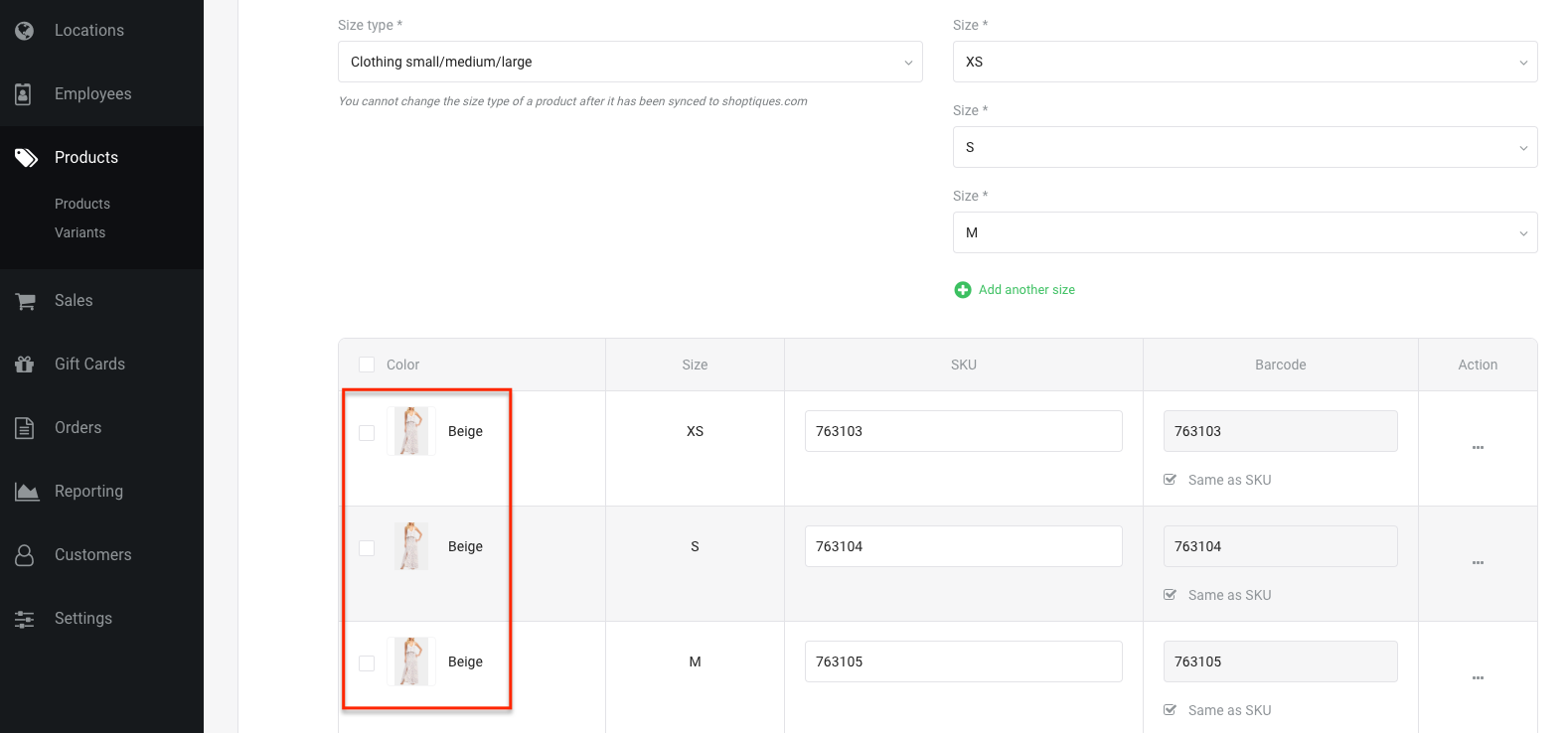
For additional help, please see Troubleshooting Product Photos

Comments
0 comments
Please sign in to leave a comment.