To add a product video to the image carousel for a product on the Shoptiques marketplace, please add a Youtube link to your product video on POS, which will then be synced over to the marketplace. Before adding the Youtube link to Shoptiques POS, you have to first create an account on Youtube and upload the video to Youtube. This article will teach you how to get the link of your video on Youtube and put it at the correct place on Shoptiques POS.
1. Go to the page of your uploaded video on Youtube
2. Click the "Share" button at the bottom-right corner of the video
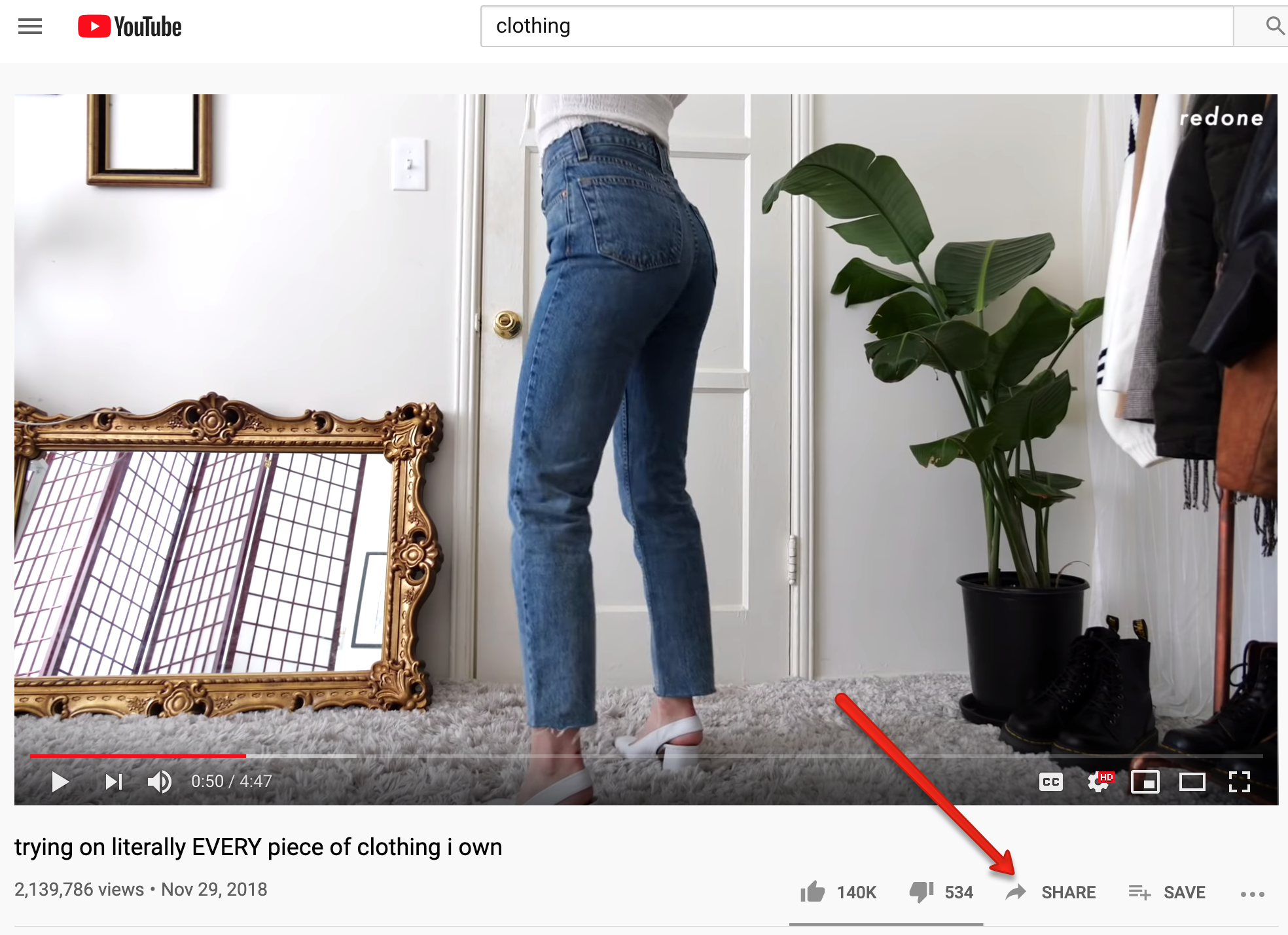
3. In the popup window, click the "COPY" button next to the link
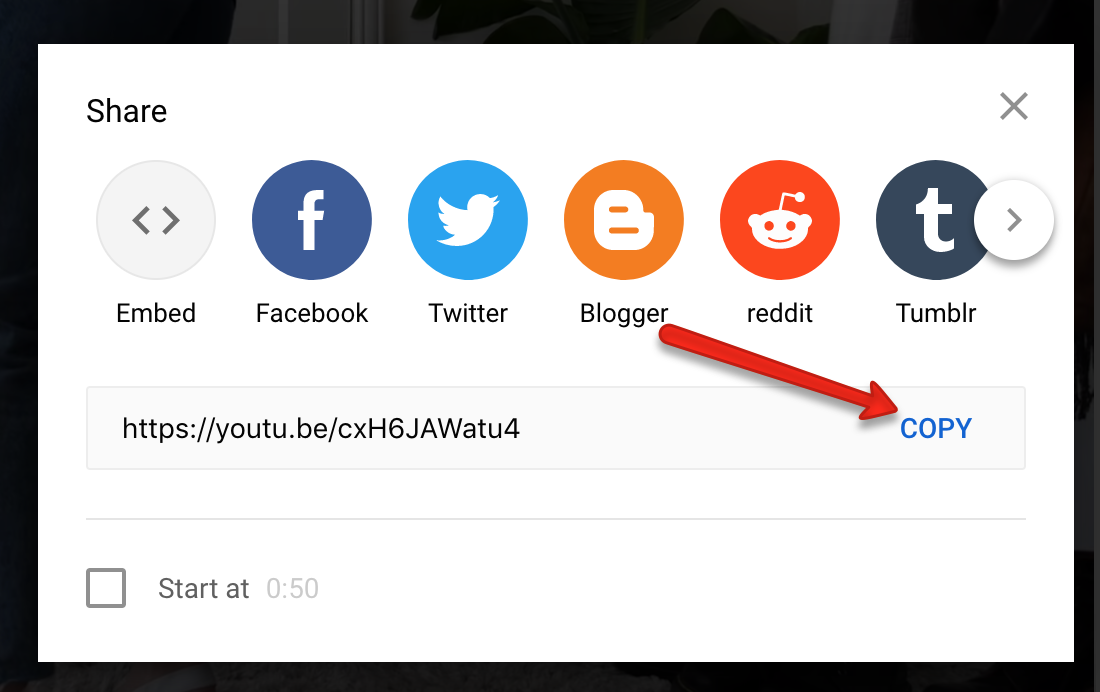
4. Go to pos.shoptiques.com and log in to your account
5. Click "Products" to access the Products page
6. Click "Add Product" if you want to create a new product or click "EDIT" to edit the product that you want to update
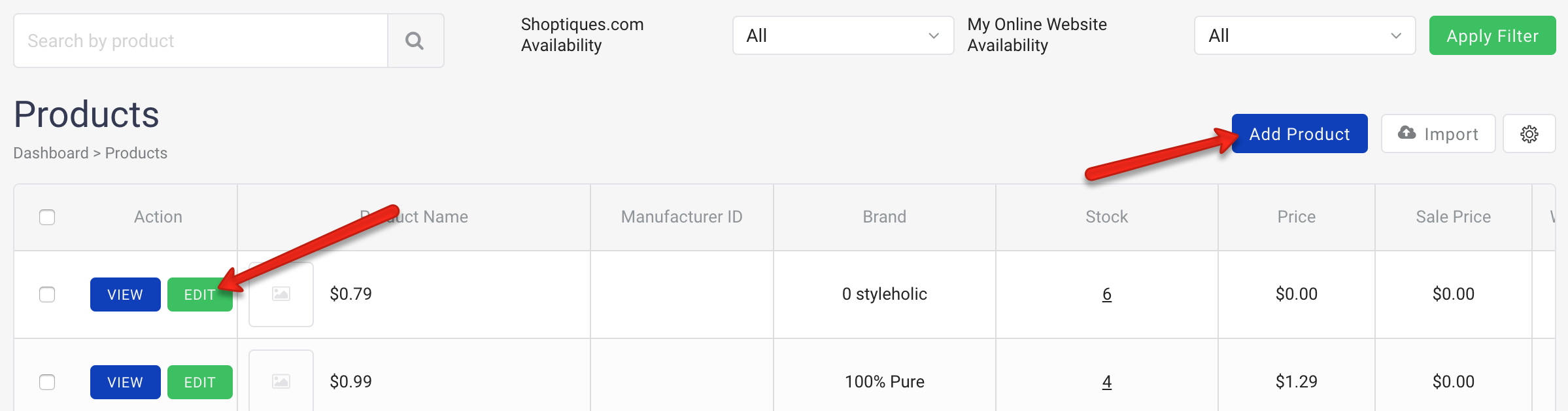
7. On the Add Product page or the Edit Product page, under the "Shoptiques.com Information" section, locate the field called "Product Video"
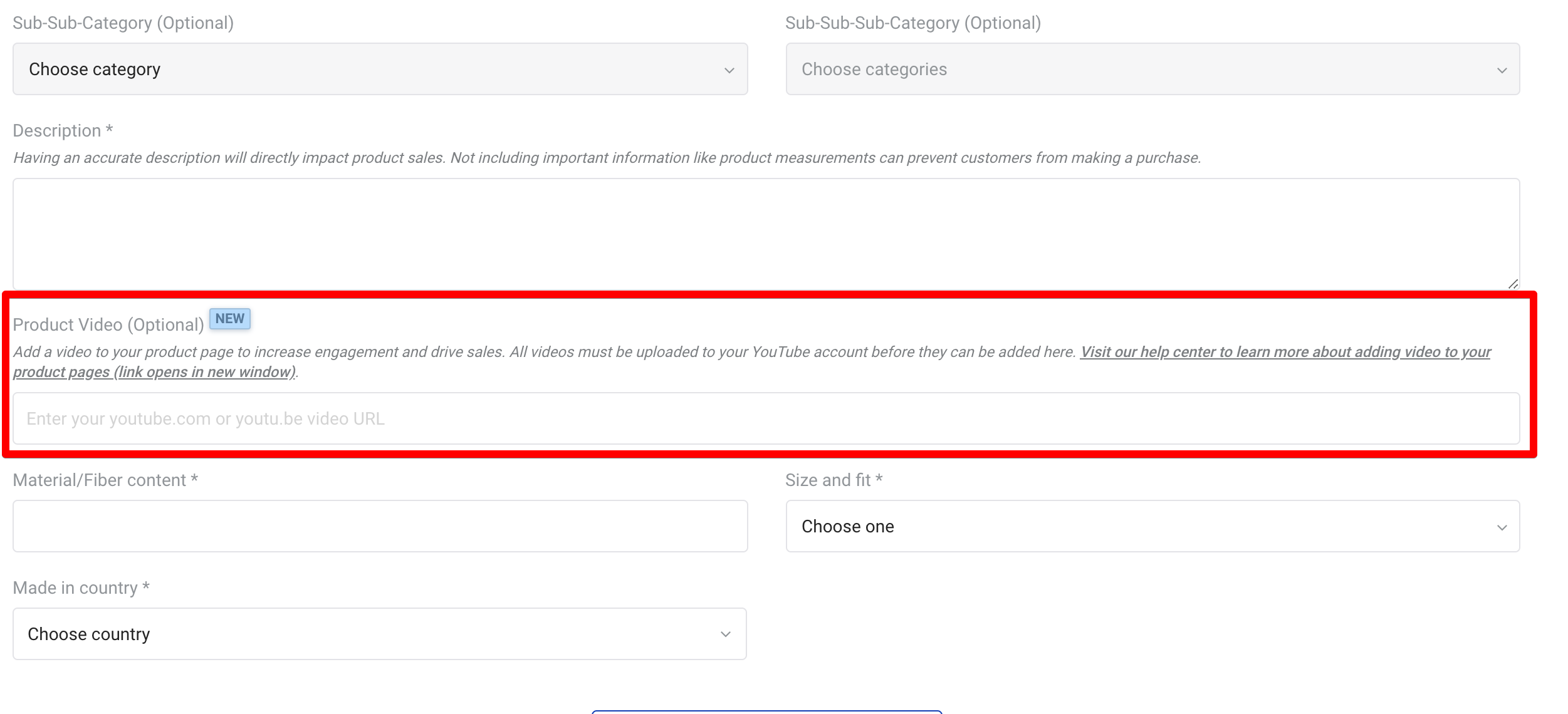
8. Paste the link that you just copied into this field
9. The link should now be added to the input field. Please click "Save Product" at the bottom to save the video to the system.
Comments
0 comments
Please sign in to leave a comment.