To speed up the product creation process, you can search the product that you want to add with the "Search in Product Database" feature on the Add Product page. If you see the product in the results, you can simply click "Select" on that product and the information of that product will populate the form.
This article will show you the step-by-step process to add a product with the "Search in Product Database" feature.
1. Go to the "Products" page by clicking "Products" in the main menu
2. Click "Add Product" at the top-right corner on the page
3. Under Manufacturer Reference ID field, you should see a button called "Search in Product Database". Please click on it to bring up the window.
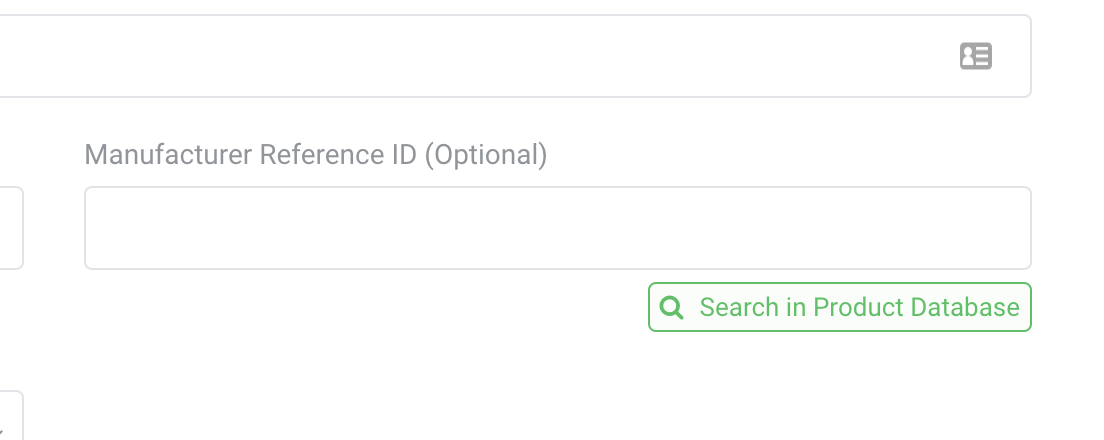
4. In this window, you could search for a product in our product database by product name, brand, manufacturer reference ID, category, and color.
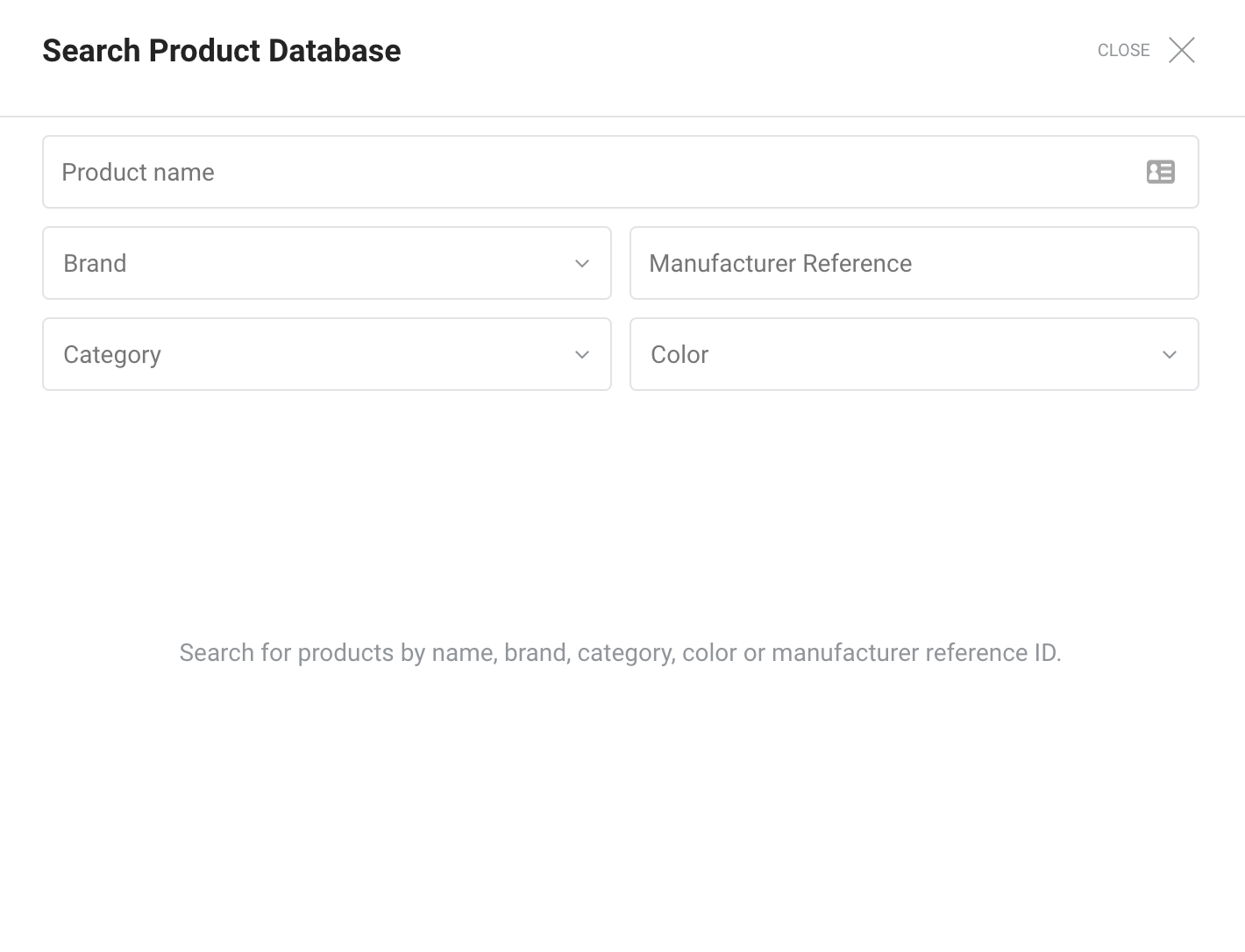
5. If the product that you are looking for is showing in the results list, please click on the "Select" button in the product thumbnail.
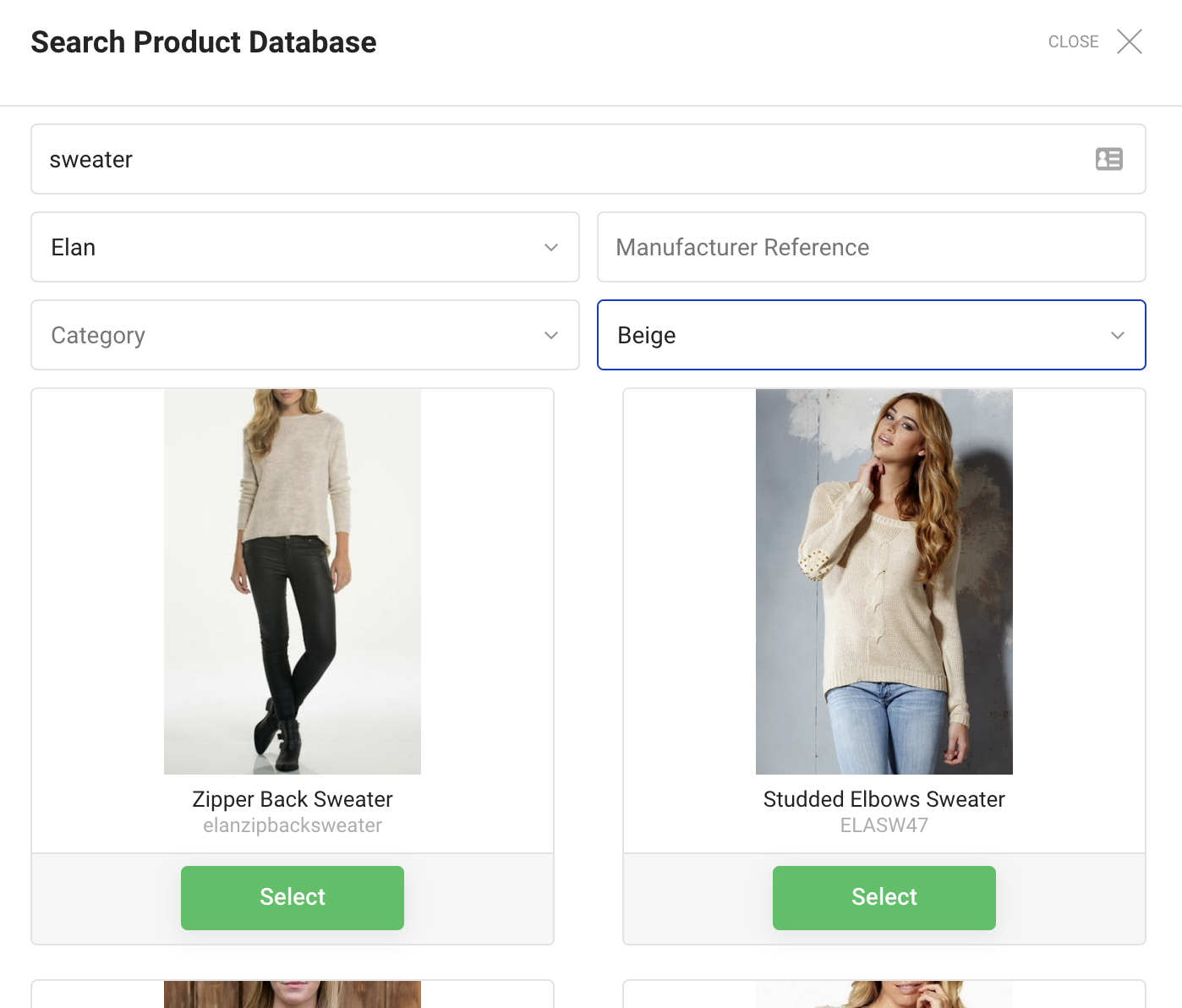
7. The product information will autofill the Add Product form.
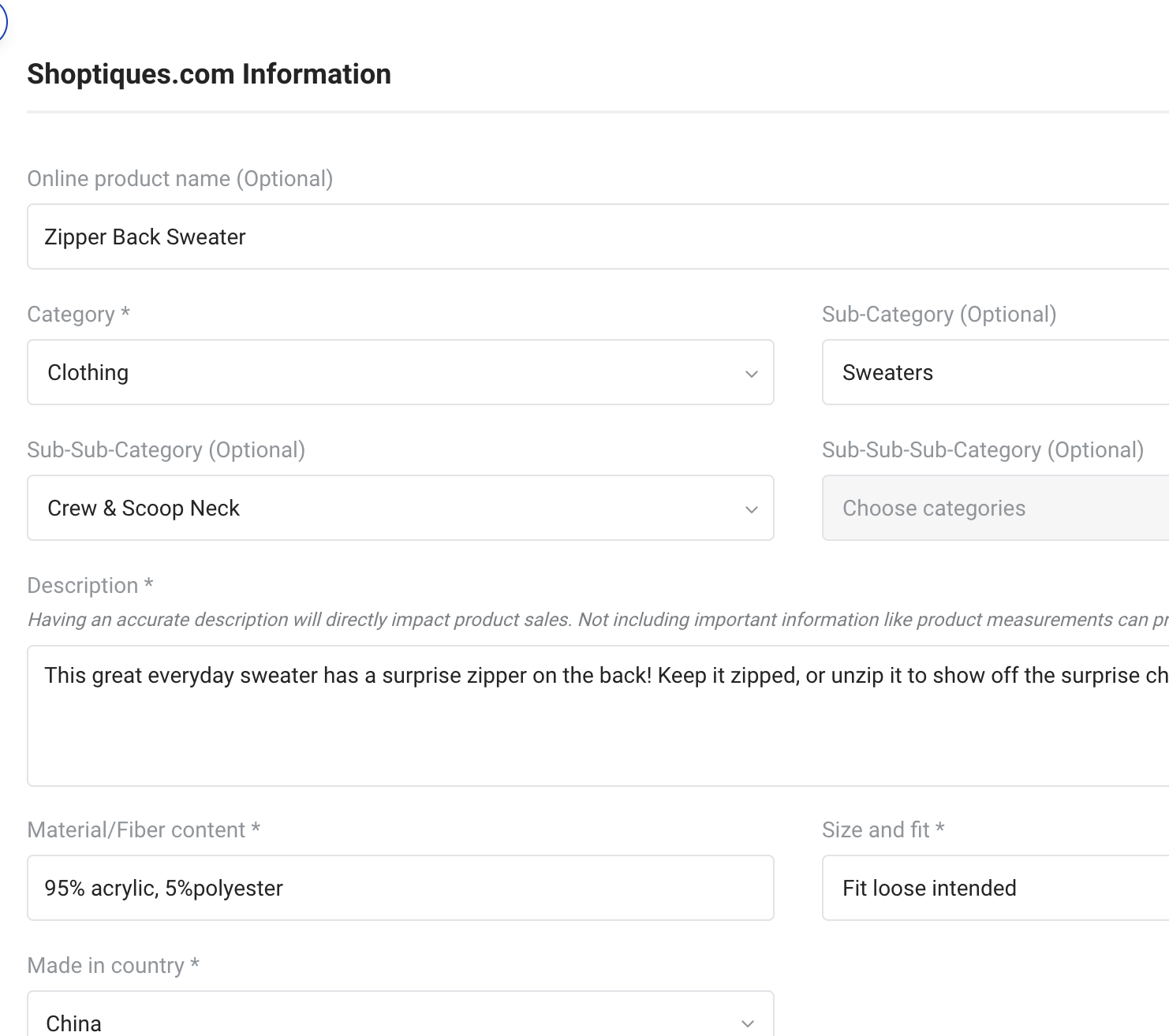
Comments
0 comments
Please sign in to leave a comment.