If the COGS of a product is $0 and the gross margin it yields is 100%, please follow the steps below to override the unit cost of that product, so in the future, the COGS and the gross margin are calculated and displayed correctly.
1. To spot a product with a $0 unit cost that produces $0 COGS and 100% Gross Margin, go to the Sale Details page.
2. Find the Cost of Goods Sold and Profit Margin line items in the Profitability section.
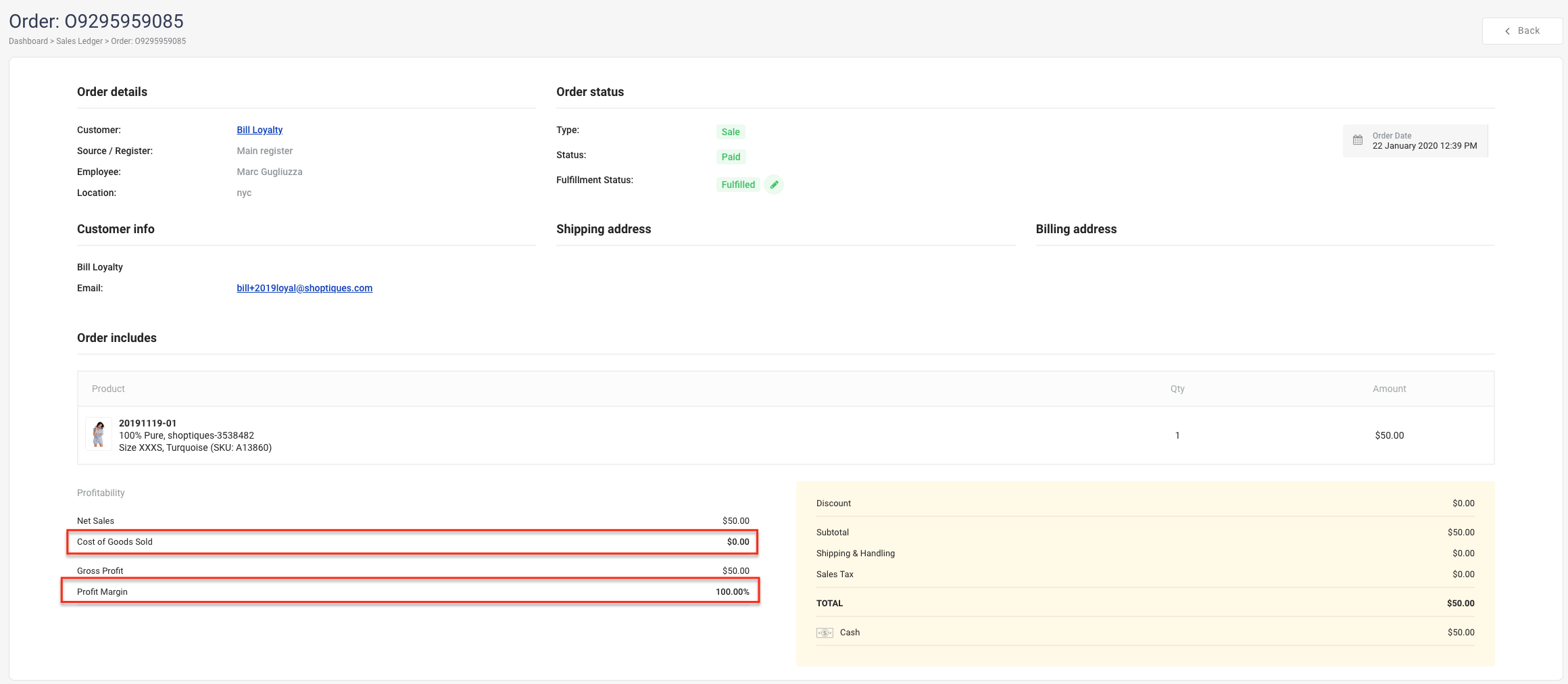
3. If the numbers are $0 and 100% respectively, update the product unit cost:
a) Go to the Variants page by clicking "Variants" under "Products"
b) Scroll down to the bottom
c) Click "EXPORT ALL"
d) Look up the product that you want to update

e) Copy the subset of the spreadsheet/CSV file into a new spreadsheet/CSV file
f) Create a new column in the new document called "Correct Stock Count
g) Copy the value under the "Stock Count" to "Correct Stock Count"
h) Change the stock count to 0 and make sure wholesale price is up-to-date
i) Save the file
j) Click "Products" in the menu to go to the Products page
k) Click "Import" in the top-right corner
m) Upload the new spreadsheet/CSV file that you just created and import it to the system
n) Copy the values under "Correct Stock Count" and paste it under the "Stock Count" column
o) Perform step h) to step j)
4. The unit cost of the product will now to be updated to the wholesale price you put in in the CSV file
Comments
0 comments
Please sign in to leave a comment.