In order to assign a default tax rate to a location or a tax rate to a department, you have to set up a sales tax first. This article will teach you step-by-step on how to create a sales tax.
First, click the "Settings" button in the navigation menu on the left. In the expanded menu under "Settings" button, click the "Sales Tax" button:
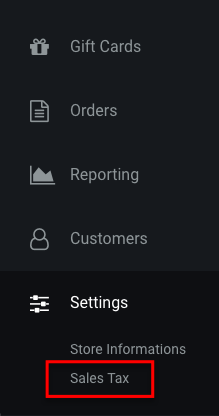
You will be brought to a page titled "Sales Tax". Scroll down a little bit and you will see a button named "ADD SALES TAX":
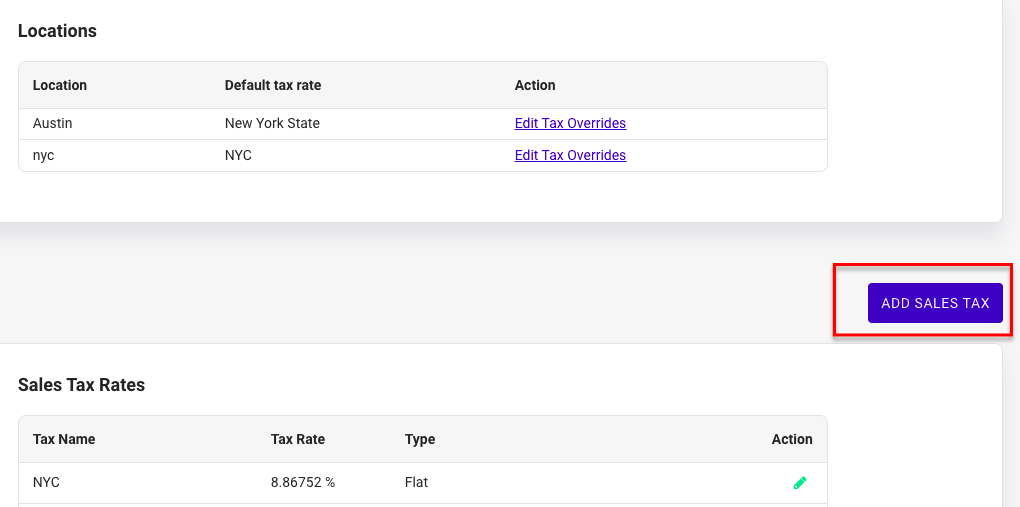
Click on the "ADD SALES TAX" button. The "Add Sales Tax" window would pop up. Fill in the three parts of the input form: "Tax Name", "Tax Rate %", and "Type". For "Tax Name", pick a name that explains what it will be attached to. For instance, If I intend to link this sales tax to the location "New York", I should simply name this sales tax "New York Tax". Put in the correct tax rate percentage %. Pick a type of the tax: this is an article explaining sales tax type in details. Click "Add Tax" button.

Now you can see the new sales tax appears on the Sales Tax Rate list:
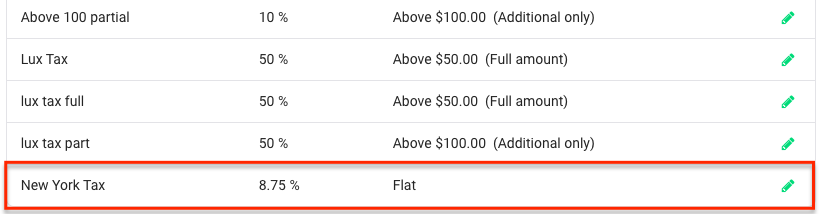
Comments
0 comments
Please sign in to leave a comment.