General Tips
Please follow the instructions below when using the barcode scanner:
- Only use the original rechargeable batteries that the scanner came with. If you need replacement batteries, make sure to order NiMH rechargeable batteries that fit your scanner.
- Only use the original charger cable that came with your scanner. Other cables may fit, but may not charge the device correctly.
- Do not charge from a computer USB port. Plug the charging cable into a USB power adapter such as this one, which is plugged directly into a wall outlet.
- Make sure the scanner is in "Application Mode". To do this, first make sure your scanner is NOT CONNECTED to any device (the easiest way to do this is to turn off Bluetooth on your iPad), and then scan the following command barcode:
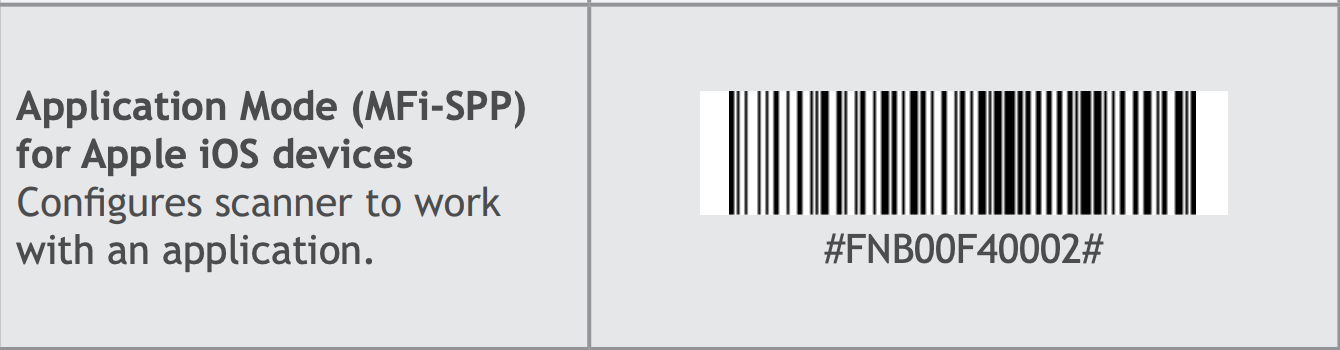
- Before first use, charge the scanner for a full 8 hours.
- If you're still having trouble, we recommend that you download the free Socket Mobile Companion app from the Apple App Store and follow the instructions to reset your device to factory settings and ensure it is in Application Mode.
Which model do I have?
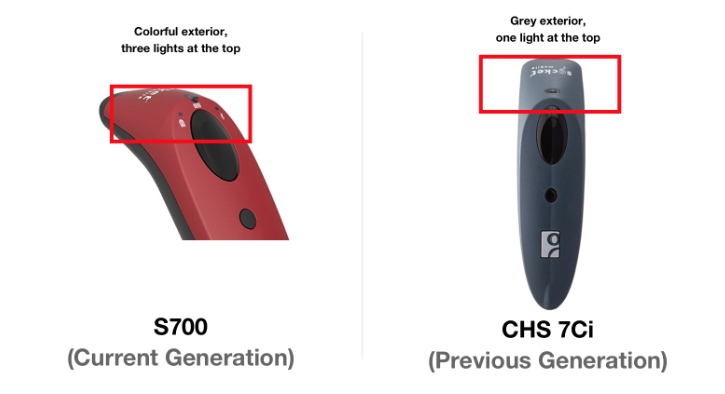
Device Information
S700
- How to purchase: We recommend purchasing from the Amazon purchase page
- Where is the user manual: Download here
- The command barcodes: Command barcodes can be used to configure certain optional settings of your scanner. You usually don't need to modify any of these. Download here
CHS 7Ci
- How to purchase: We don't recommend purchasing the 7Ci model anymore as it is outdated. If you are purchasing a new scanner, we recommend that you purchase the S700 model above.
- Where is the user manual: Download here
- The command barcodes: Command barcodes can be used to configure certain optional settings of your scanner. You usually don't need to modify any of these. Download here
Comments
0 comments
Please sign in to leave a comment.