Here is what you should do if you have a brand or product that you want to white label as your own and/or you don't want the brand name to show up on the receipt.
Setting up the White Label:
Update the brand name for the product to your boutique name.
1) Go to the edit product page from the Products Dashboard.
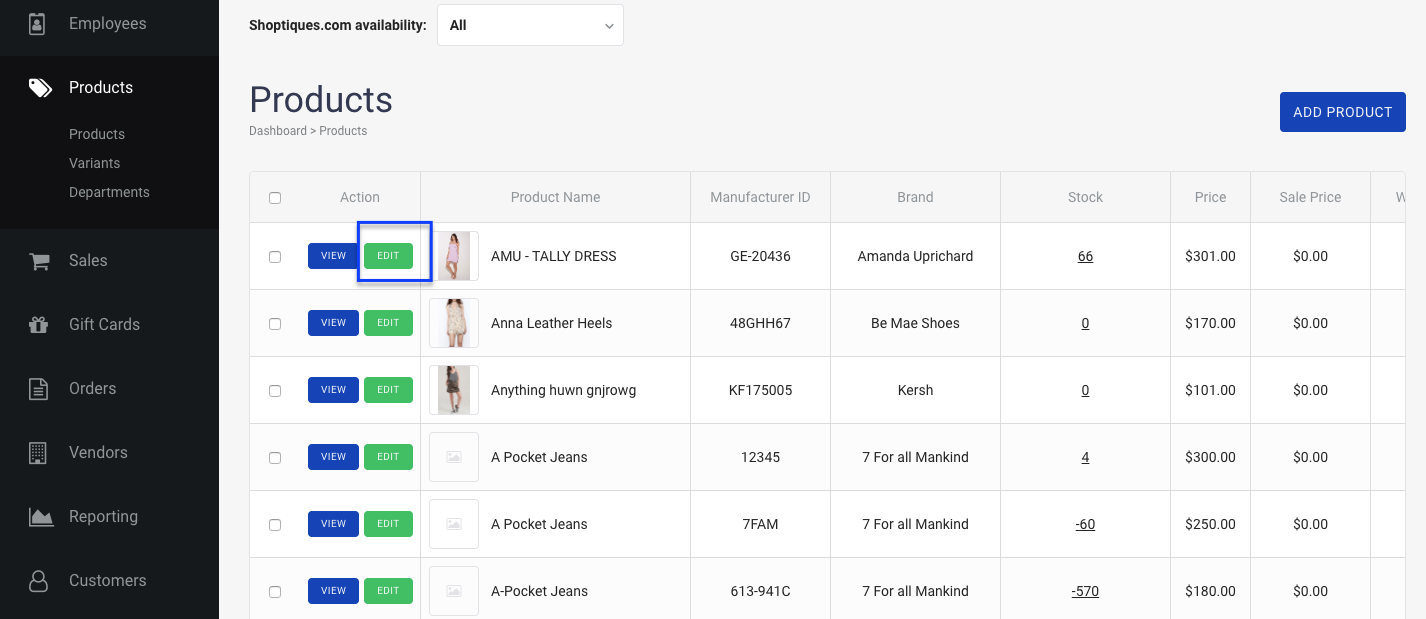
2) Take the brand name listed and add it as a tag to the product.
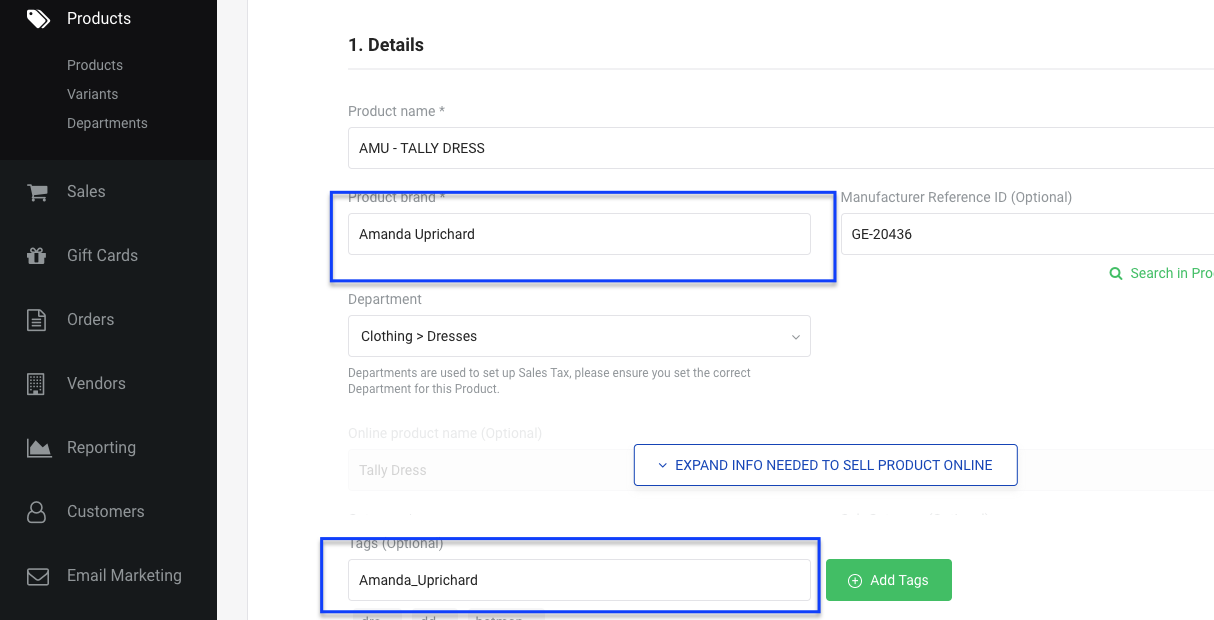
3) Change the brand name to your boutique name.
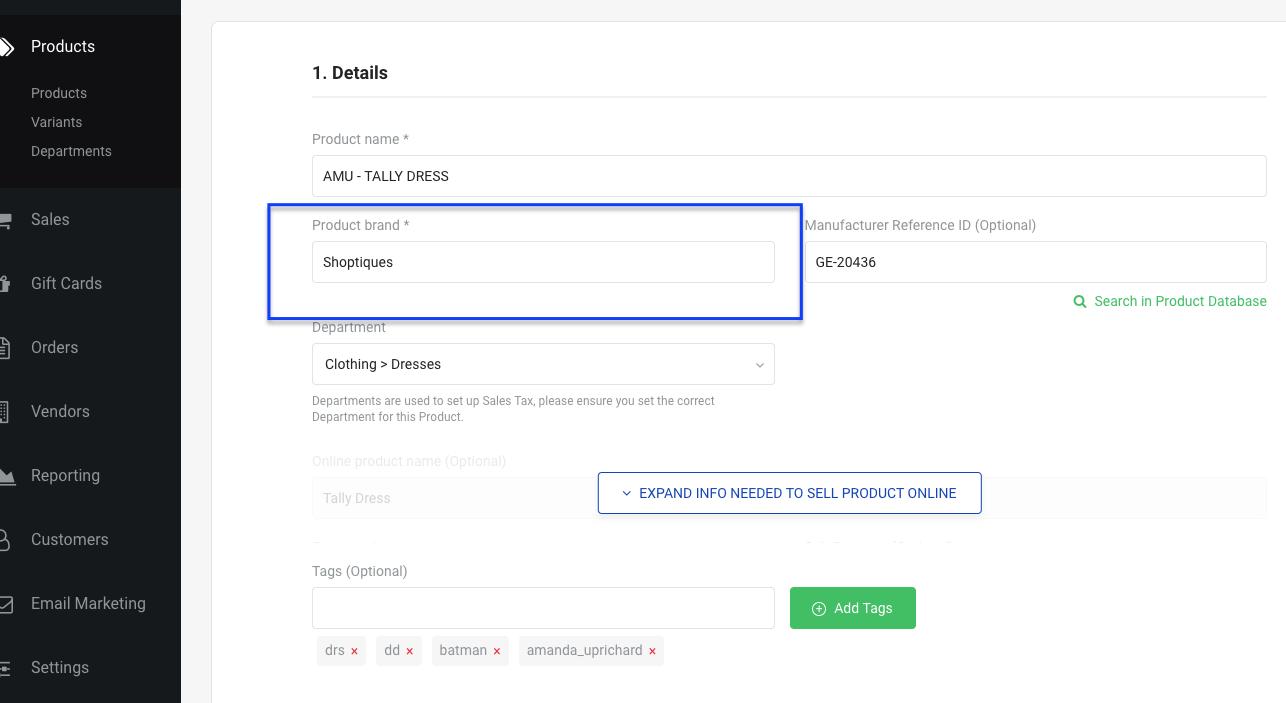
4) Save product to update.
Reporting on Brands that are White Labeled:
The reports in SPOS are filterable by tags. So for any white labeled brands, you will be able to view the same reports as for a non-white labeled brand. To view a report by tag:
1) Go to the Reporting Dashboard and select Revenue by Item report in the SPOS Web App.
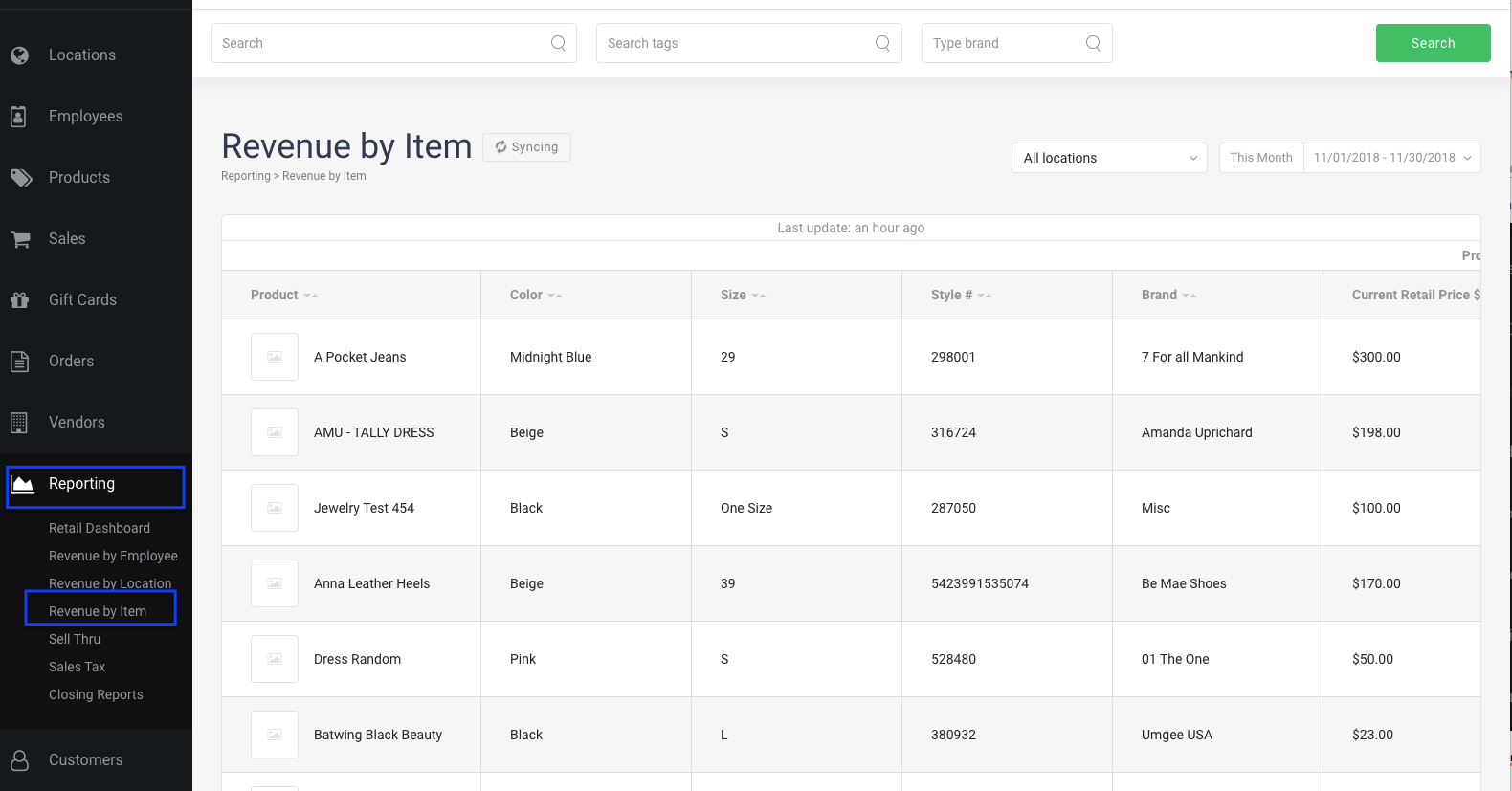
2) Type your tag into the middle filter box in the top of the screen and then select ![]() . You can enter multiple tags if you want to filter by a group of brands, or if your want to filter by brand and department.
. You can enter multiple tags if you want to filter by a group of brands, or if your want to filter by brand and department.
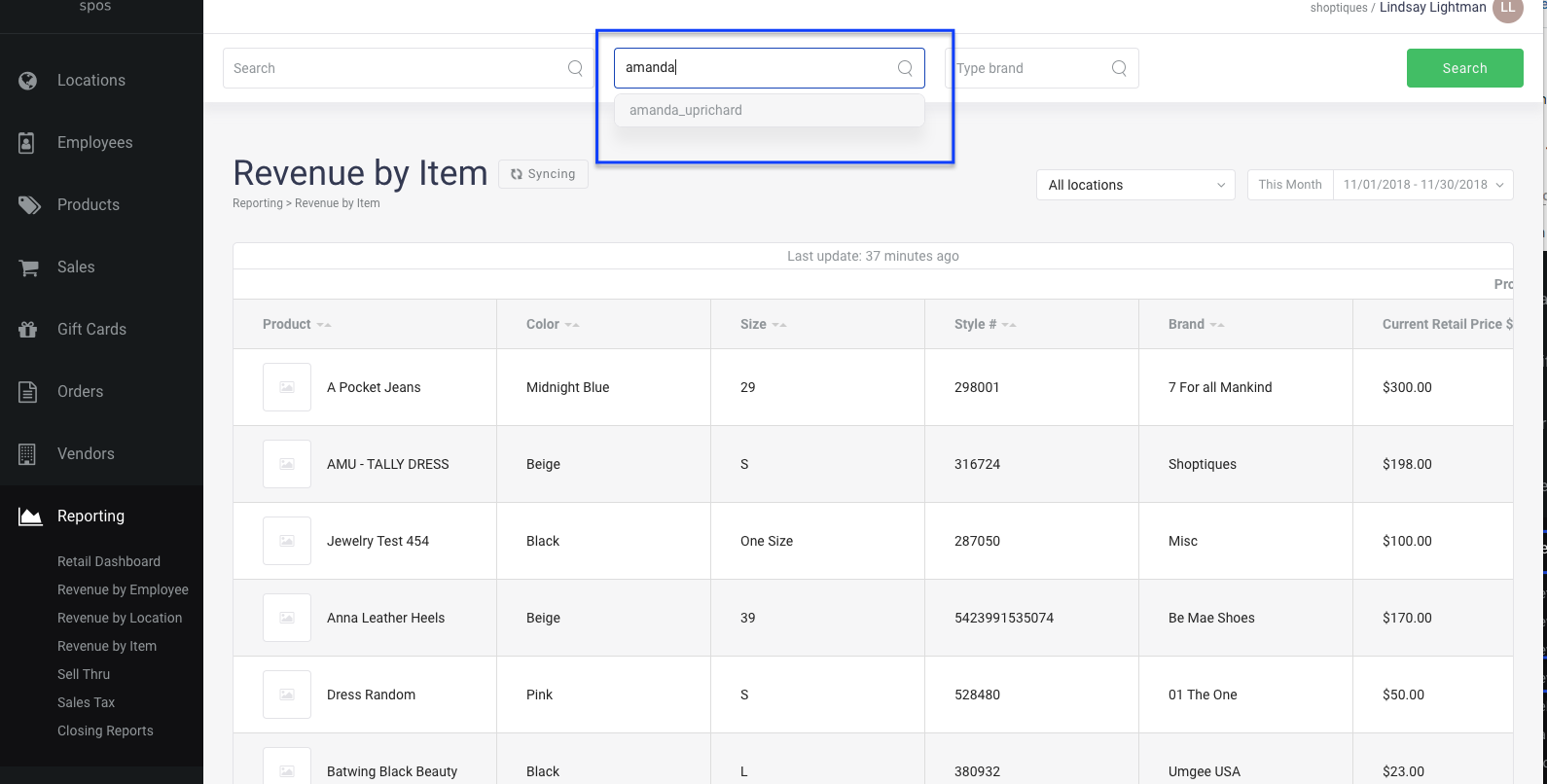
3) The report will recalculate based on your filters.
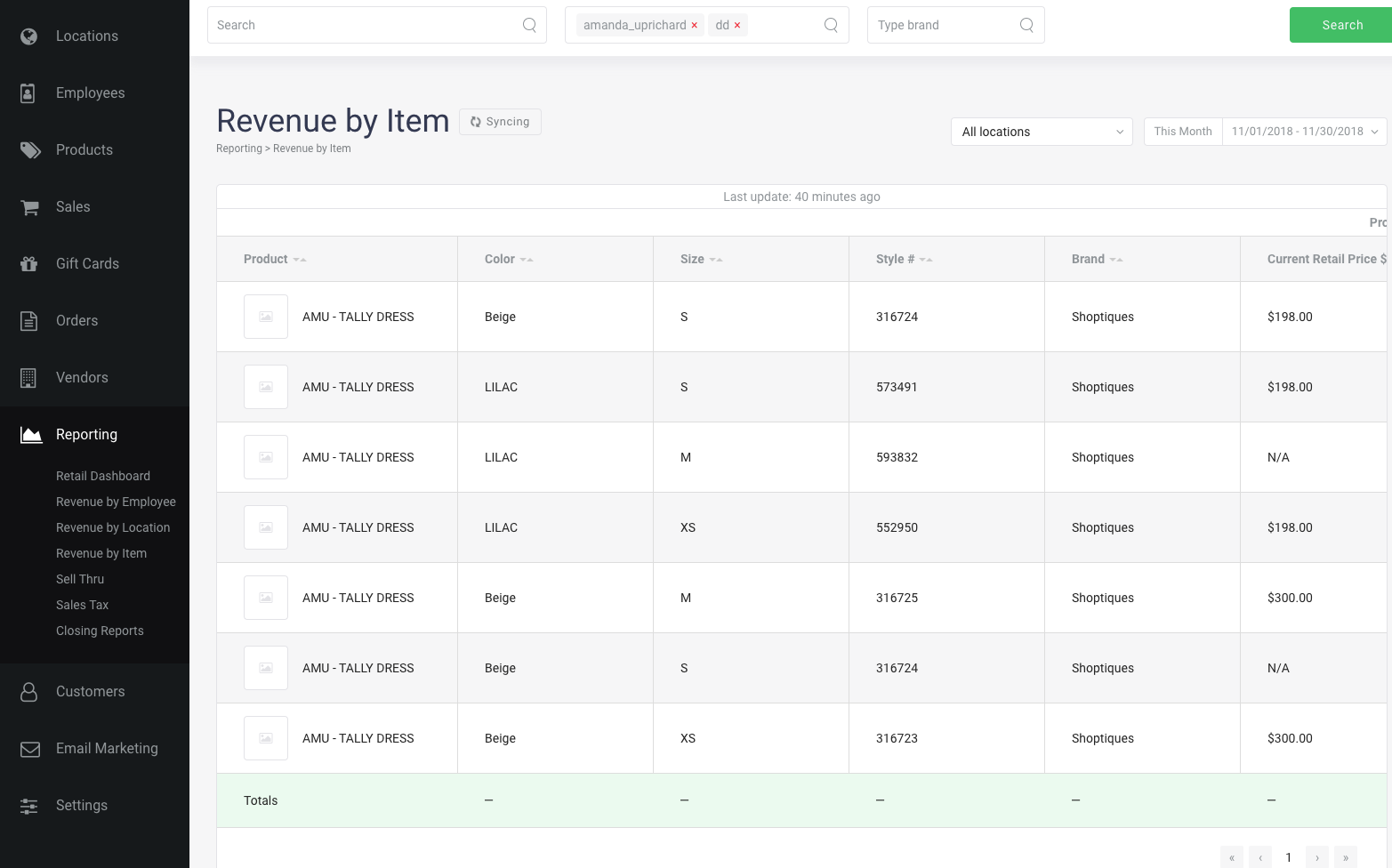
Comments
0 comments
Please sign in to leave a comment.