Clocking In
- Launch Shoptiques POS by tapping the POS icon
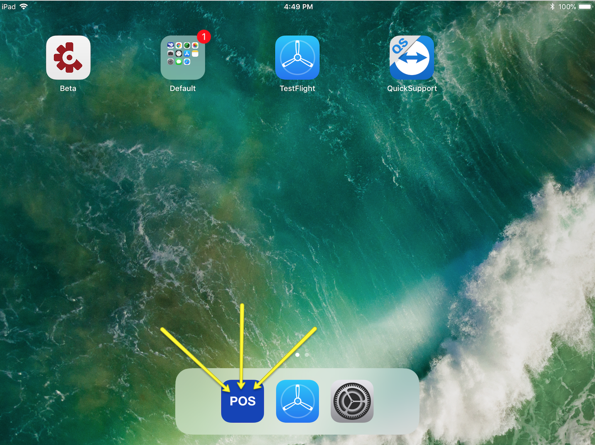
- Next, enter your four-digit employee pin
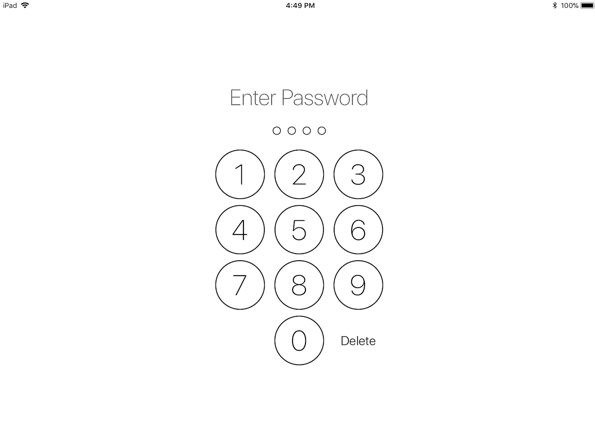
- If you are beginning a shift, you will be prompted to confirm that you are clocking in by selecting "Yes"
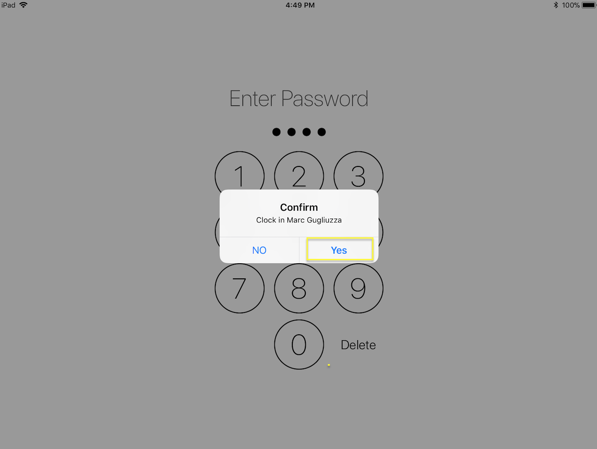
Clocking in Multiple Employees Simultaneously
Once at least one employee has clocked in for a shift, they can allow their colleagues to clock in during that same shift by logging off
- Select the triple bar icon at the top left of the screen to view the lefthand navigation menu
- Tap "Log Off" at the bottom to allow other employees to clock in
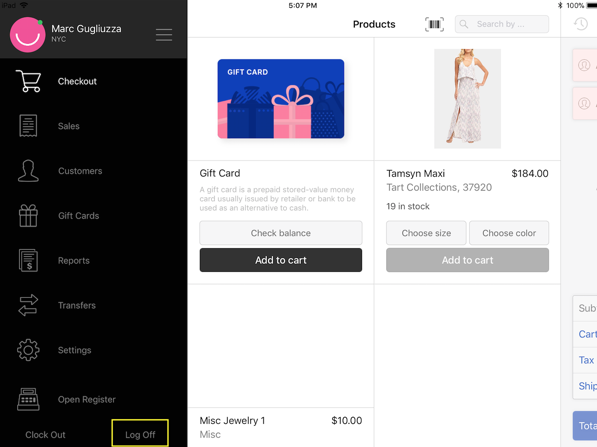
- Logging off will prompt the password screen to allow another employee to clock in with their own pin
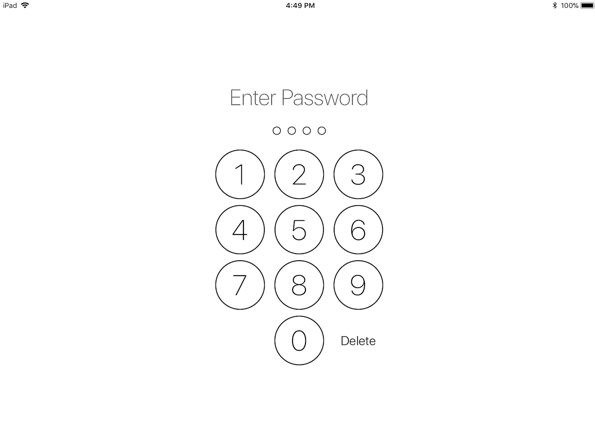
- Repeat this process for every employee that needs to clock in during the same shift
Clocking Out
- While logged in, select the triple bar icon at the top left of the screen to view the lefthand navigation menu
- Tap "Clock Out" at the bottom
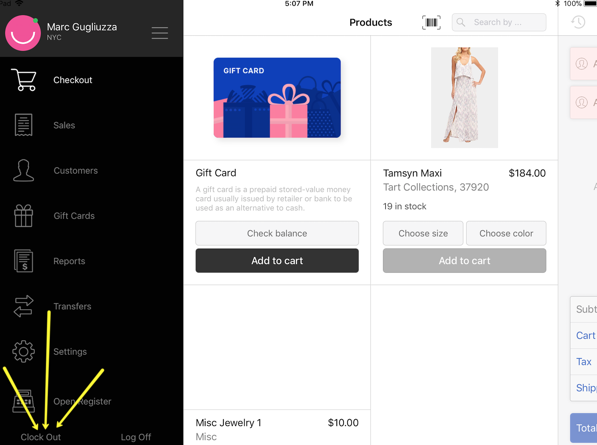
- This will trigger a popup to confirm that you want to clock out
- Select "Yes" if you are ready to clock out at the end of your shift
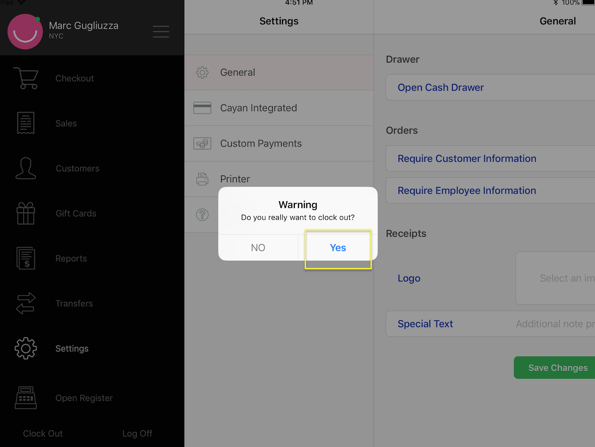

Comments
0 comments
Please sign in to leave a comment.