The Loyalty Program helps you to retain and engage your customers by allowing them to gather points for rewards with their purchases. The program is highly customizable and easy to use. You can edit the parameters of the program, such as how many points the customers need to redeem a reward, the amount of the reward, and so on by going to the Loyalty page.
This tutorial will teach you how to set up the Loyalty Program.
1. Open the POS web app and log into your account.
2. In the left menu, click on customers and Loyalty Program.
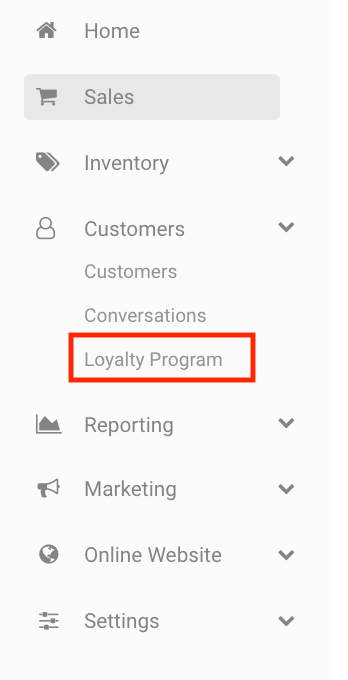
3. In the Loyalty Program Settings, toggle the "Enable Loyalty Program" option (so it turns green) to enable the program:
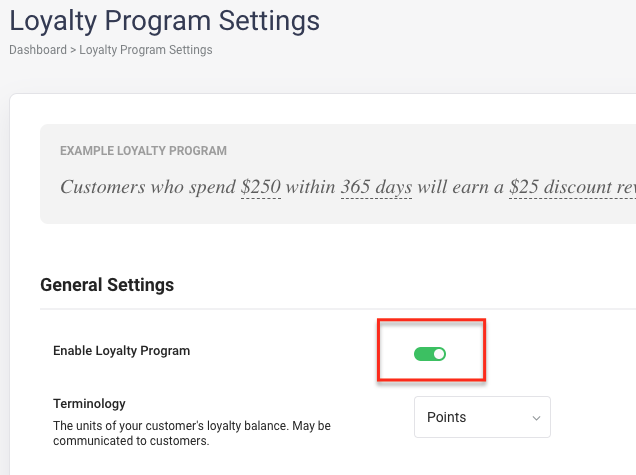
4. Edit the terminology for the "Loyalty Points." Changing the terminology has NO effect on the functionality of the loyalty program, it's simply your word preference. Select the terminology you'd like to use to communicate with your customers:
a) Points b) Stars c) Balance
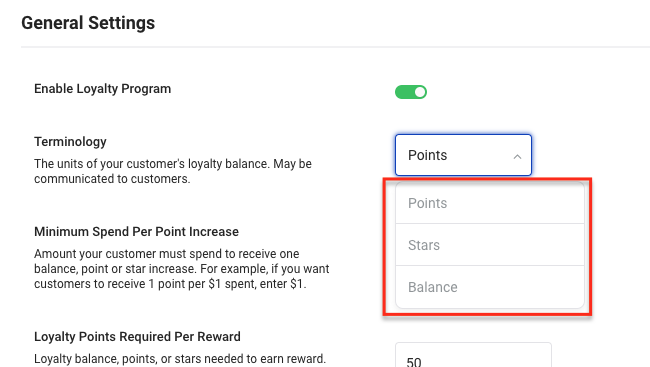
5. Edit the "Minimum Spend Per Point Increase" to set the total a customer must spend to earn 1 point:
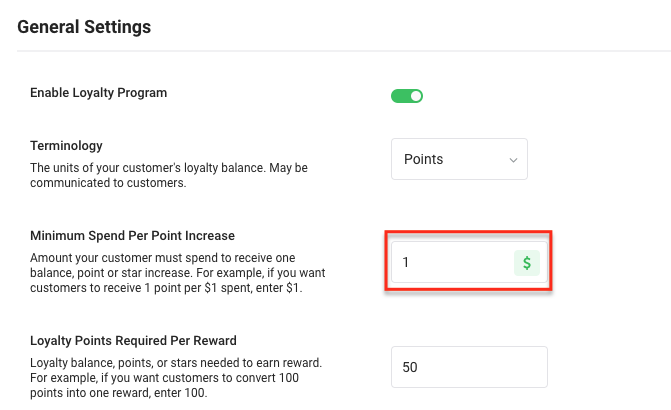
6. Edit the "Loyalty Points Required Per Reward" to set the points needed to claim a reward:
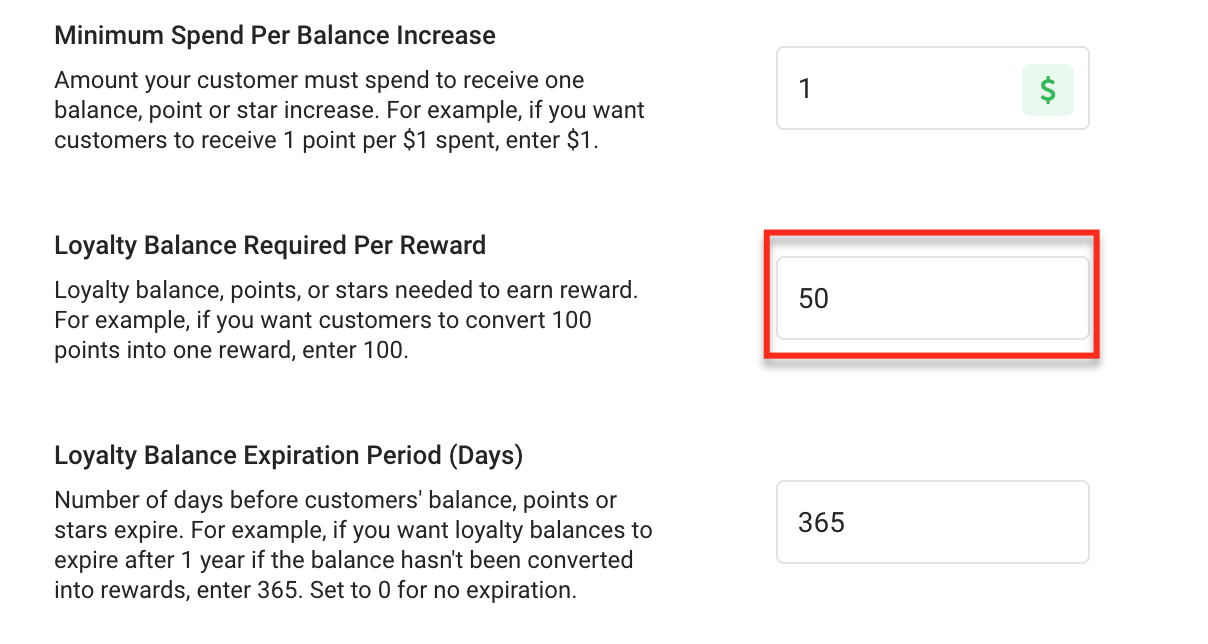
7. Set the Loyalty Balance Expiration Period (Days) to decide when the loyalty balance will expire:
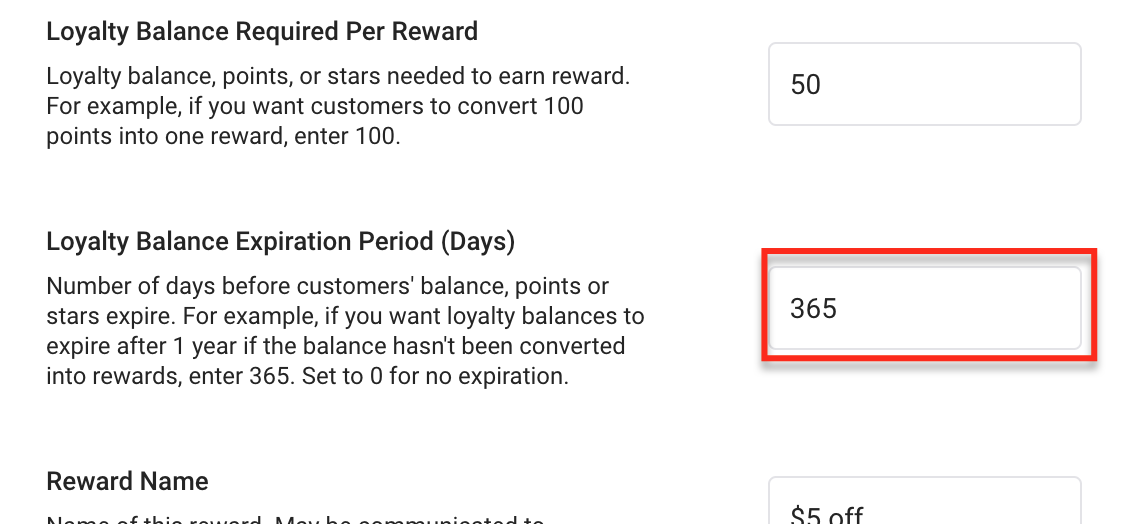
8. You can use the language at the bottom of the page to message your customers the specifics of your loyalty program.
9. Click "Save."
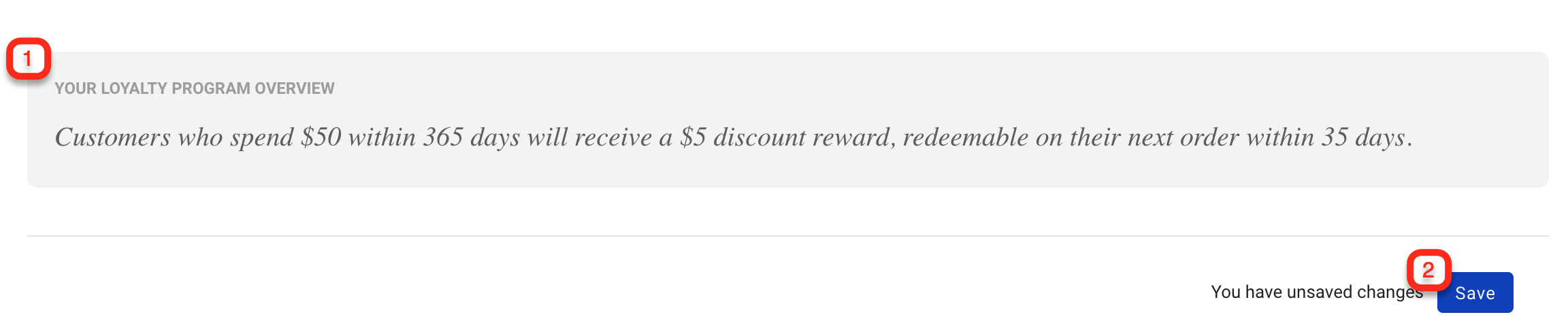
Read more articles about Loyalty Program:
How Loyalty Points are Removed through a Sale Return
How To Claim Loyalty Rewards on the iPad App
How To Check Customer Loyalty Points and Rewards on the iPad
Comments
0 comments
Please sign in to leave a comment.