The color swatch is the icon or button that is used by the customer when shopping online to select the color that they want to purchase. If you do not select the swatch, the system will create one automatically. Sometimes it is set to the color selector. Other times it may be just a piece of the fabric and white space. Either way, it can create confusion for the customer since they don’t know which color goes with which swatch. Products that have swatch correctly selected see 30% more sales. Example:
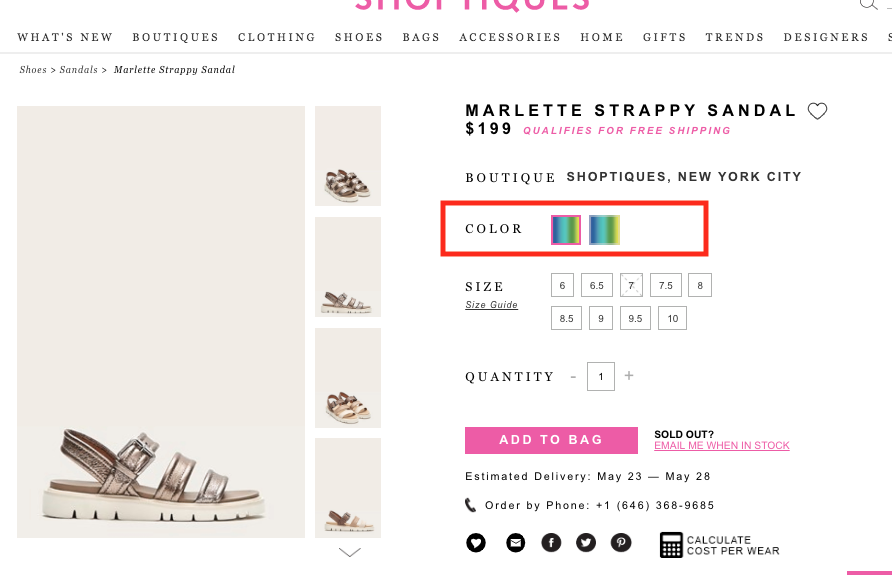
Here is a quick video and instructions showing how to edit the swatch:
-
For existing products: start by finding the product you are looking for in the “Products Dashboard” and clicking “Edit”. For new products: start by clicking “Add Product”.
-
Scroll down to “Variants” and under the color selector and add photos, you will find “Color Swatch”
-
Click the green pencil to the right of the “Swatch Photo” to edit.
-
Click “Crop” and move the box that appears over a section of the item that shows it’s color. Try to get as large of a section as possible.
-
Click “Apply” and scroll to the bottom to “Save”
Comments
0 comments
Please sign in to leave a comment.