What is QuickBooks?
QuickBooks is an accounting software that you can use to keep track of your business financially. Our latest feature allows you to integrate your QuickBooks account with your POS. This means that all activity in your POS will be transferred over to your QuickBooks including sales, expenses, and inventory. You can save a lot of time by using this feature! It is important to note that QuickBooks offers different "plans" so only certain information will be passed to QuickBooks depending on what your plan permits.
How to Integrate QuickBooks
- In the Web app, click on the "Settings" tab on the navigation bar to the left.
- In the subsection below Settings, click on "QuickBooks".
- Locate the section "Integration Status". If it says "Currently disabled", click on the blue "Enable" button.
- A pop-up browser will appear and it will ask you to sign into your QuickBooks account.
- Once you have properly signed in, your Integration Status will change to "Currently enabled" and new sections will appear on the page.
Locations Mapping
You can track your boutiques based on location. To do so, you must first enable "Tracking by Location" in your QuickBooks settings. On the QuickBooks Integration page of the Web app, there is a section called "Locations Mapping". Here, you can match the boutique to a location you have designated as options in QuickBooks.
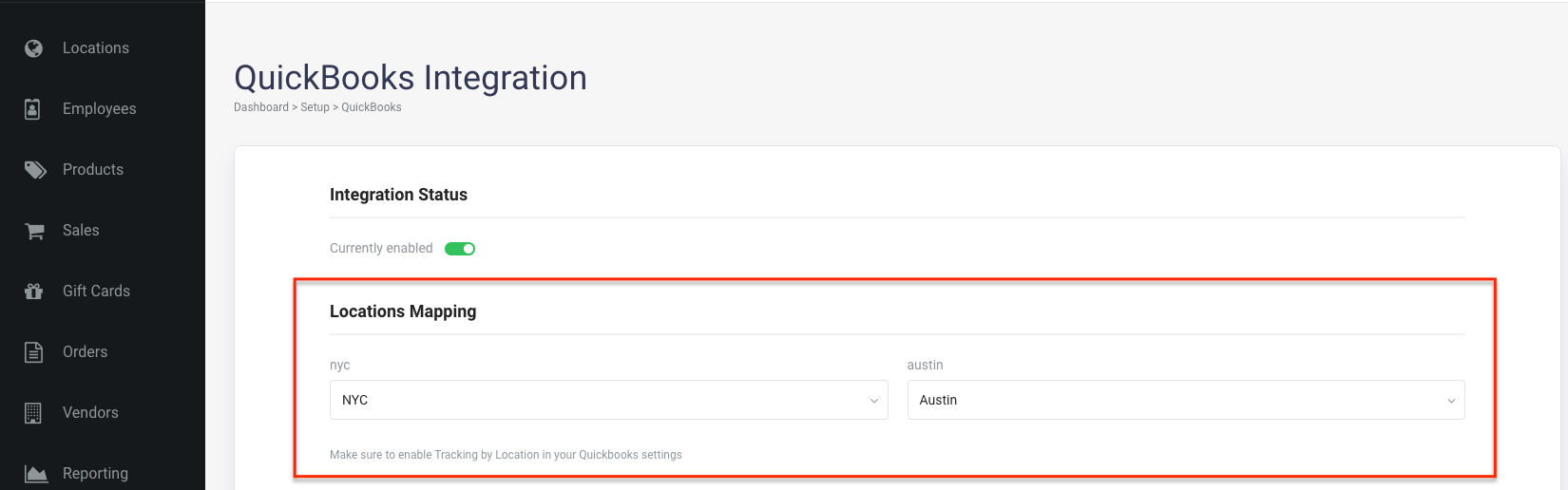
Products
Under the "Locations Mapping" section, you will find a section called "Products". There are two types of products: Generic Product and Freight Product. They will be used to create bills and vendor credits. Generic Product refers to the merchandise while Freight Product is used for allocating shipping costs when Bill is created. Please note that the "Simple Start" QuickBooks plan does not allow to create products. If you are using this plan, you will not be able to get Bills and Vendor Credits in QB via integration.
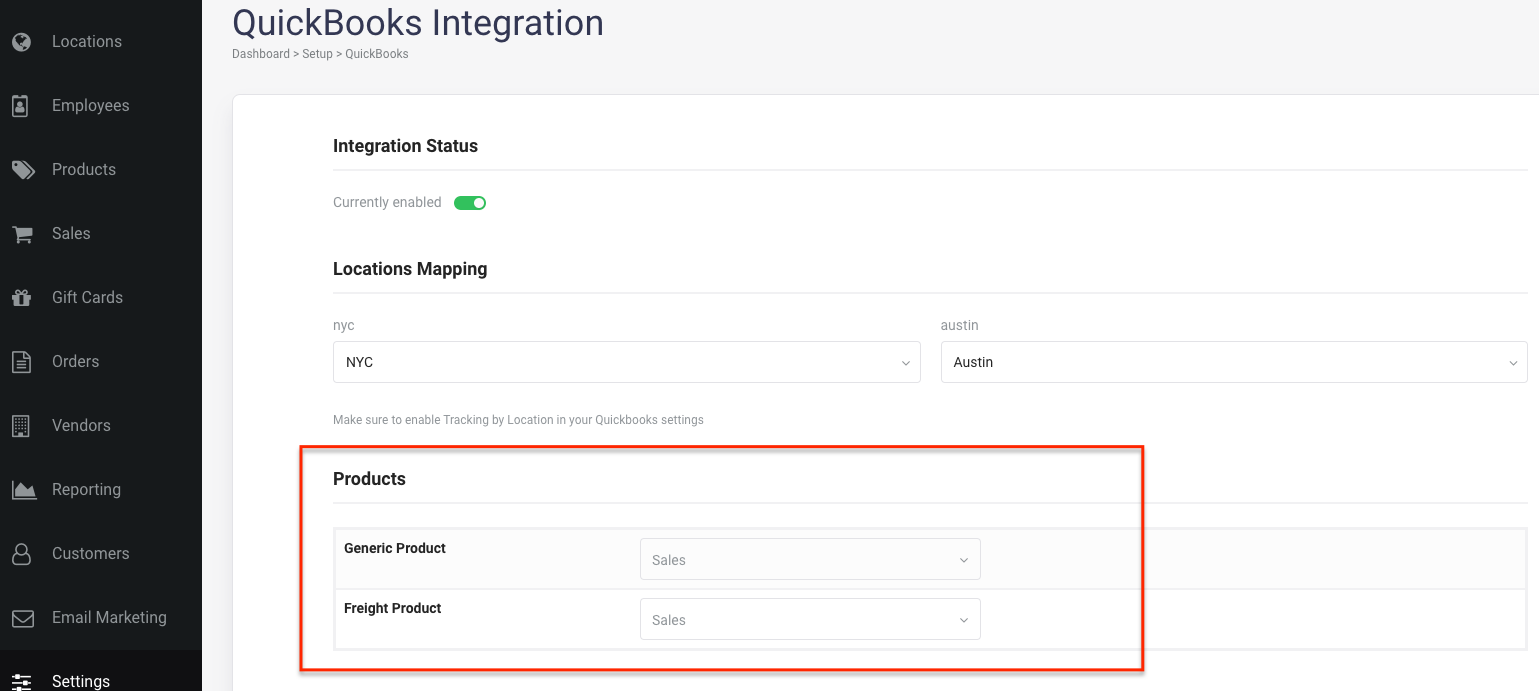
Mapping of Transactions
Under the "Products" section, you will find a section called "Mapping of Transactions". Here, you will map accounts in POS, which include different types of income and expenses, to the accounts set up in your QuickBooks. If you are confused about any of the transaction types, refer to the descriptions associated with them on the right side. It is not required, but we recommend mapping all of the accounts in POS to related accounts in QuickBooks even if you do not expect to use some of them. If you do not map an account but actual data related to it appears, it will trigger an Over/Short adjustment creation.
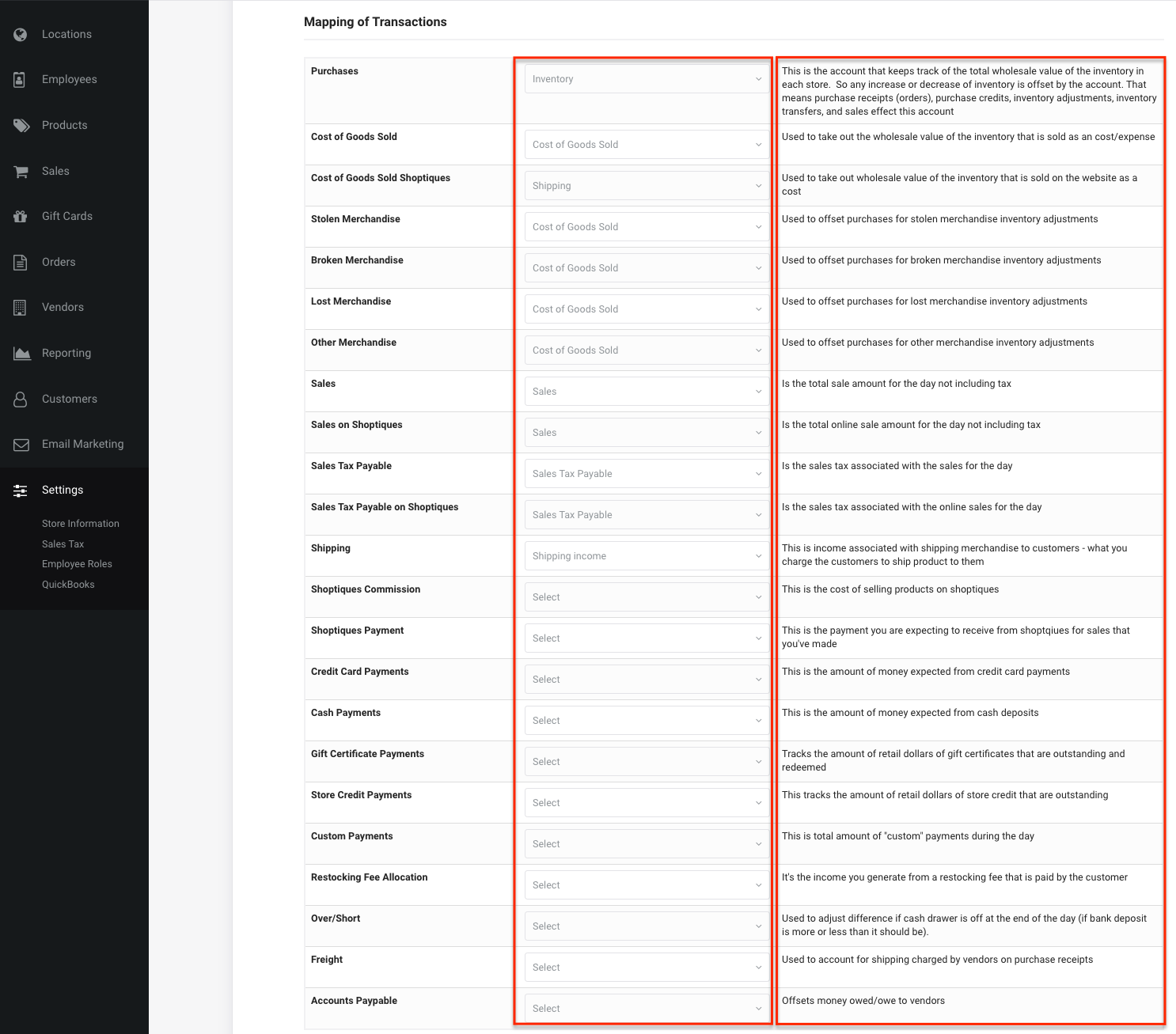
You can add, delete, or modify accounts on QuickBooks as necessary. To do so, navigate to the "Chart of Accounts" page by hovering over the "Accounting" tab in your QuickBooks account.
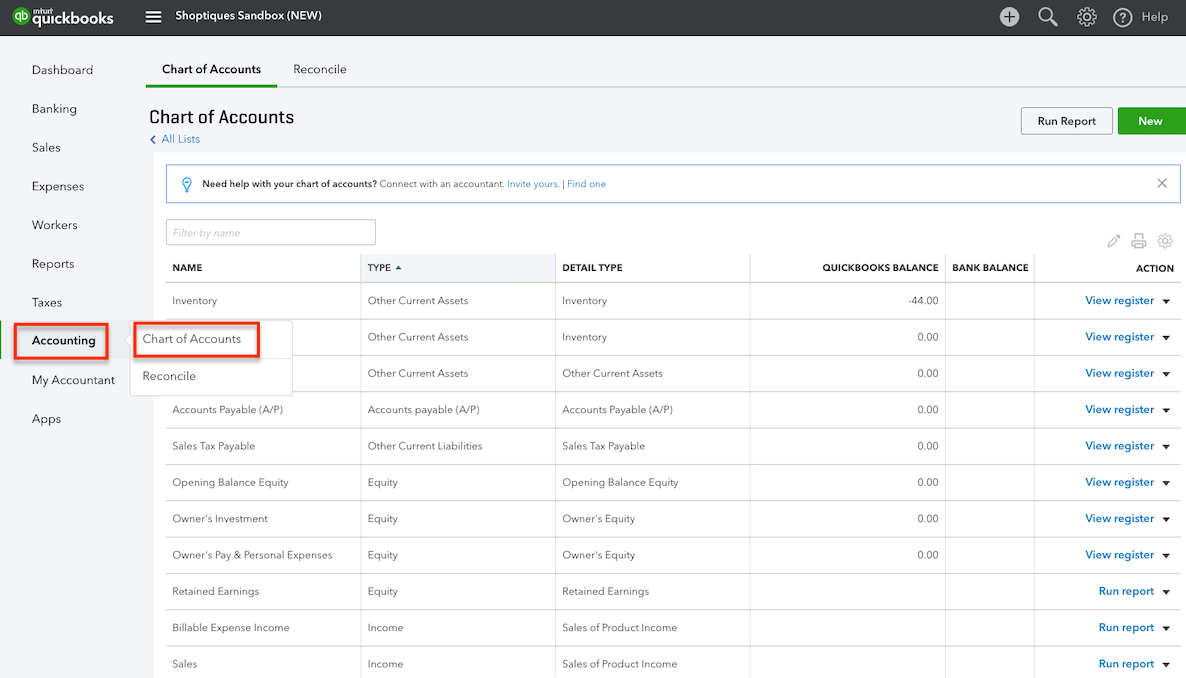
How to Add Your Accountant to Quickbooks
In your QuickBooks account, click on the "My Accountant" tab in the navigation bar to the left. Here, you will be able to send an invitation to your accountant via e-mail to join your QuickBooks account.
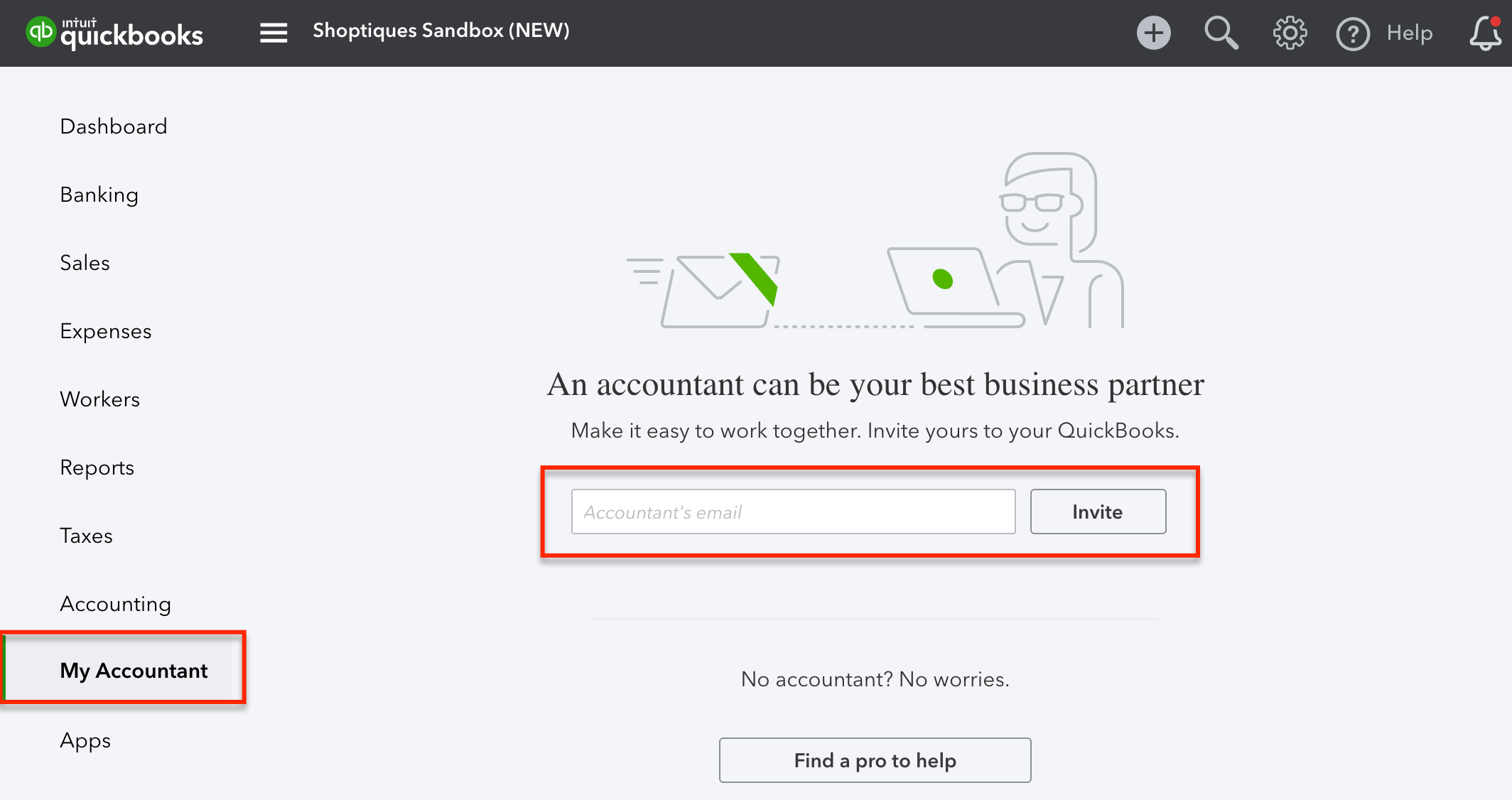
Comments
0 comments
Please sign in to leave a comment.