When you receive a box of Products in your store, you should use Purchase Orders to track how much inventory you received. Please view this article on how to create a Purchase Order.
However, when an item is damaged, stolen or you are donating it, you should use Inventory Checks to adjust that inventory.
Inventory checks are available both on your WebApp application (please read about Inventory Checks on Web App here) and your iPad application.
On your iPad, please go to the "Inventory" tab and select "Inventory Check".
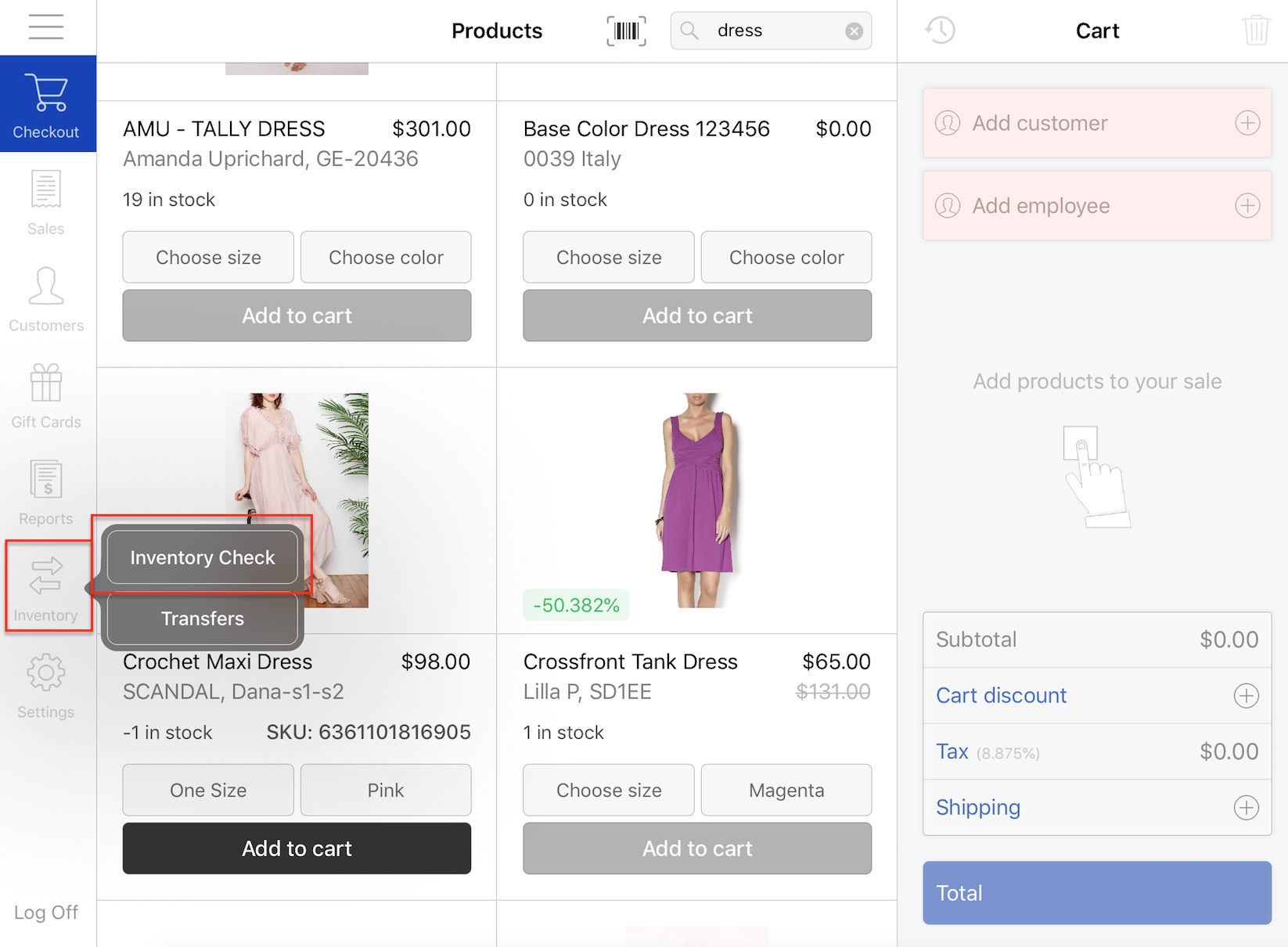
Once in the "Inventory Check", please click "New".
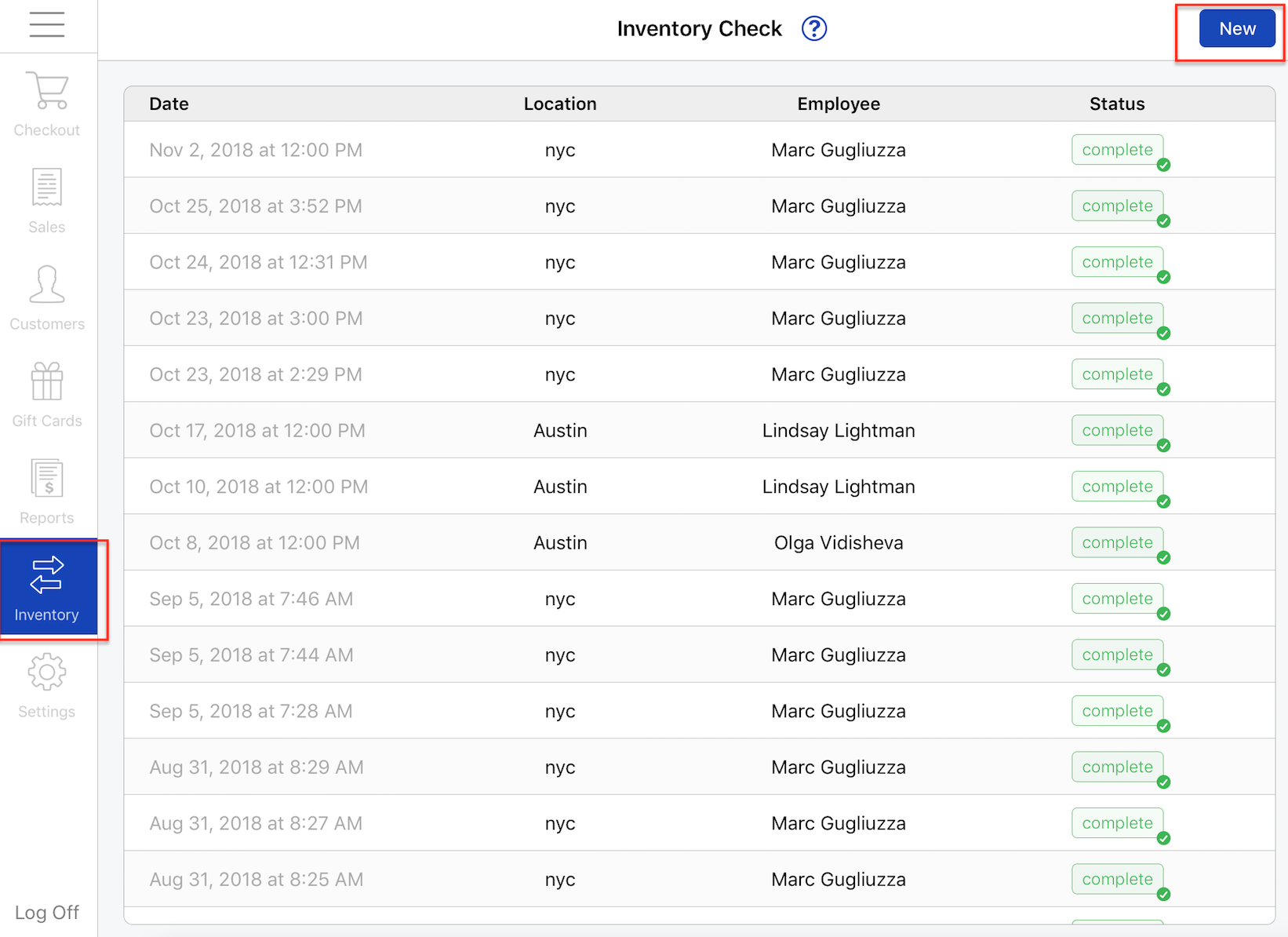
You can then either Scan the items using your Scanner or click on the "+" to manually add products for which you want to adjust inventory.
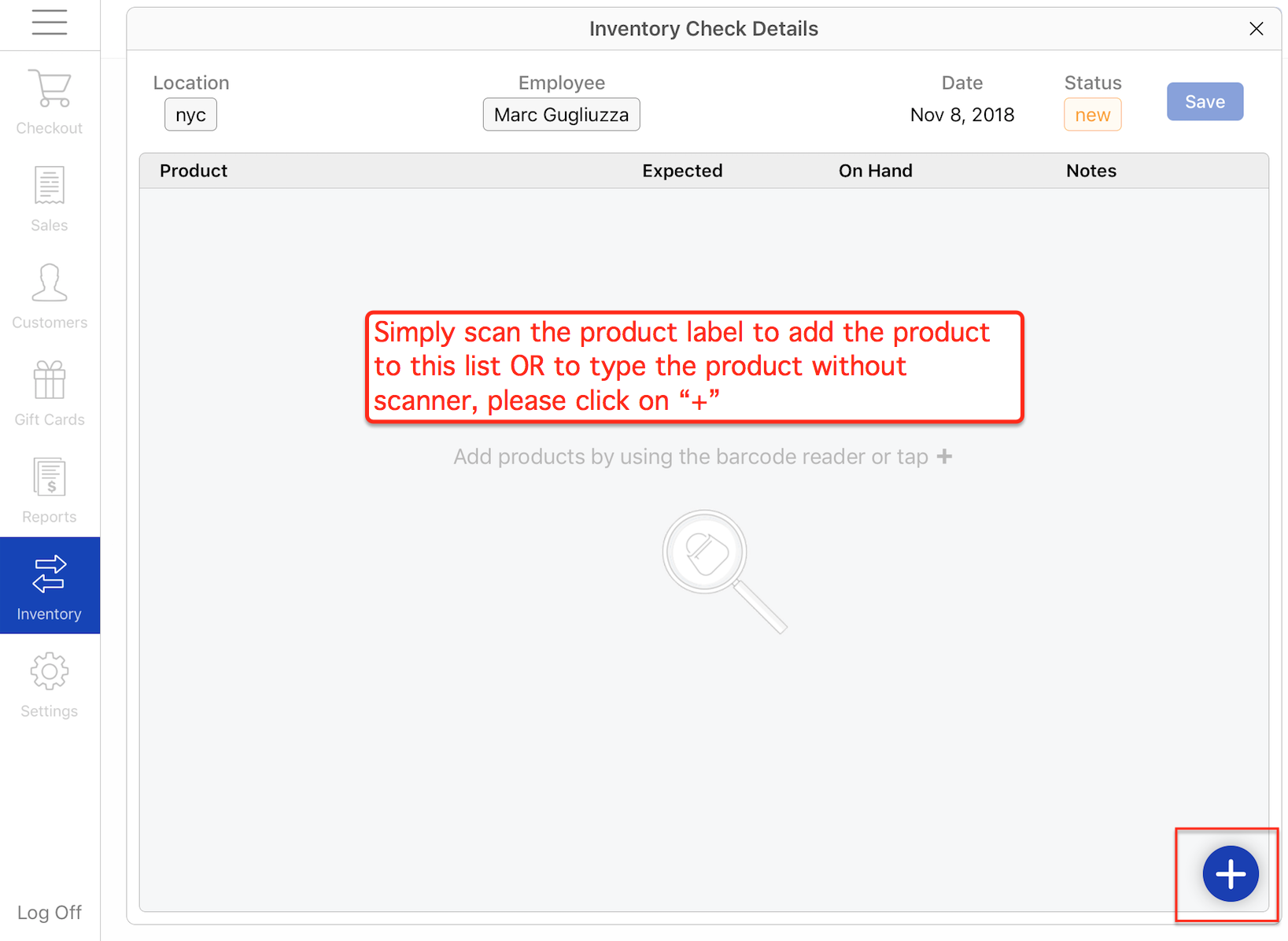
Once the inventory is listed, you can adjust with +/- the inventory on Hand and select the reason for Adjusting that inventory.
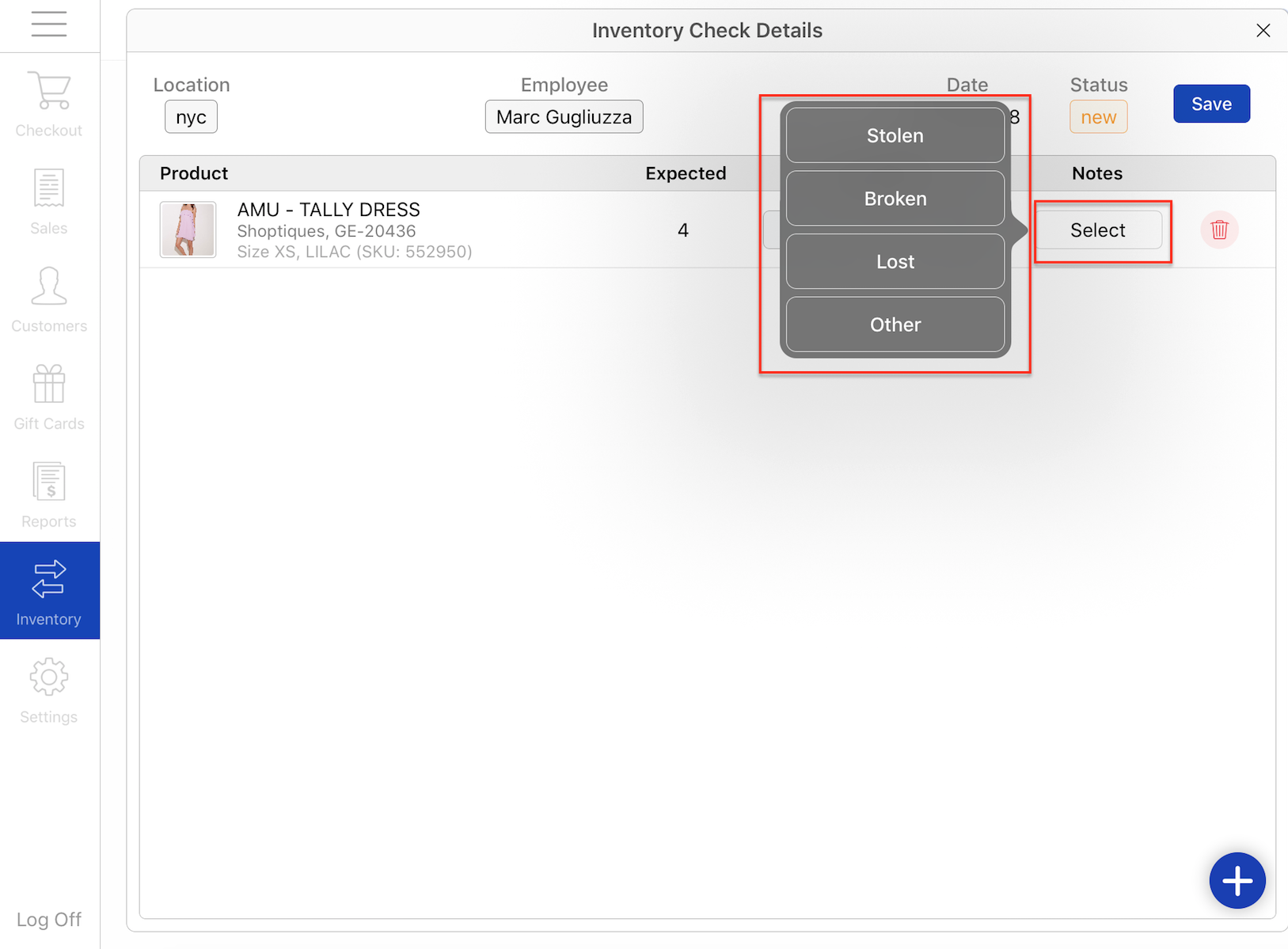
If you have any questions, please don't hesitate to email us at pos@shoptiques.com.
Comments
0 comments
Please sign in to leave a comment.